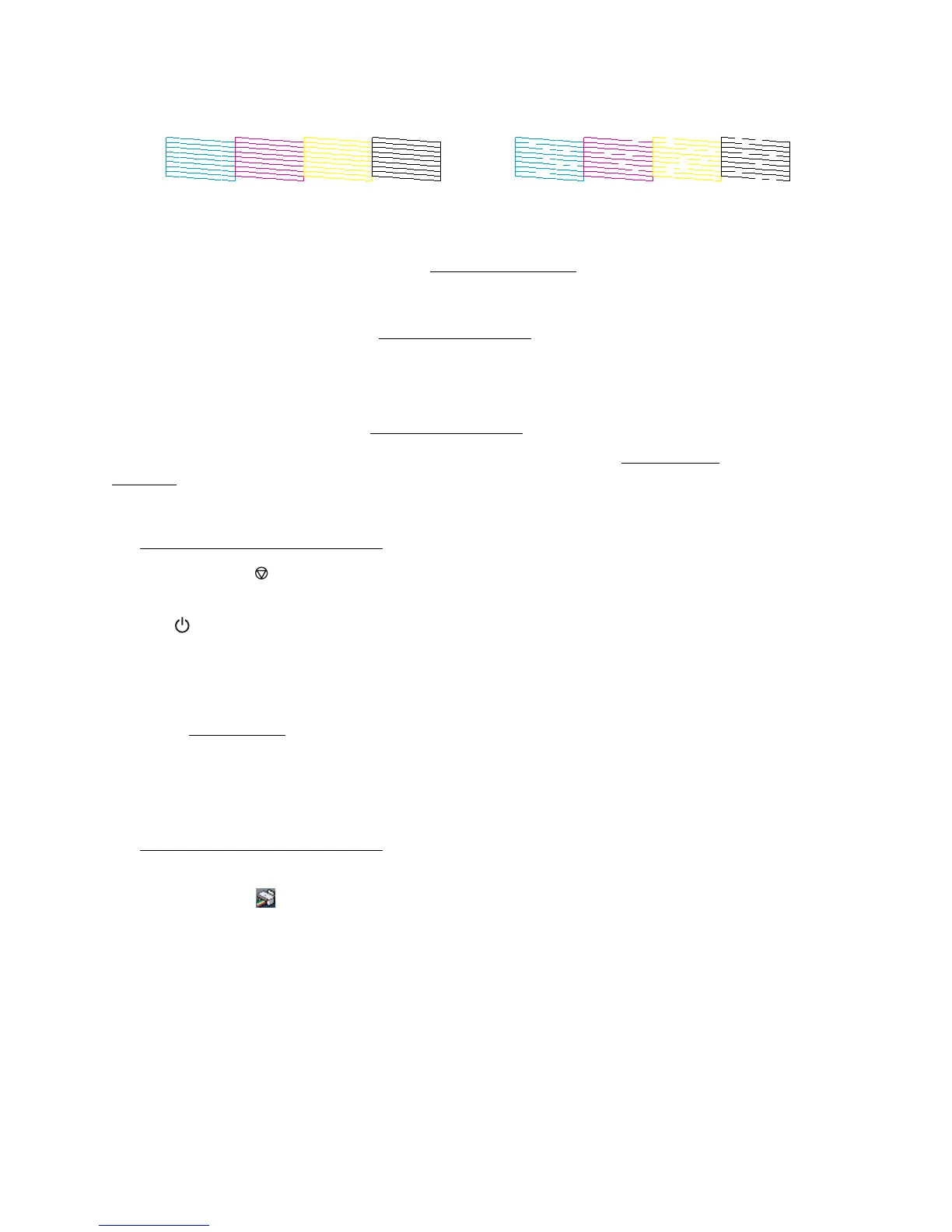79
5. If there are no gaps, click Finish.
If there are gaps or the pattern is faint, clean the print head
.
Clean the Print Head Nozzles
If print quality has declined and the nozzle check pattern indicates clogged nozzles, you can clean
the print head.
Note:
You cannot clean the print head if an ink cartridge is expended, and may not be able to clean it
when a cartridge is low. You must replace the cartridge first.
You can clean the print head using the Epson Stylus CX7300 Series control panel or your
software.
Using the Control Panel
1. Load a few sheets of plain paper in the sheet feeder.
2. Hold down the Cancelar (Stop) button for 3 seconds to start the cleaning cycle, which lasts
around 1 minute.
The Encender (On) light flashes throughout the cleaning cycle and stays on green when
the cycle is finished.
Caution:
Never turn off the Epson Stylus CX7300 Series during a cleaning cycle or you may damage it.
3. Run a nozzle check to confirm that the print head is clean.
You may need to clean the print head up to 2 times. You can also turn the Epson Stylus CX7300
Series off and wait at least 6 hours. Then try printing again.
From the Computer
1. Load a few sheets of plain paper in the sheet feeder.
2. Windows:
Right-click the printer icon in the bottom right corner of your screen (the taskbar) and
select Head Cleaning.
Macintosh:
Open the Applications folder, open the EPSON Printer Utility 2, select CX7300 Series, and
click OK. Then select Head Cleaning.
Nozzles need cleaningNozzles are clean
