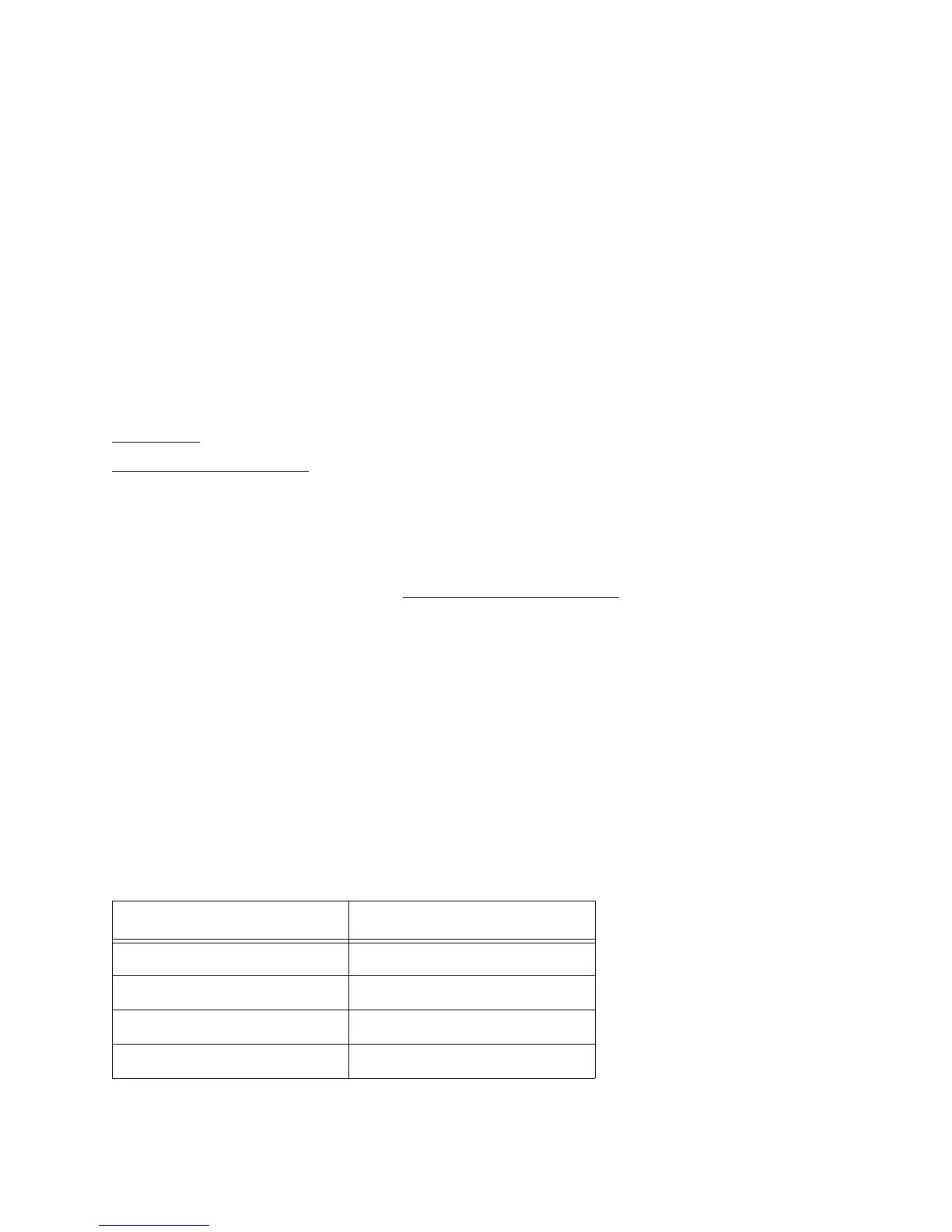96
7. Double click the Installer icon.
8. When the Installer window appears, select Uninstall from the pop-up menu at the top and
click the Uninstall button.
9. Click Quit when you see a message confirming that the software has been uninstalled.
10. Open Applications folder, select Utilities, choose Printer Setup Utility, click Epson Stylus
CX7300 Series and click Delete to remove the printer name from the Printer List.
11. Restart your Macintosh, then see the Start Here sheet to reinstall your software.
Getting More Help
If you need additional help with your Epson Stylus CX7300 Series or its software, contact Epson.
For help with other software for your Epson Stylus CX7300 Series not made by Epson, contact
the manufacturer.
Epson Help
Help With Other Software
Epson Help
Epson provides these technical support services:
Internet Support
Visit Epson’s support website for your Epson Stylus CX7300 Series for solutions to common
problems. You can download drivers and documentation, get FAQs and troubleshooting advice, or
e-mail Epson with your questions.
Speak to a Support Representative
Before you call Epson for support, please have the following information ready:
• Product name (Epson Stylus CX7300 Series)
• Product serial number (located on the back of product)
• Proof of purchase (such as a store receipt) and date of purchase
• Computer configuration
• Description of the problem
• Then call:
Country Telephone
Argentina (54 11) 5167-0300
Brazil (55 11) 4196-6250
Chile (56 2) 230-9500
Colombia (57 1) 523-5000
