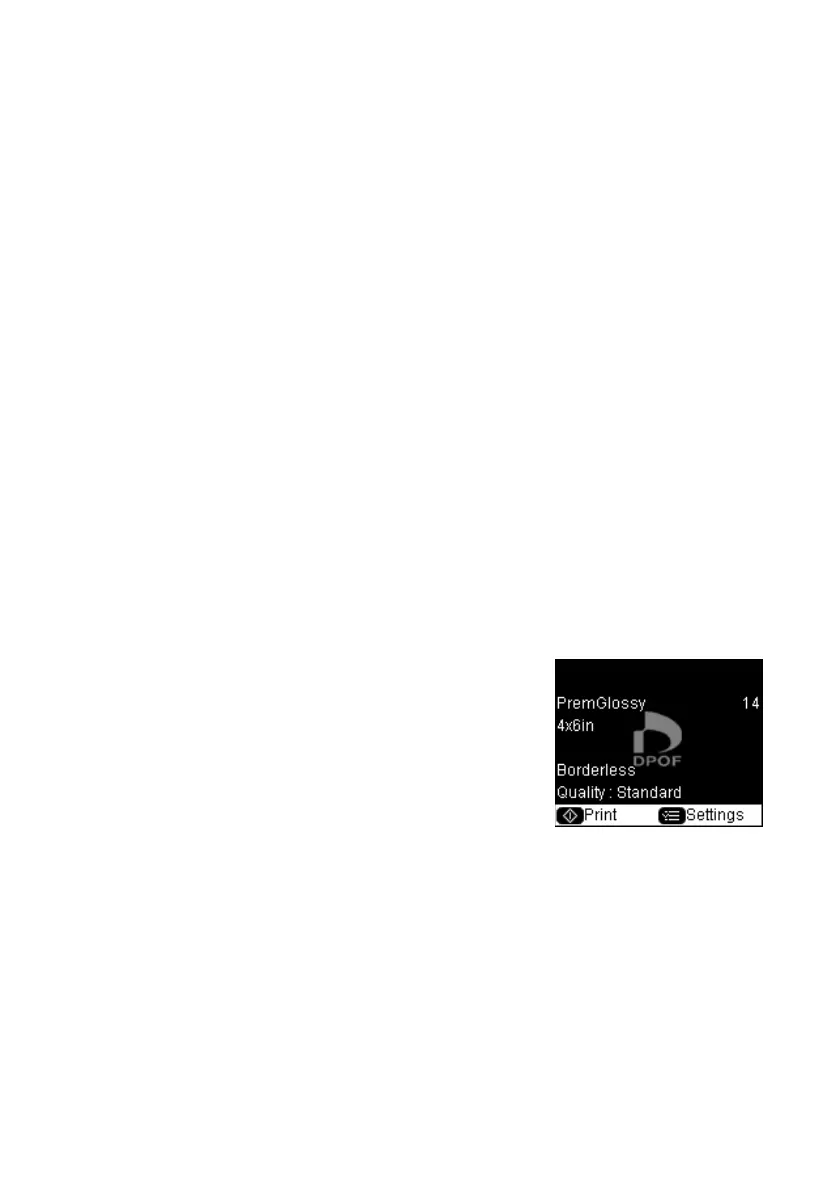20 Printing From a Memory Card or Digital Camera
3. Load the type of paper on which you want to print your photos, either plain
or photo paper.
4. Make sure your memory card is still inserted and the LCD display screen
shows
Print Photos from Index Sheet highlighted.
5. Press
OK, then press x Start to start scanning and printing. Wait until
printing finishes before printing from any additional index sheets.
If you need to cancel printing, press the y
Stop/Clear Settings button.
Printing Photos Pre-selected in Your Camera
(DPOF)
If your camera supports DPOF (Digital Print Order Format), you can select the
photos you want to print while your memory card is still in your camera. Then
you can insert the card in the CX8400 Series and quickly print them.
Note:
See your camera manual for instructions on selecting photos with DPOF.
1. Insert a memory card containing photos selected with DPOF in a memory
card slot (see page 16).
2. Press
OK.
3. To change any of the print settings displayed on
the screen, press
Menu and select your settings
(see page 20). When you’re done, press
OK.
4. Press x
Start to print your photos.
Note:
If you need to cancel printing, press
y Stop/Clear Settings.
Memory Card Mode Print Settings
■ To change the paper type, select Paper Type and choose the type of paper
you loaded (see page 13).
■ To change the paper size, select Paper Size and choose the size of paper you
loaded.
Note:
Paper Size options depend on the Paper Type you choose.
cx7400_cx8400_qg.book Page 20 Friday, March 28, 2008 6:04 PM
