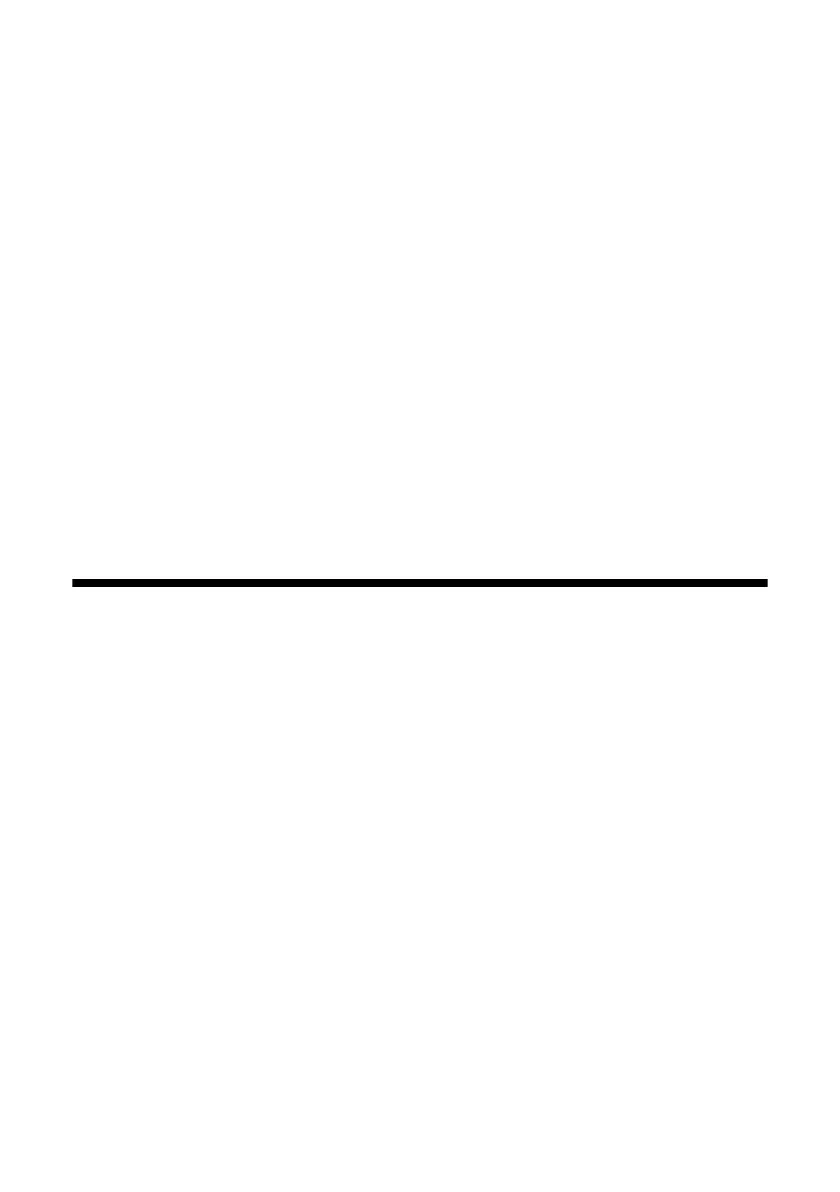Printing From a Digital Camera 21
■ To change the layout, select Layout and choose With Border to leave a small
margin around the image or select
Borderless to expand the image all the
way to the edge of the paper (slight cropping may occur).
■ To change the print quality, select Quality and choose Standard, Best, or
Draft.
Note:
For photos, the default setting for Quality is Standard.
■
To print the date on your photos and select the format for it, select Date and
choose the format you want.
■ To improve print quality, select Bidirectional and choose Off (choose On for
faster print speed).
■ To adjust the amount of image expansion when printing borderless photos,
select
Expansion and choose Standard, Min, or Mid.
Note:
You may see white borders on your printed photo if you use the Min setting.
Printing From a Digital Camera
If you have a digital camera that supports PictBridge
™
or USB DIRECT-
PRINT
™
printing, you can connect it to the CX8400 Series and print your
photos directly from the camera. Check your camera manual to see if it is
compatible. Your photos must be JPEG format and sized from 80 × 80 pixels to
9200 × 9200 pixels.
Note:
Epson cannot guarantee the compatibility of any cameras. Some combinations of paper
type, size, and layout may not be supported, depending on your camera and the
CX8400 Series settings.
1. Before you connect your camera, make sure your CX8400 Series is turned on,
but not printing.
2. Remove any memory cards from the slots.
cx7400_cx8400_qg.book Page 21 Friday, March 28, 2008 6:04 PM
