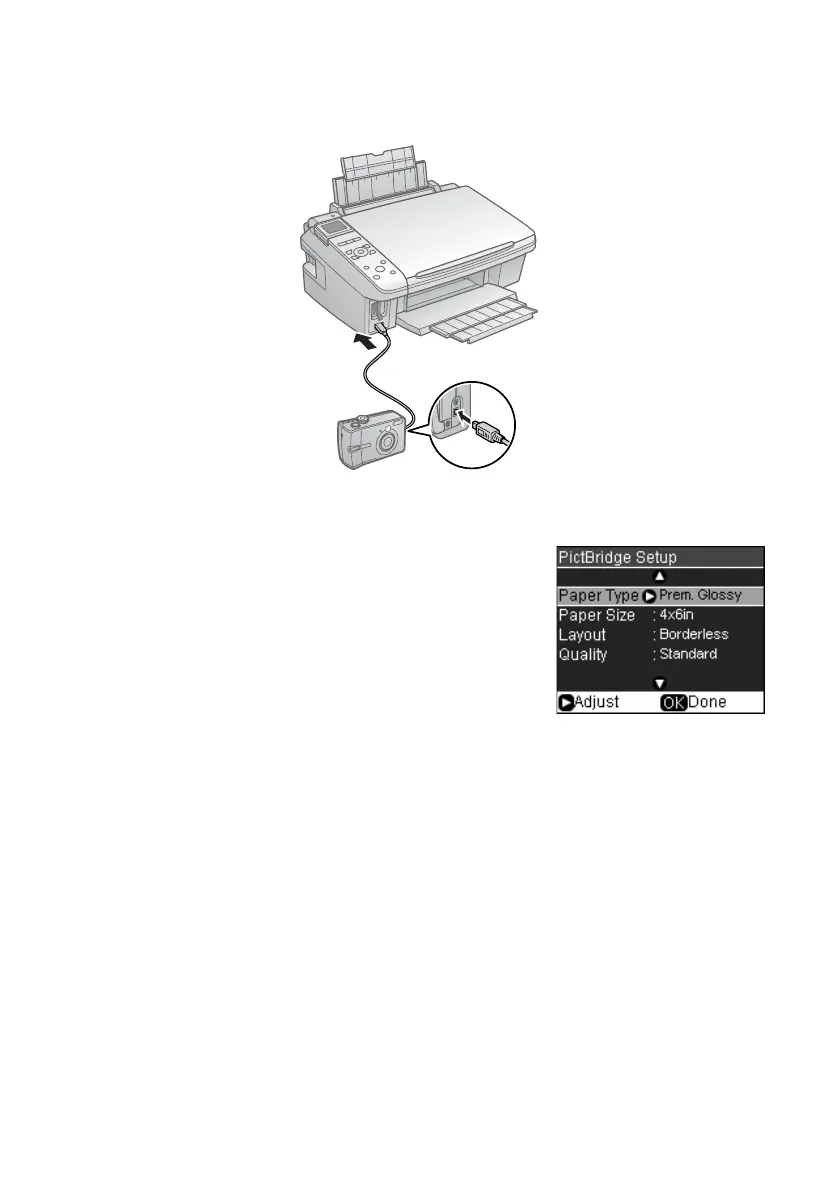22 Printing From a Memory Card or Digital Camera
3. Connect the USB cable that came with your camera to the USB connector on
the front of your CX8400 Series.
4. Load the paper on which you want to print your photos (see page 5).
5. Press
Setup.
6. Press l or r to select PictBridge Setup, then
press
OK.
7. Press r to change any of the print settings on the
screen.
8. Press
OK.
9. Turn on your camera.
10. Follow the instructions that came with your camera to select your photos and
settings, and print them.
When you finish printing, turn off your camera and disconnect it from the USB
connector on the CX8400 Series.
cx7400_cx8400_qg.book Page 22 Friday, March 28, 2008 6:04 PM
