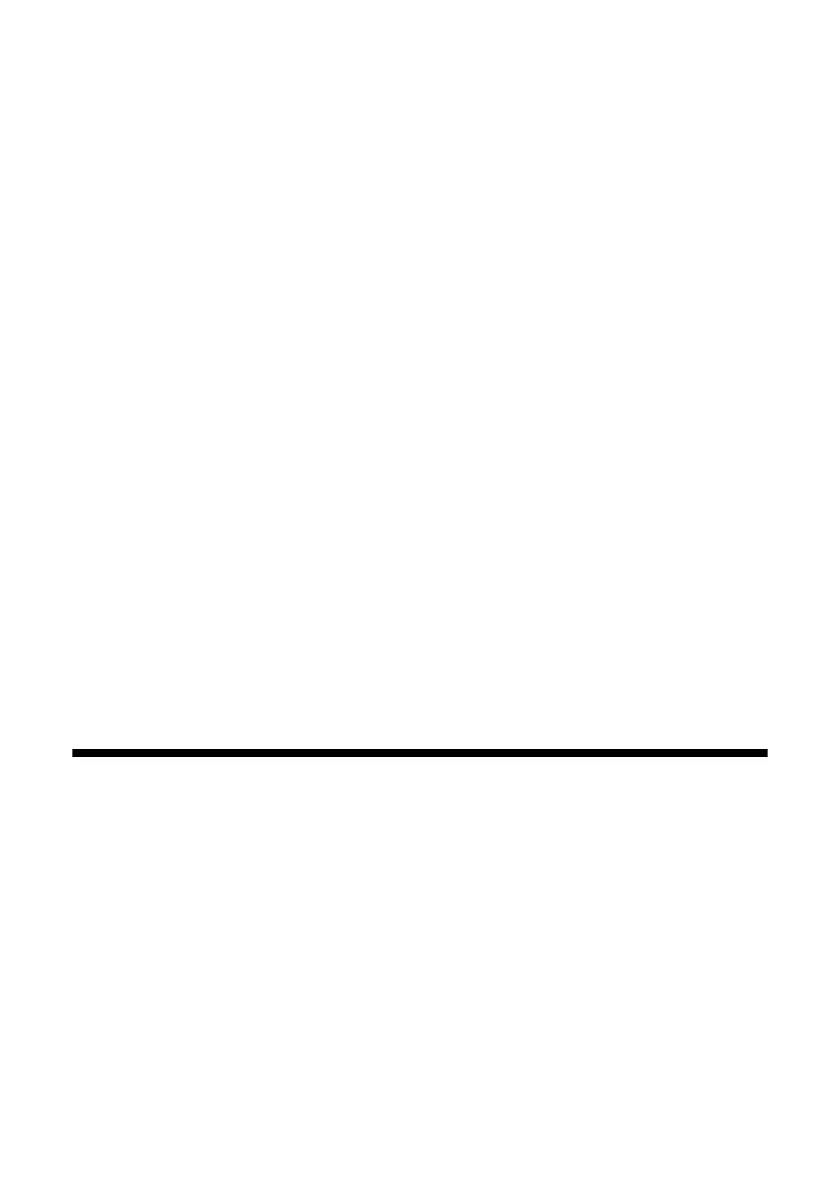Where To Get Help 39
■ Make sure your paper isn’t damp or curled.
■ Use a support sheet with special paper or load your paper one sheet at a time.
Remove sheets from the output tray so not too many collect at a time.
■ Make sure the type of paper you loaded matches the paper size and paper type
settings on the control panel or in your printer software (see page 27).
■ For the best print quality, use Epson special paper (see page 7) and genuine
Epson ink cartridges (see page 32).
■ If you notice light or dark bands across your printouts or they are too faint,
you may need to clean the print head (see page 31). This unclogs the nozzles
so they can deliver ink properly. Run a nozzle check as described on page 30
to see if the print head needs cleaning.
■ Clean the print head as described on page 31.
■ If you notice jagged vertical lines, you may need to align the print head. See
your User’s Guide for instructions.
■ The ink cartridges may be low on ink. Check your cartridge status (see
page 32) and replace cartridges, if necessary (see page 33).
■ If a dotted line appears in the image, clean the document table glass with a
soft, dry, lint-free cloth (paper towels are not recommended), or use a small
amount of glass cleaner on a soft cloth, if necessary. Do not spray glass cleaner
directly on the glass.
Where To Get Help
Epson Technical Support
Epson provides these technical support services:
Internet Support
Visit Epson’s support website at epson.com/support and select your product for
solutions to common problems. You can download drivers and documentation,
get FAQs and troubleshooting advice, or e-mail Epson with your questions.
cx7400_cx8400_qg.book Page 39 Friday, March 28, 2008 6:04 PM
