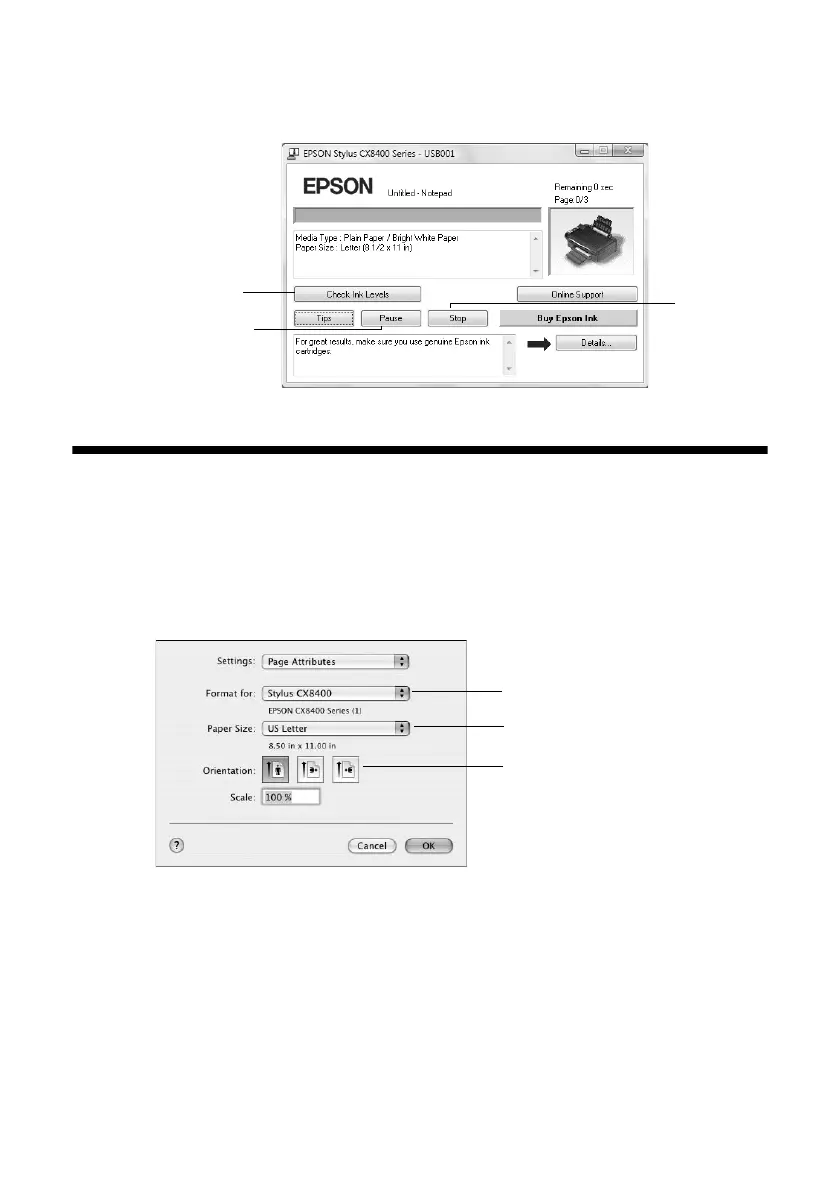Printing With a Macintosh 25
9. Click
OK or Print to start printing. This window appears and shows the
progress of your print job.
Printing With a Macintosh
1. Load paper (see page 5).
2. Open a photo or document in an application.
3. Select
Page Setup from the File menu. Select the following settings:
For borderless printing, choose a
Sheet Feeder - Borderless option in the
Paper Size list for your paper size (
US Letter, 8 × 10 in, 5 × 7 in, or 4 × 6 in).
4. Click
OK to close the Page Setup window.
Cancel
printing
Pause or resume
printing
Check ink
cartridge status
Select Stylus CX8400
Select your Paper Size
Select your document or
image orientation
cx7400_cx8400_qg.book Page 25 Friday, March 28, 2008 6:04 PM
