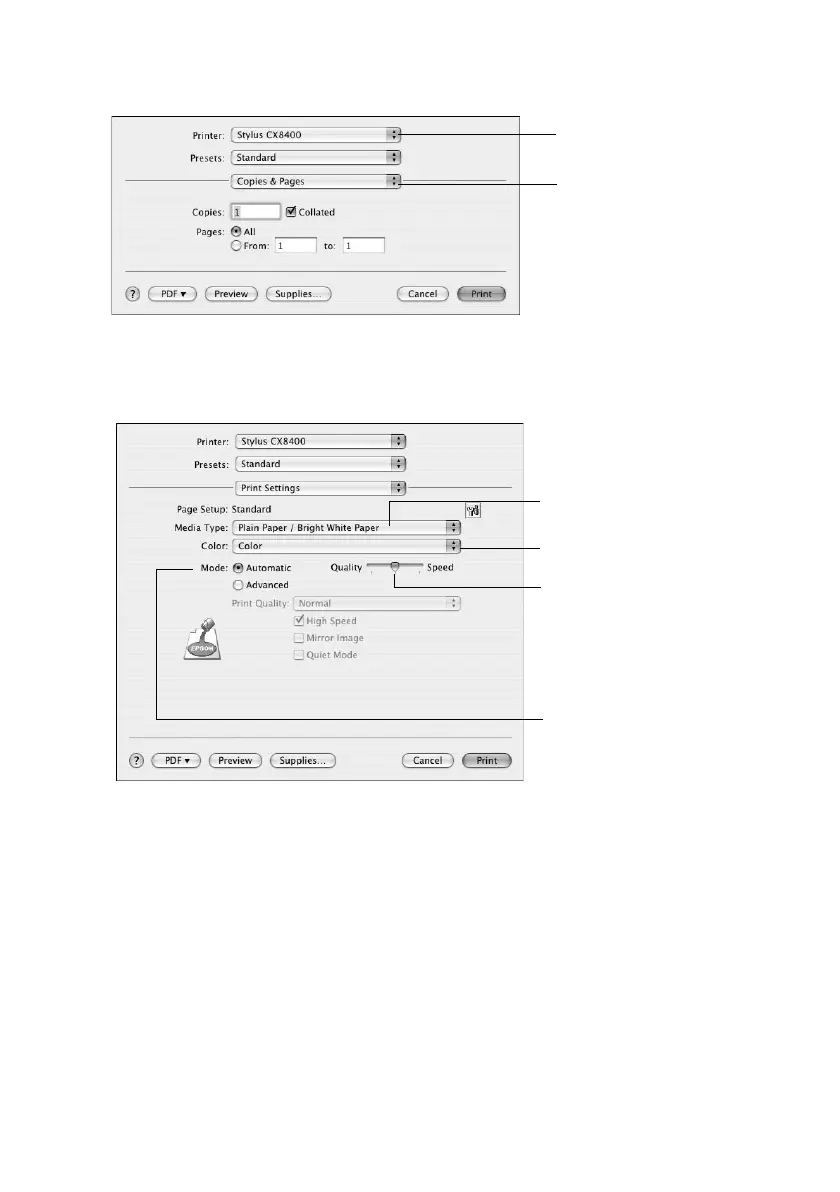26 Printing From Your Computer
5. Select Print from the File menu. You see a window like this one:
6. Choose
Print Settings from the pop-up menu and select the following
settings as necessary:
Note:
In certain programs, you may need to select Advanced before you can select Print
Settings. For more information about printer settings, click the
? button.
7. Choose any other printing options you may need from the pop-up menu. See
your on-screen User’s Guide for details.
8. Click the
Advanced button to change additional settings.
Note:
For more information on advanced settings click
?.
9. Click Print.
Select Print Settings
Select Stylus CX8400
Select your Media
Type (see page 27)
Select Color or Black in
Select higher quality
or faster printing
(if available)
Select
Automatic mode
cx7400_cx8400_qg.book Page 26 Friday, March 28, 2008 6:04 PM
