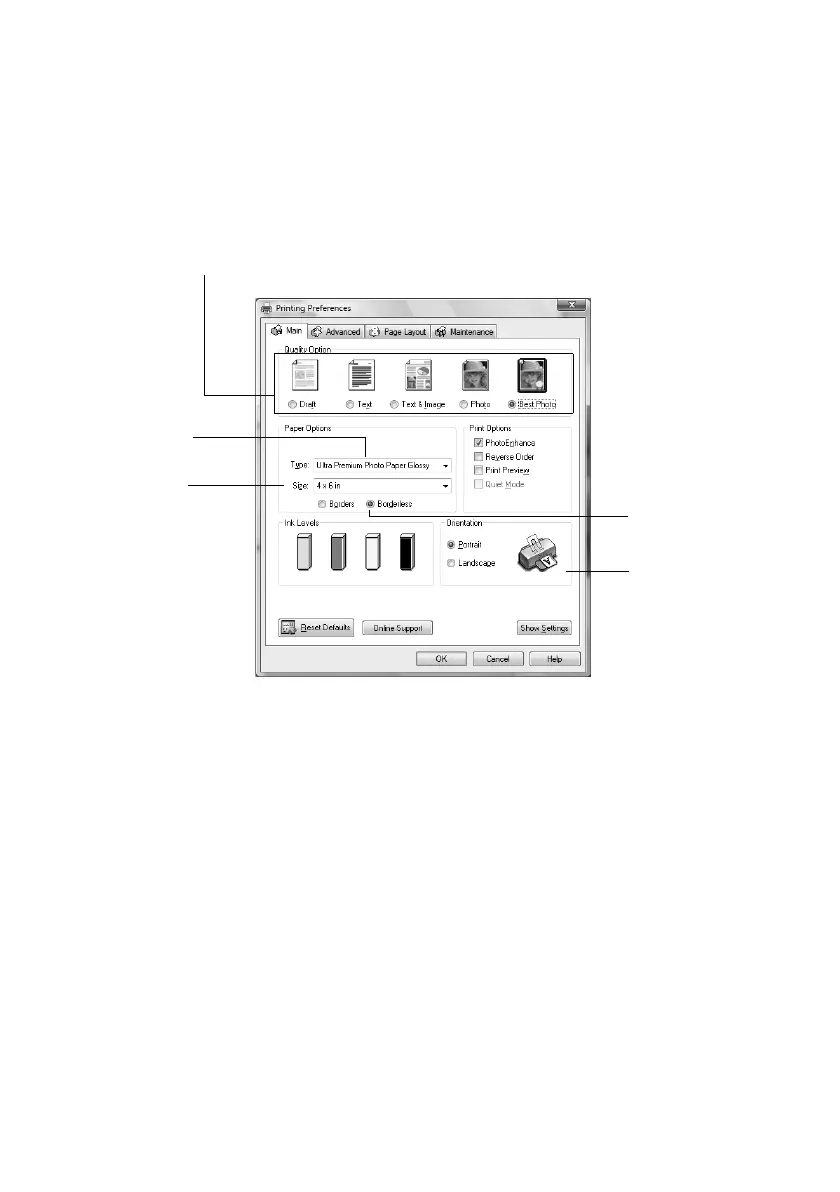24 Printing From Your Computer
(If you see a Setup, Printer, or Options button, click it. Then click
Preferences or Properties on the next screen.)
5. On the Main tab, select the basic print settings. Make sure you choose the
correct paper
Type setting for the paper you are using (see page 27 for
details).
6. If you want to reduce or enlarge your printout, or print double-sided, click the
Page Layout tab and select settings as necessary.
7. For more printing options, click the
Advanced tab.
Note:
For more information about print settings, click Help or see your on-screen User’s
Guide.
8. Click OK to save your settings.
Select your
document
Orientation
Select your
paper Size
Select your
paper Type
Click here for
borderless photos
Select the type of document you’re printing
(choose Photo or Best Photo for pictures)
cx7400_cx8400_qg.book Page 24 Friday, March 28, 2008 6:04 PM
