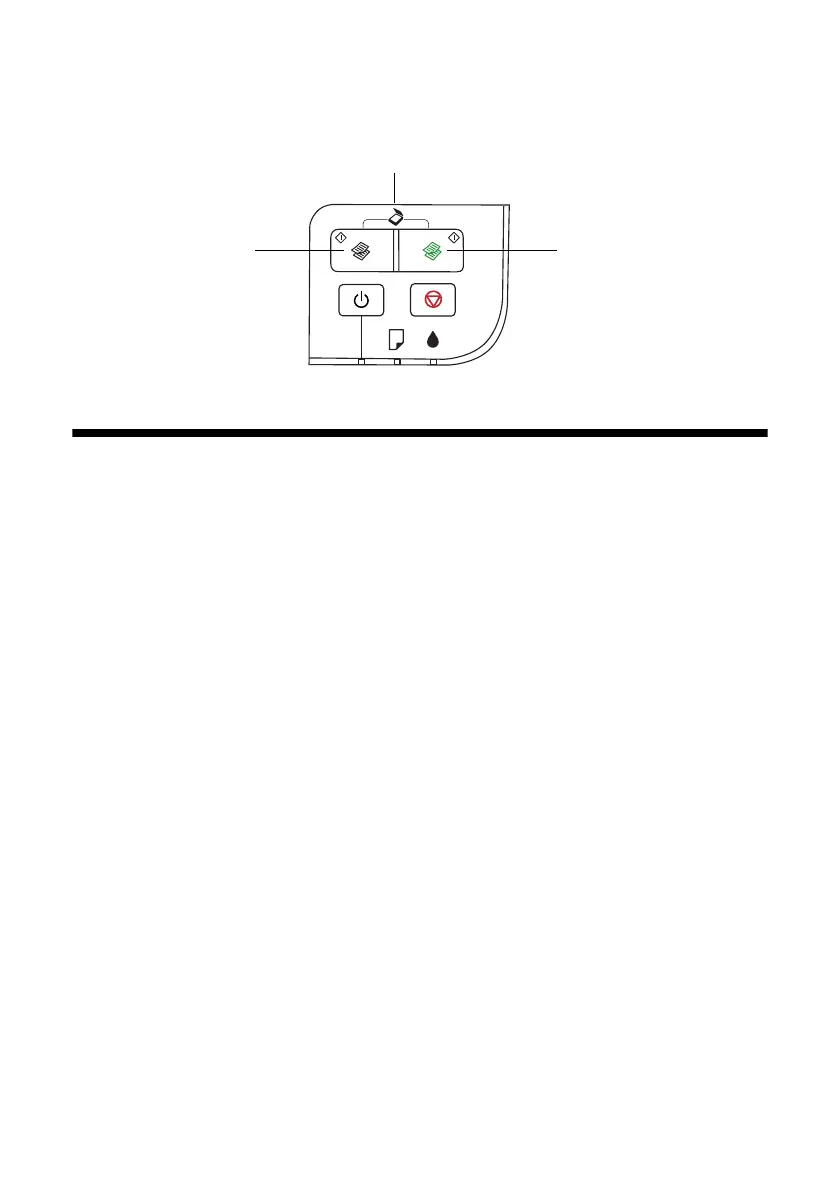16 Scanning a Document or Photo
Once your image is scanned, you see its icon in Windows Explorer or
Macintosh Finder, depending on the option you selected.
Scanning With Epson Scan Software
You can scan original documents and photos and save them as files on your
computer using the Epson Scan software. You can also launch Epson Scan from
any TWAIN-compliant application, such as Adobe
®
Photoshop
®
.
Note:
For Mac OS X 10.6, see “Scanning with Mac OS X 10.6” on page 17.
1. Open the document cover and place your original face-down on the glass, in
the front right corner, as shown on page 7.
2. Close the cover gently so you don’t move the original.
3. Do one of the following to start Epson Scan:
■ Windows:
Double-click the
EPSON Scan icon on your desktop.
■ Macintosh:
Double-click
EPSON Scan in the Applications folder.
■ If you are scanning from an application, start your application. Then
open the
File menu, choose Import or Acquire, and select your Epson
product.
Press both buttons to scan
Color copy
button
B&W copy
button
