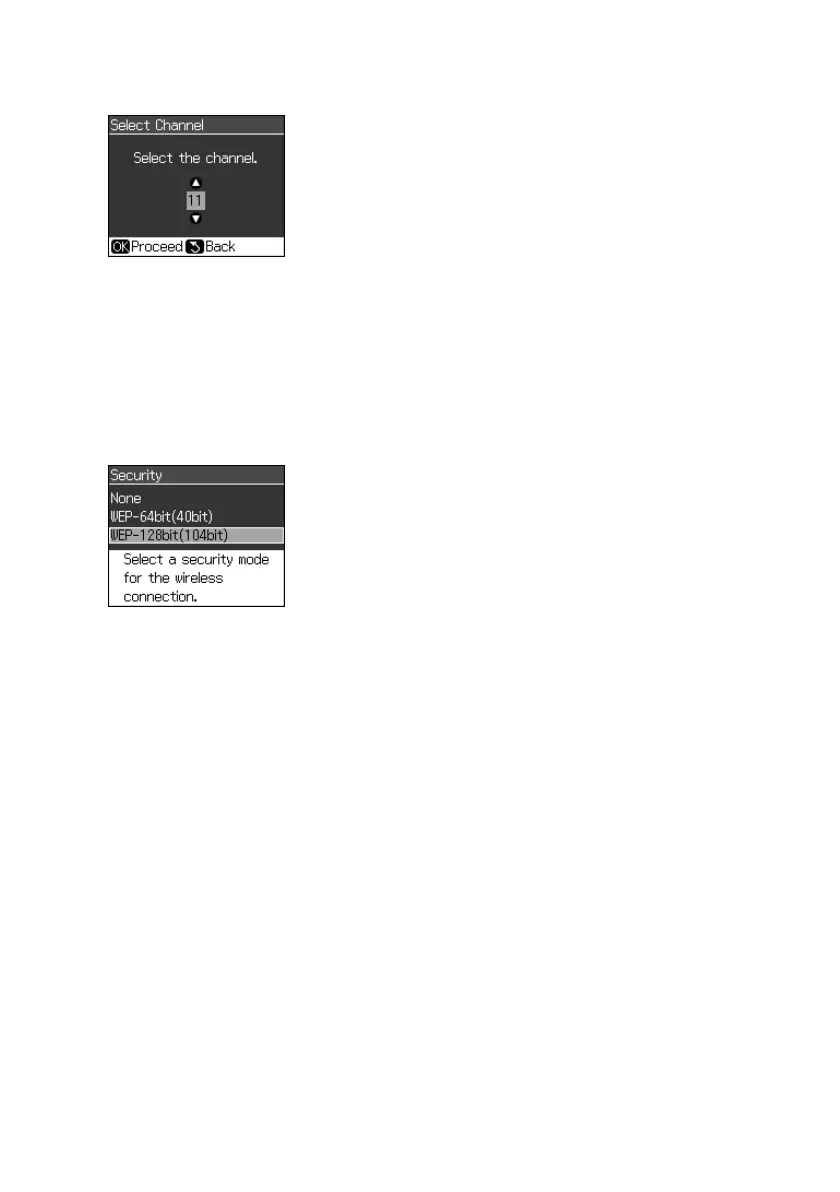Wireless Network Installation
19
10. Press
OK
to select the default channel for your Ad Hoc network.
11. Continue with the next section.
Choose Security Settings
1. Press u or d to select the security mode you want to use for the Ad Hoc
wireless network, then press
OK
.
Note:
If you don’t want to enable security for your Ad Hoc network, select None, then
press OK.
2. Do one of the following:
■ If you selected
None
as the security mode, continue with “Confirm Your
Settings and Connect to the Network” on page 21.
■ If you selected WEP as the security mode, continue with step 3.
3. Create a WEP key for the Ad Hoc network. The WEP key can be in
alphanumeric (ASCII) format (recommended) or hexadecimal format.
Note:
An alphanumeric WEP key must be 5 or 13 characters. A hexadecimal WEP key
must be 10 or 25 characters.
4. Press u or d to select
Alphanumeric
if your WEP key is ASCII, or select
Hexadecimal
if your WEP key is in hexadecimal format.
Network Guide_R1.fm Page 19 Wednesday, April 8, 2009 2:37 PM
