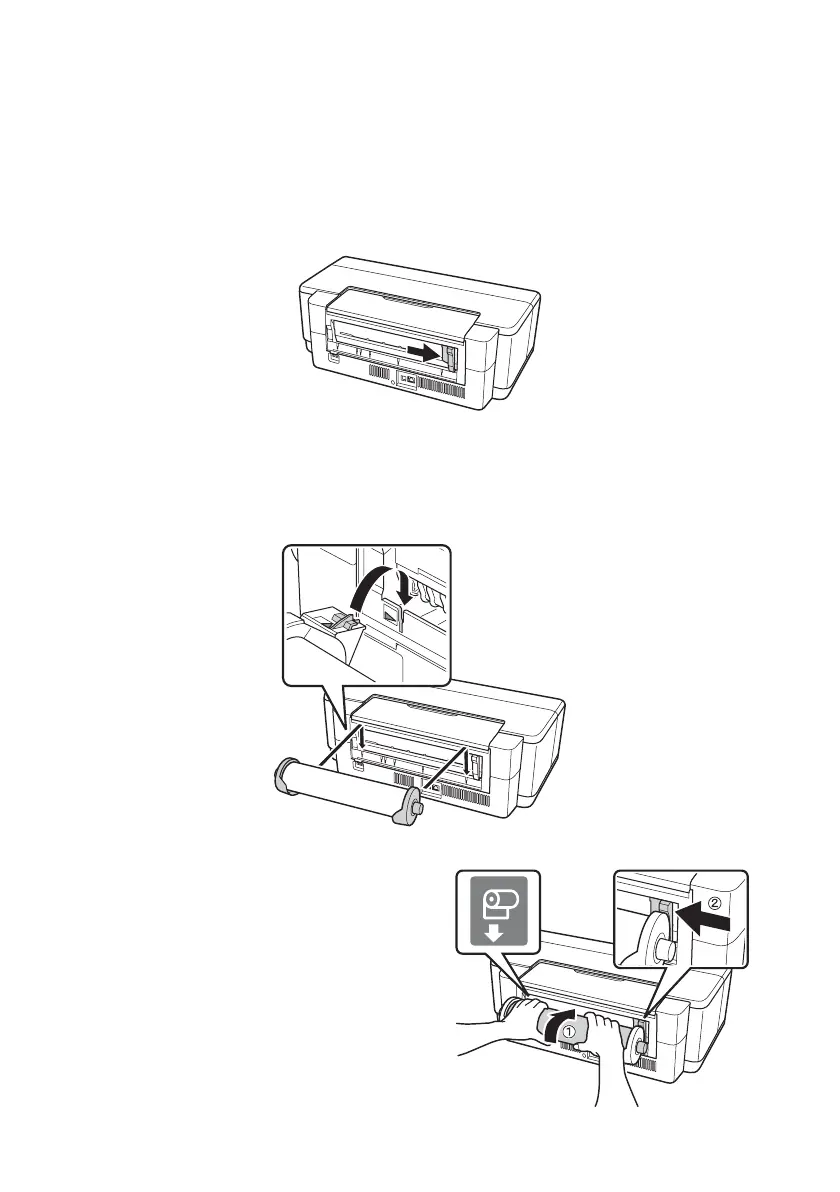Loading Paper 11
Note:
Avoid touching the surface of your paper or canvas media.
With canvas media that you have previously loaded, it’s a good idea to cut the edge
straight each time you reload it.
6. Move the roll paper edge guide at the back of the printer all the way to the
right.
7. Insert the left roll paper holder (marked with a triangle) into the far left slot
on the back of the printer (marked with an orange triangle). Then insert the
right roll paper holder in the corresponding slot on the right.
8. Feed the end of the paper into the roll
paper feeder, located behind the roll
and marked with the M roll paper
icon.
