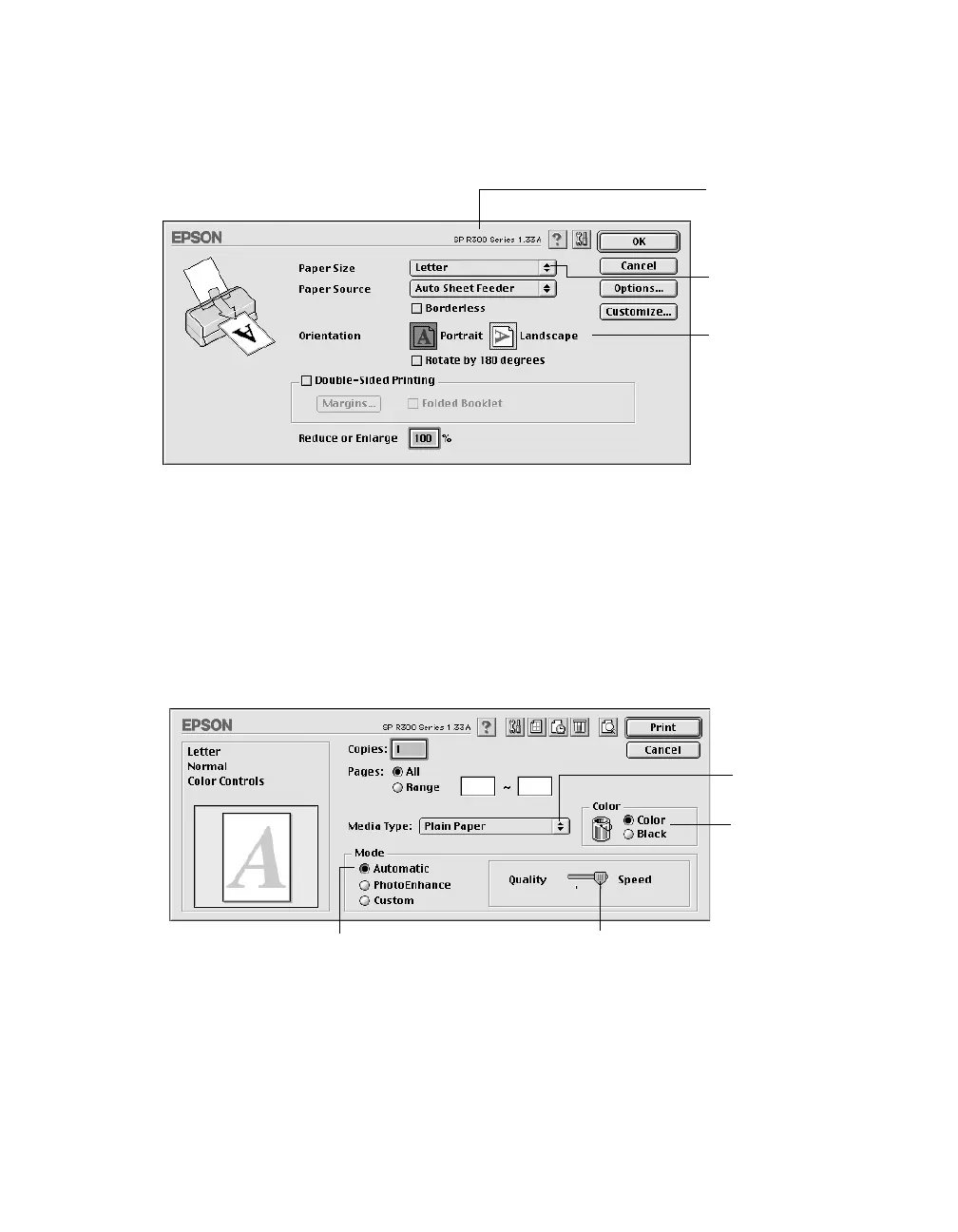56 Printing From Your Computer
Printing with OS 8.6 to 9.x
1. From the File menu, select Page Setup. You see the following:
2. Make sure
SP R300 Series is selected. If not, you need to select your printer in the
Chooser.
3. Select the correct Paper Size, Orientation, and other settings. Then click
OK.
Note: To print without borders, see page 62. To print double-sided pages, refer to
your on-screen Reference Guide (see page 10).
4. From the File menu, select Print. You see a window like the following:
The most important thing to remember is to set the correct Media Type for the paper
you’re using.
Make sure you see
SP R300 Series
Select your paper
size
Select the
orientation of your
document
Select higher quality or faster printing
Select the type
of paper you
loaded
Select Automatic mode
Select the
Ink color
Pbasics.book Page 56 Tuesday, June 1, 2004 1:31 PM
