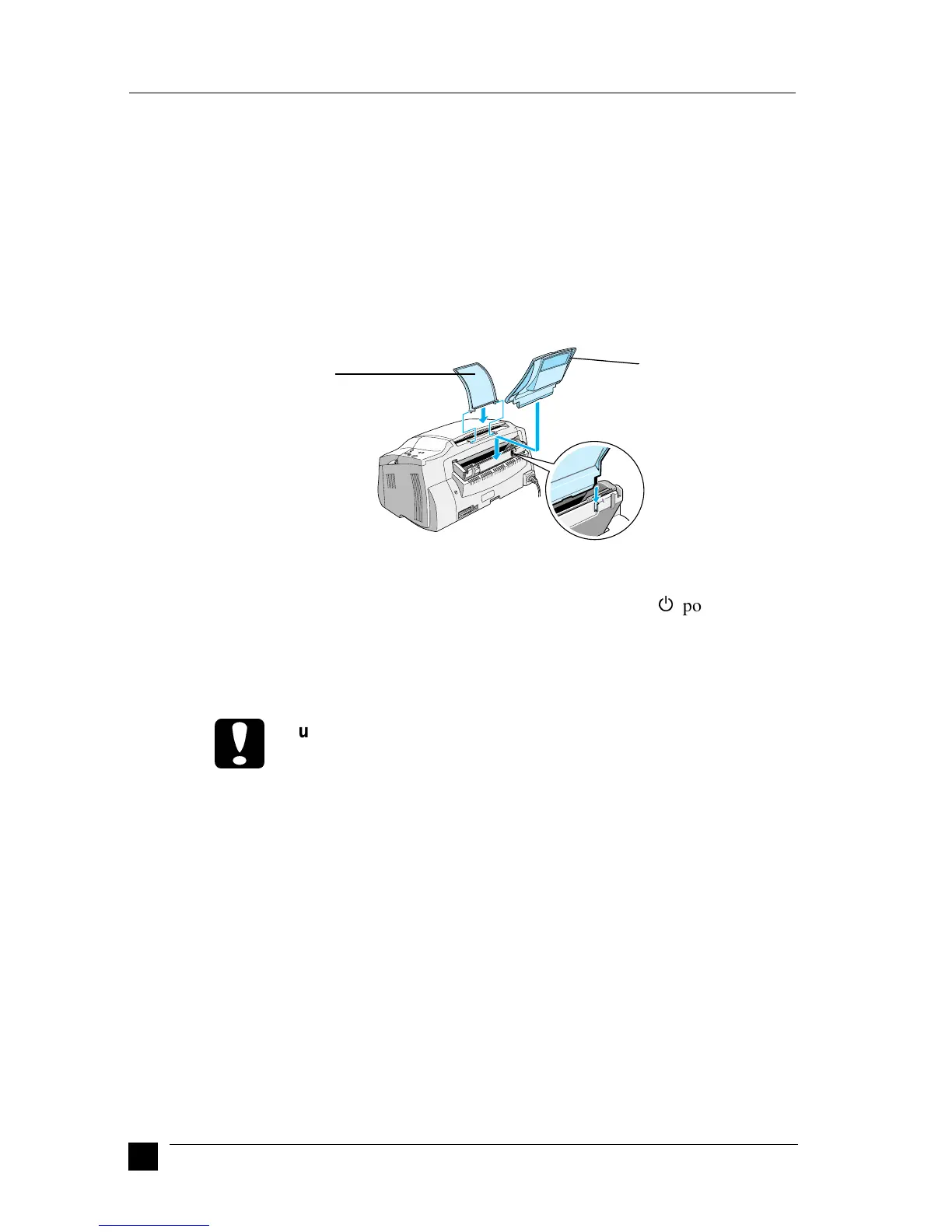8
Setting Up Your Stylus Scan 2000
■ Setting Up Your Stylus Scan 2000
❚ Attaching the Paper Support and Document Support
The EPSON Stylus Scan comes with two supports.
■ Paper support (gray)
Fit the paper support into the slots at the rear of the EPSON Stylus Scan.
■ Document support (transparent)
Carefully fit the document support into the holes at the rear of the EPSON Stylus
Scan.
❚ Plugging in the EPSON Stylus Scan
1. Make sure that the Stylus Scan is turned off. It is off when the
P
power button
protrudes slightly from the surface of the control panel.
2. Check the label on the back of the Stylus Scan to make sure the voltage required
by the Stylus Scan matches that of the electrical outlet you plug it into. Also, make
sure that you have the correct power cable for your power source.
c
Caution:
It is not possible to change the Stylus Scan’s voltage. If the rated voltage
and your outlet voltage do not match, contact your dealer for assis-
tance. Do not plug in the power cord.
3. If the power cord is not attached to the Stylus Scan, connect it to the AC inlet at
the back of the Stylus Scan.
4. Plug the power cord into a properly grounded electrical outlet.
❚ Connecting the Stylus Scan to Your Computer
Your Stylus Scan has two ports through which it can be connected to a computer; a
parallel port and a USB port. Use the port appropriate for your computer.
Note:
❏ If your computer has both a parallel and USB port, be sure to follow the correct
steps for connecting to the port you choose.
❏ Do not use the Stylus Scan’s parallel port and USB port simultaneously.
Connect the Stylus Scan to one computer at a time.
paper support
document support
