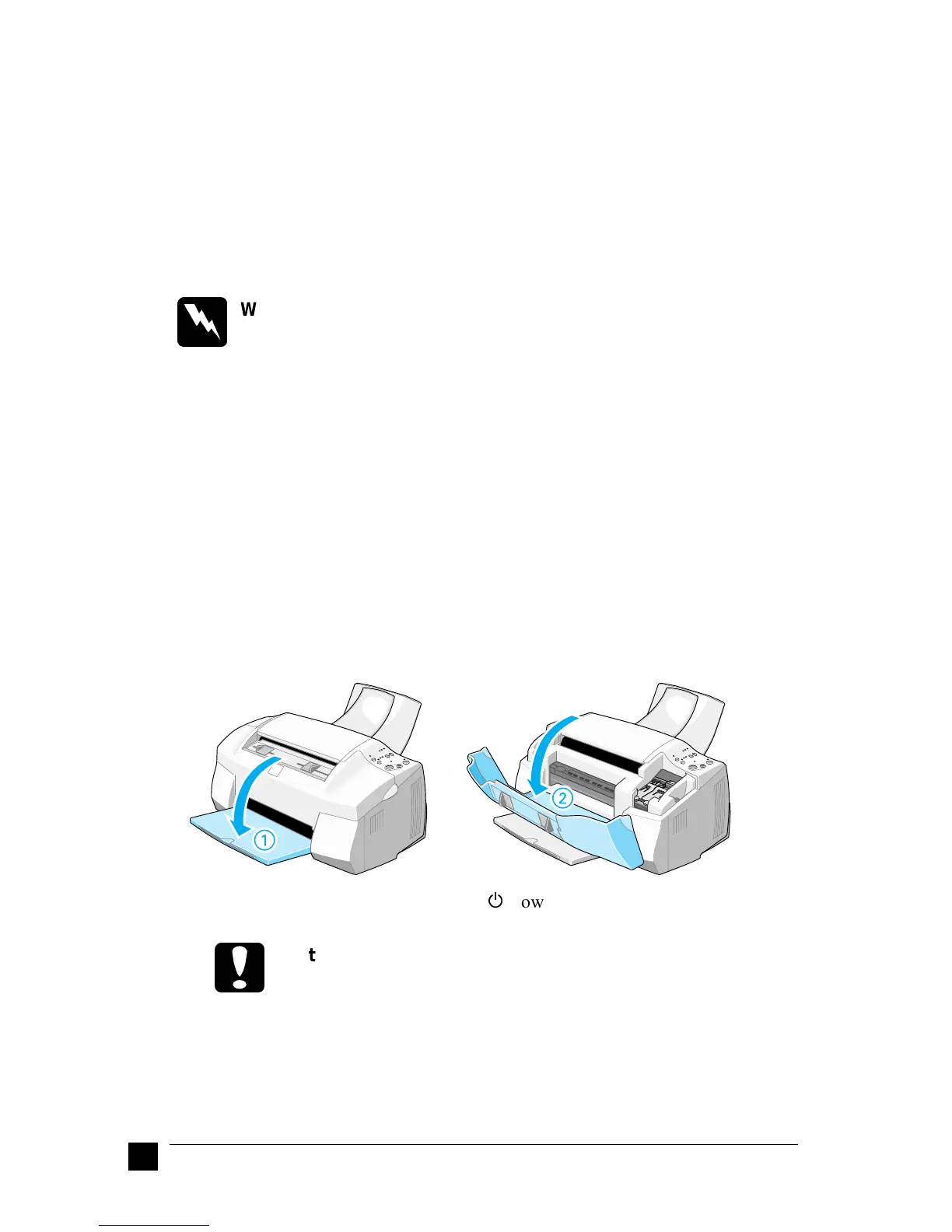16
Setting Up Your Stylus Scan 2000
Before turning on your USB hub (if necessary) and your Stylus Scan, turn on the
Macintosh and wait until the desktop appears.
When unplugging the USB cord, wait a few seconds before plugging it back in.
Otherwise, the Macintosh may not recognize your Stylus Scan and you may be unable
to print correctly.
❚ Installing the Ink Cartridges
Before installing the ink cartridges, note the following.
w
Warning:
The ink cartridges are self-contained units. Under ordinary use, ink will not
leak from a cartridge. If ink does get on your hands, wash them thoroughly
with soap and water. If ink gets into your eyes, flush them immediately with
water.
Note:
❏ Do not open the ink cartridge packages until just before you install them, or the
ink may dry up.
❏ Always use new ink cartriges. Reinstalling partially empty ink cartridges causes
the printer to send inaccurate information to the Status Monitor regarding the
amount of ink remaining.
❏ Use the ink cartridges packed with your printer the first time you install ink
cartridges, otherwise the printer may not charge ink properly.
Follow the steps below to install the ink cartridges.
1. Lower the output tray, then lower the front cover.
2. Turn on the Stylus Scan by pressing its
P
power button. The print head moves
slightly to the left to the color ink cartridge installation position.
c
Caution:
Do not move the print head by hand. Otherwise you may damage the
EPSON Stylus Scan.
