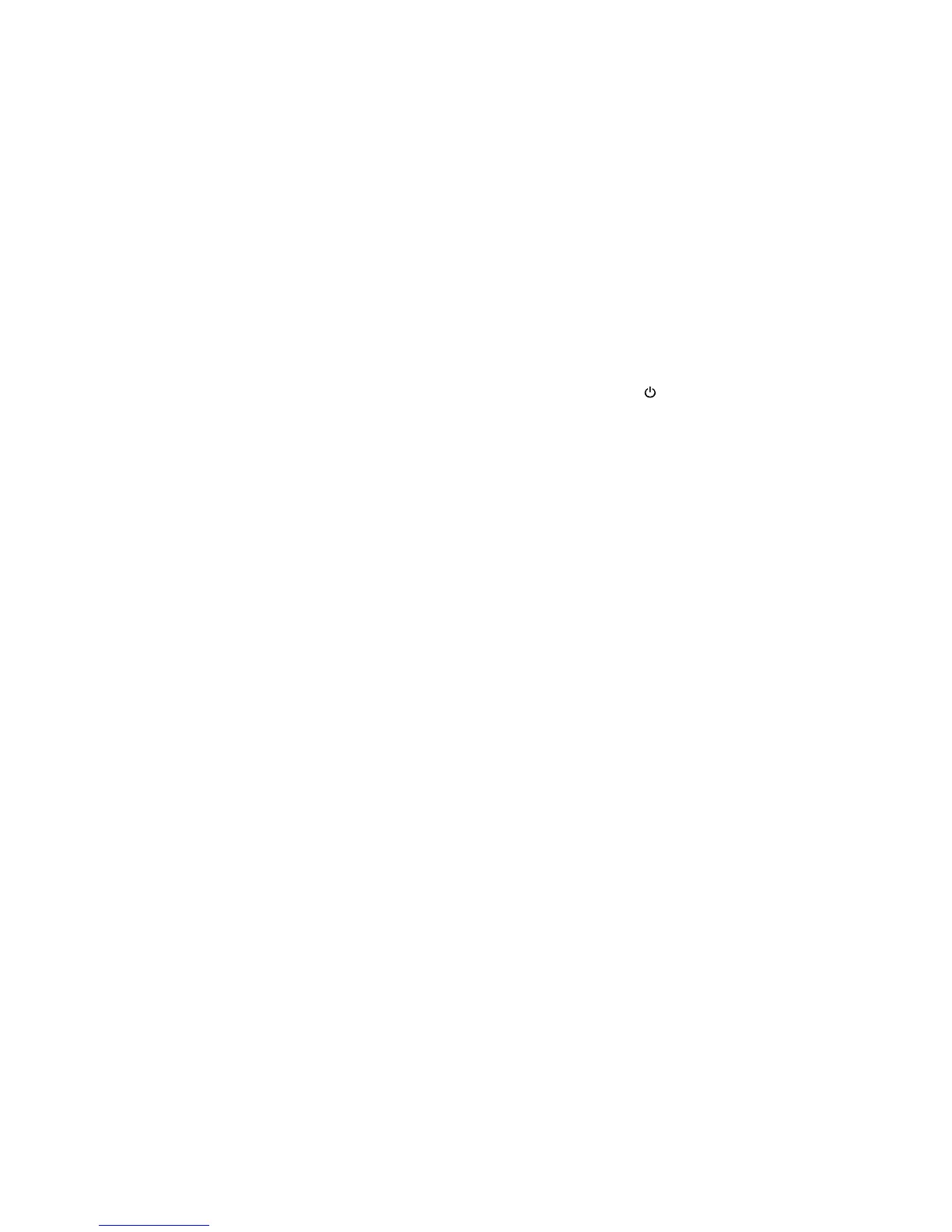Noise After Ink Installation
If you hear noises from your product after installing ink, check the following:
• The first time you install ink cartridges, the product must charge its print head. Wait until charging
finishes before you turn off the product, or it may charge improperly and use excess ink the next time
you turn it on. Your product is finished charging the print head when the power light stops flashing.
• If the product's print head stops moving or making noise, and the charging process has not finished
after approximately 5 minutes, turn off your product. Turn it back on and check to see if charging is still
in progress. If it is still in progress, contact Epson for help.
• Turn off the product, then make sure the ink cartridges are inserted completely and the ink cartridge
cover is closed completely. Also make sure no packing material remains in the product. Wait a
moment, then turn the product back on to clear the error.
Parent topic: Solving Setup Problems
Software Installation Problems
If you have problems while installing your product software, try these solutions:
• Make sure your product is turned on and any necessary cables are securely connected at both ends. If
you still have problems installing software, disconnect the cable and carefully follow the instructions on
the Start Here sheet. Also make sure your system meets the requirements for your operating system.
• Close any other programs, including screen savers and virus protection software, and install your
product software again.
• In Windows, make sure your product is selected as the default printer and the correct port is shown in
the printer properties.
• If you see any error message or your software does not install correctly in Windows, you may not have
software installation privileges. Contact your System Administrator.
• If you are printing over a network, make sure your product is set up properly on the network.
Parent topic: Solving Setup Problems
Related references
Windows System Requirements
OS X System Requirements
Related tasks
Uninstalling Printing Software - Windows
Uninstalling Product Software - OS X
127
