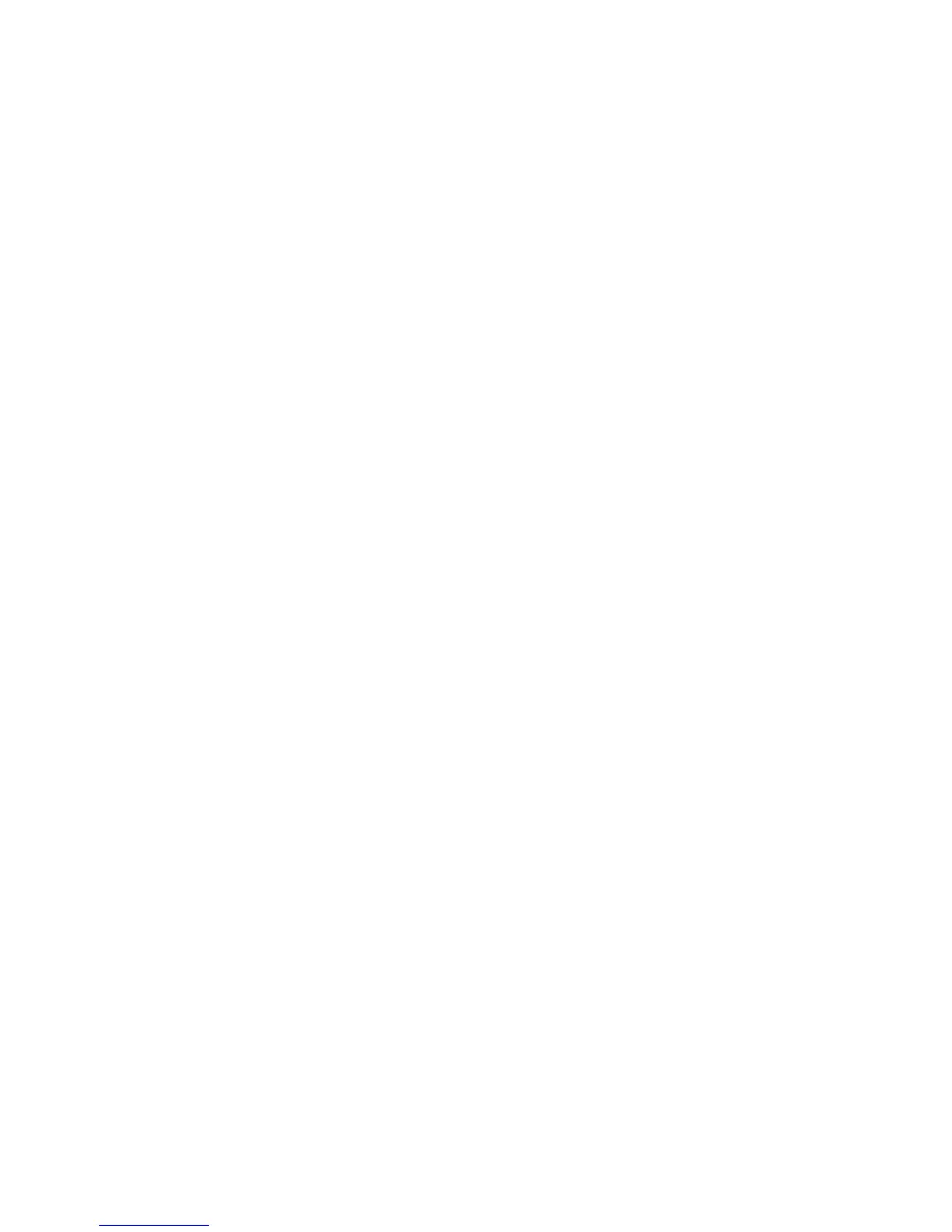Starting a Scan Using the Product Control Panel ........................................................................ 107
Changing Default Scan Button Settings.................................................................................. 109
Starting a Scan Using the Epson Scan Icon ................................................................................ 109
Starting a Scan from a Scanning Program................................................................................... 111
Selecting Epson Scan Settings ........................................................................................................ 113
Scan Modes................................................................................................................................. 113
Selecting the Scan Mode............................................................................................................. 113
Scanning in Office Mode.............................................................................................................. 114
Available Document Source Settings - Office Mode................................................................ 116
Selecting a Scan Area - Office Mode ...................................................................................... 117
Available Image Adjustments - Office Mode ........................................................................... 120
Scanning in Professional Mode ................................................................................................... 121
Available Document Source Settings - Professional Mode..................................................... 124
Available Image Types - Professional Mode........................................................................... 124
Selecting a Scan Area - Professional Mode............................................................................ 124
Available Image Adjustments - Professional Mode................................................................. 127
Selecting a Scan Size - Professional Mode............................................................................. 129
Image Preview Guidelines........................................................................................................... 132
Scan Resolution Guidelines ........................................................................................................ 132
Selecting Scan File Settings........................................................................................................ 134
Available Scanned File Types and Optional Settings.............................................................. 136
Scanning with OS X Using Image Capture....................................................................................... 137
Available Scan Settings - OS X Image Capture........................................................................... 139
Faxing....................................................................................................................................................... 140
Connecting a Telephone or Answering Machine.............................................................................. 140
Setting Up Fax Features .................................................................................................................. 146
Setting Up Fax Features Using the Product Control Panel.......................................................... 146
Selecting Your Country or Region........................................................................................... 146
Selecting the Date and Time................................................................................................... 147
Using the Fax Setup Wizard ................................................................................................... 148
Selecting the Line Type........................................................................................................... 151
Setting the Number of Rings to Answer .................................................................................. 152
Selecting Advanced Fax Settings ........................................................................................... 153
6
