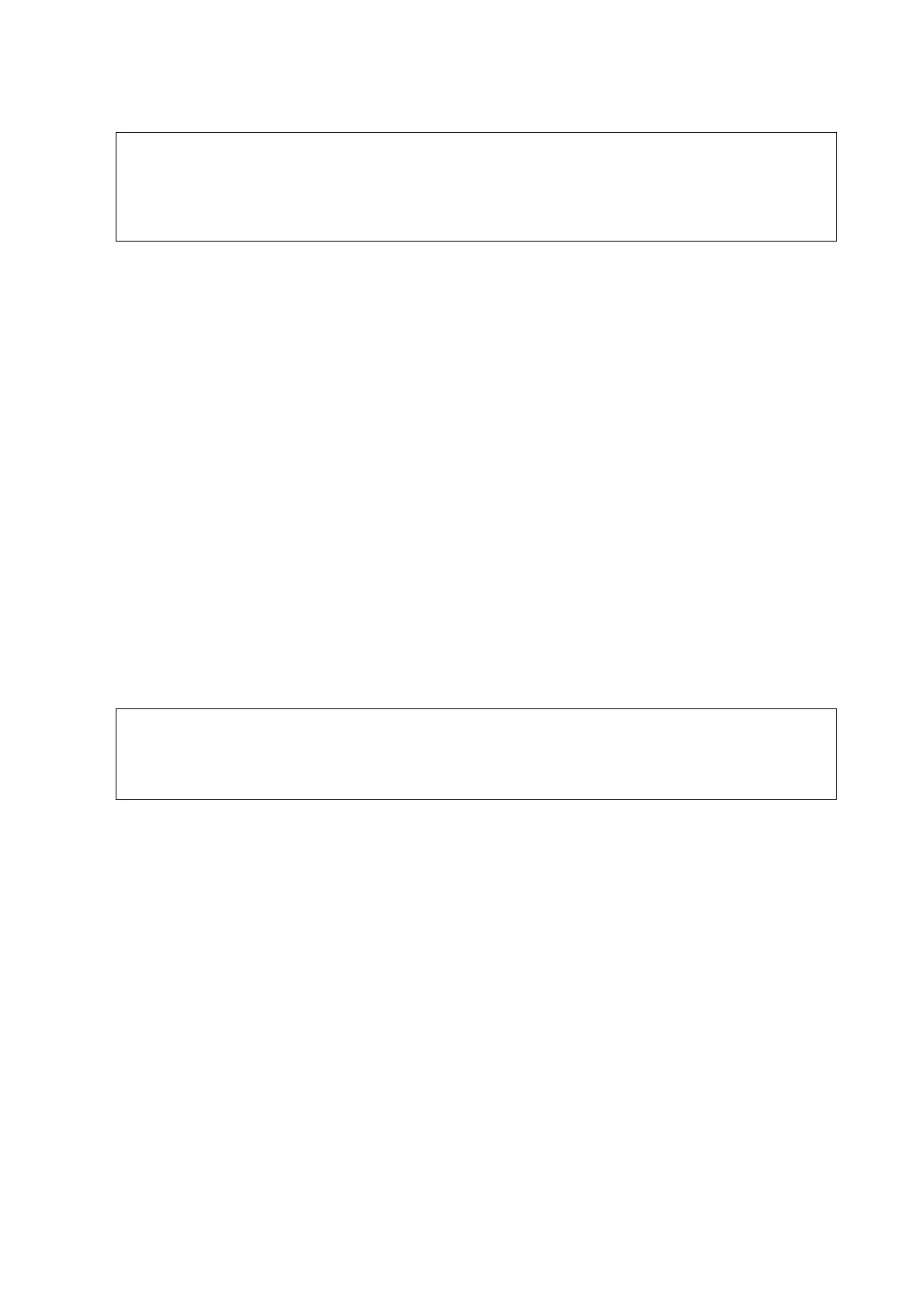c
Important:
When sharing a single phone line, make sure you connect the phone device to the EXT. port of the printer. If
you split the line to connect the phone device and the printer separately, the phone and the printer do not work
correctly.
3. Pick up the handset of the connected phone device and conrm that the [e phone line is in use.] message is
displayed on the LCD screen.
If the message is not displayed, check that the phone cable is securely connected to the EXT. port.
Related Information
& “Settings for the Answering Machine” on page 77
Making Basic Fax Settings
First make basic fax settings such as Receive Mode using the Fax Setting Wizard, and then
congure
the other
settings as necessary.
e Fax Setting Wizard is automatically displayed when the printer is turned on for the rst time. Once you have
made the settings, you do not need to make them again unless the connection environment is changed.
Making Basic Fax Settings Using the Fax Setting Wizard
Make basic settings by following the on-screen instructions.
1.
Connect the printer to the phone line.
c
Important:
Because an automatic fax connection check runs at the end of the wizard, make sure you connect the printer to
the phone line before starting the wizard.
2. Enter Setup from the home screen.
3.
Select Fax Settings > Fax Setting Wizard, and then press Start.
e wizard begins.
4. On the fax header entry screen, enter your sender name such as your company name.
Note:
Your sender name and your fax number appear as the header for outgoing faxes.
5. On the phone number entry screen, enter your fax number.
6. On the DRD Setting screen, make the following settings.
❏ If you have subscribed to a distinctive ring service from your telephone company: Press Proceed, select the
ring pattern to be used for incoming faxes, and then go to step 9. Receive Mode is automatically set to
Auto.
❏ If you do not need to set this option: Press Skip, and then go to the next step.
User's Guide
Faxing
71
