
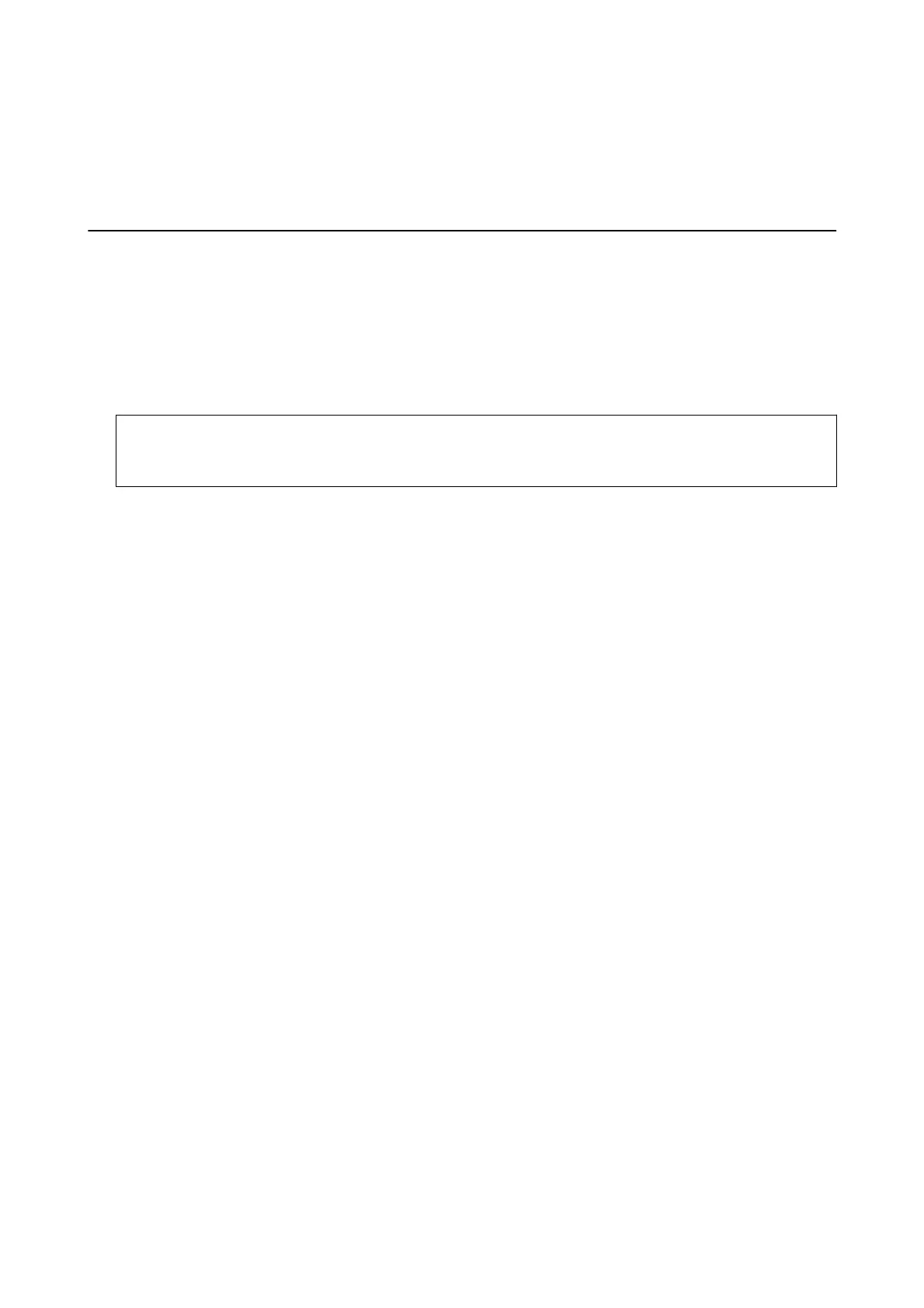 Loading...
Loading...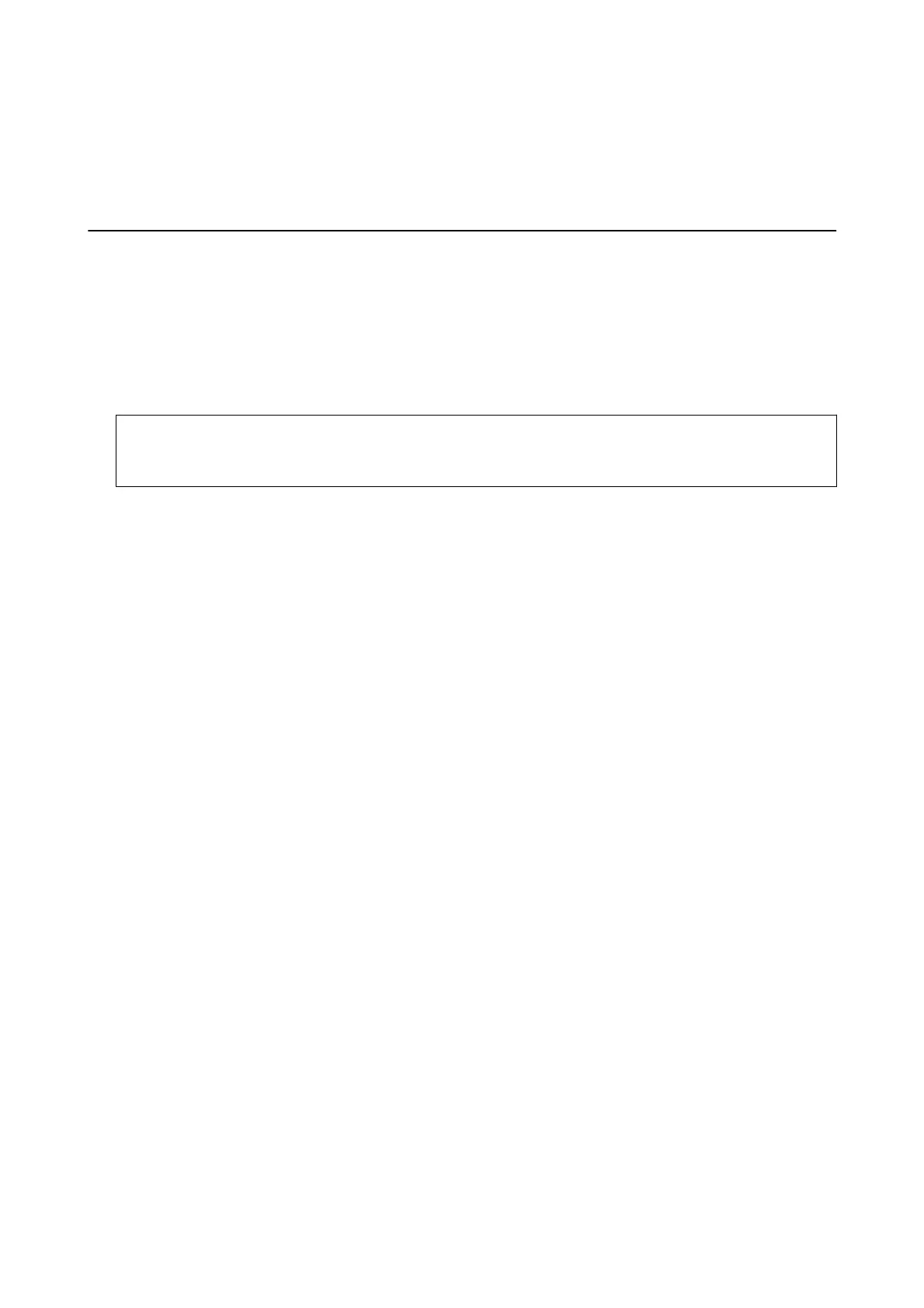
Do you have a question about the Epson WF-3725 and is the answer not in the manual?
| Printer Type | All-in-One |
|---|---|
| Functions | Print, Copy, Scan, Fax |
| Print Resolution | 4800 x 2400 dpi |
| Copy Resolution | 600 x 1200 dpi |
| Scanner Type | Flatbed, ADF |
| Scan Resolution | 1200 x 2400 dpi |
| Fax Type | Walk-up black-and-white and color fax capability |
| Fax Speed | 33.6 kbps |
| Display | 2.7" Color Touchscreen |
| Print Technology | PrecisionCore |
| Print Speed (Black) | 20 ppm |
| Print Speed (Color) | 10 ppm |
| Connectivity | USB, Ethernet, Wi-Fi, Wi-Fi Direct |
| Mobile Printing | Apple AirPrint, Google Cloud Print |
| Paper Capacity | 250 sheets |
| Automatic Document Feeder | Yes, 35 sheets |
| Input Paper Size | A4, A5, A6, B5, Letter, Legal |
| Output Paper Size | A4, A5, B5, Letter, Legal |
| Dimensions (W x D x H) | 16.7" x 9.8" |
| Ink Cartridges | 4 (Black, Cyan, Magenta, Yellow) |











