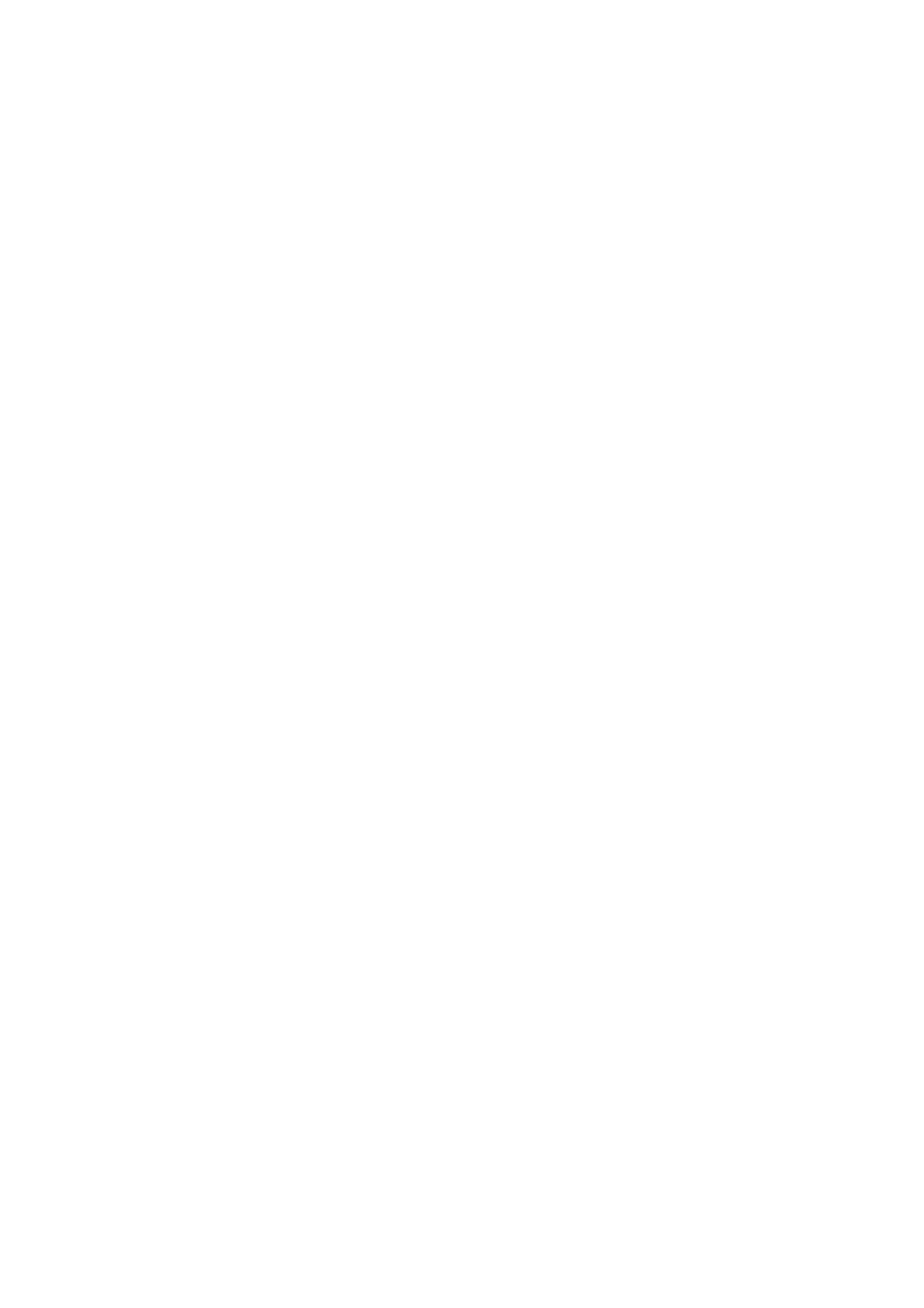Density:
Select the contrast of the scanned image.
Remove Shadow:
Remove the shadows of the original that appear in the scanned image.
❏ Surround:
Remove the shadows at the edge of the original.
❏ Center:
Remove the shadows of the binding margin of the booklet.
Remove Punch Holes:
Remove the punch holes that appear in the scanned image. You can specify the area to erase the punch
holes by entering a value in the box on the right.
❏ Erasing Position:
Select the position to remove the punch holes.
❏ Document Direction:
Select the orientation of the original.
File Name:
❏ Filename Prex:
Enter a prex for the name of the images in alphanumeric characters and symbols.
❏ Add Date:
Add the date to the le name.
❏ Add Time:
Add the time to the le name.
Clear All Settings
Resets the scan settings to their defaults.
Scanning to an Email
You can send scanned image
les
by email directly from the printer through a
pre-congured
email server. Before
using this feature, you need to congure the email server.
You can specify the email address by entering directly, but it may be easier if you register the email address in the
contacts list rst.
Note:
❏ Before you use this feature, make sure the printer's Date/Time and Ti me D i er en ce settings are correct. Access the menus
from Settings > General Settings > Basic Settings > Date/Time Settings.
❏ Instead of this feature, you can select Email as a format when scanning to computer from the control panel. You can send
an email by entering the address on a computer connected to this printer. When scanning to computer, make sure the
computer is turned on.
❏ You can check destination before scanning. Select Settings > General Settings > Scan Settings, and then enable Conrm
Recipient.
1.
Place the originals.
User's Guide
Scanning
91
