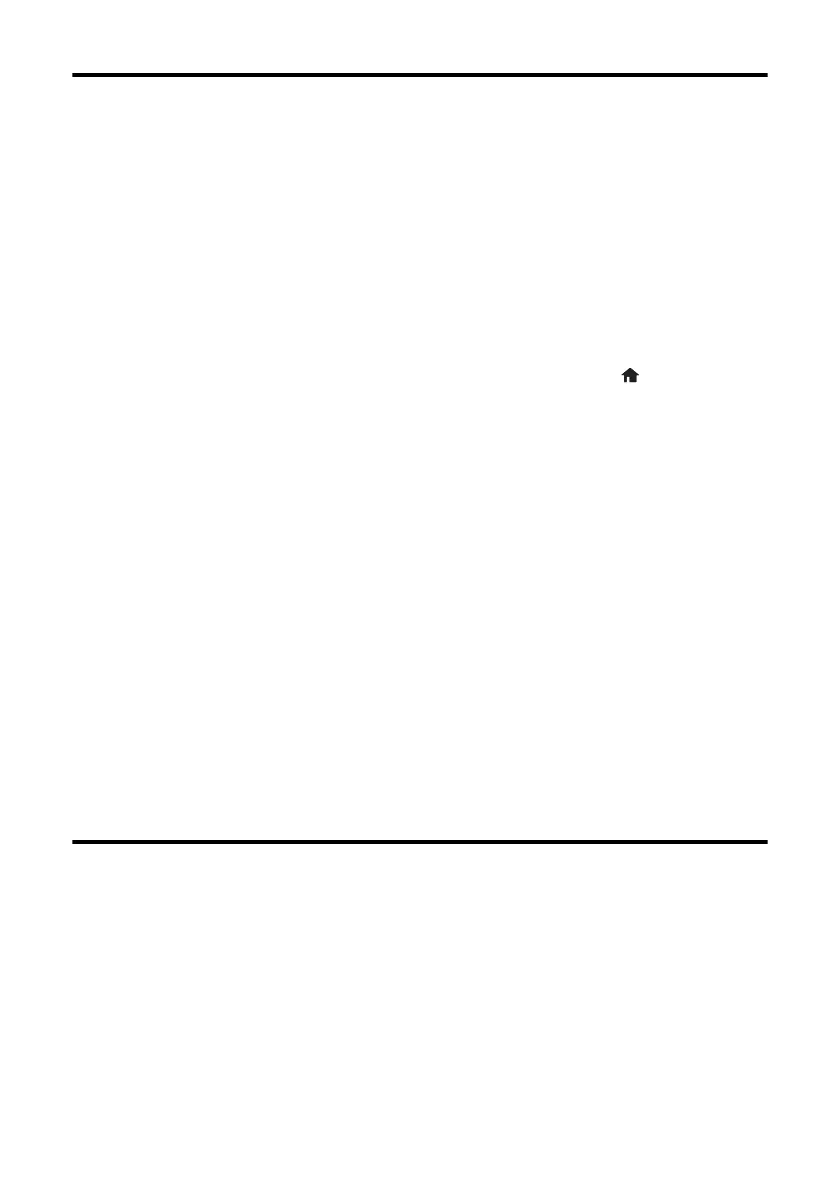Solving Network Problems 5
Solving Network Problems
If you have a network problem with your Epson product, check the messages on the LCD
to diagnose the cause of most problems.
You can also check the basic troubleshooting suggestions below. For more in-depth
troubleshooting, see your online User’s Guide or access interactive troubleshooting and
FAQs at epson.com/support (U.S.) or epson.ca/support (Canada).
■ Try connecting to the wireless router or access point with your computer or another
device to confirm that it is working correctly.
■ Try restarting the router (turn it off and then on), then try to connect to it again.
■ Print a network status sheet from the product’s control panel. Press if necessary and
select
Setup > Network Status > Wi-Fi/Network Status. Then select Print and
press one of the x
buttons.
Verify that the network settings are correct and check the signal strength. If it is poor,
try moving the product closer to your router or access point. Avoid placing it next to a
microwave oven, 2.4 GHz cordless phone, or large metal object such as a filing
cabinet.
■ If your wireless router doesn’t broadcast its network name (SSID), manually enter
your wireless network name.
■ If your wireless router has security enabled, make sure you entered the WEP key or
WPA passphrase correctly.
■ When using TCP/IP, make sure your network’s DHCP option is enabled (your router
manufacturer will be able to assist you with this setting).
■ Remove and reinstall your product software.
■ Disable your computer’s firewall temporarily to see if that may be causing the
problem. Contact your firewall manufacturer for assistance.
Notices
Declaration of Conformity
According to 47CFR, Part 2 and 15 for: Class B Personal Computers and Peripherals; and/or CPU
Boards and Power Supplies used with Class B Personal Computers:
We: Epson America, Inc.
Located at: 3840 Kilroy Airport Way, MS 3-13, Long Beach, CA 90806
Telephone: (562) 981-3840
4125205_b0_00.book Page 5 Friday, July 19, 2013 3:00 PM
