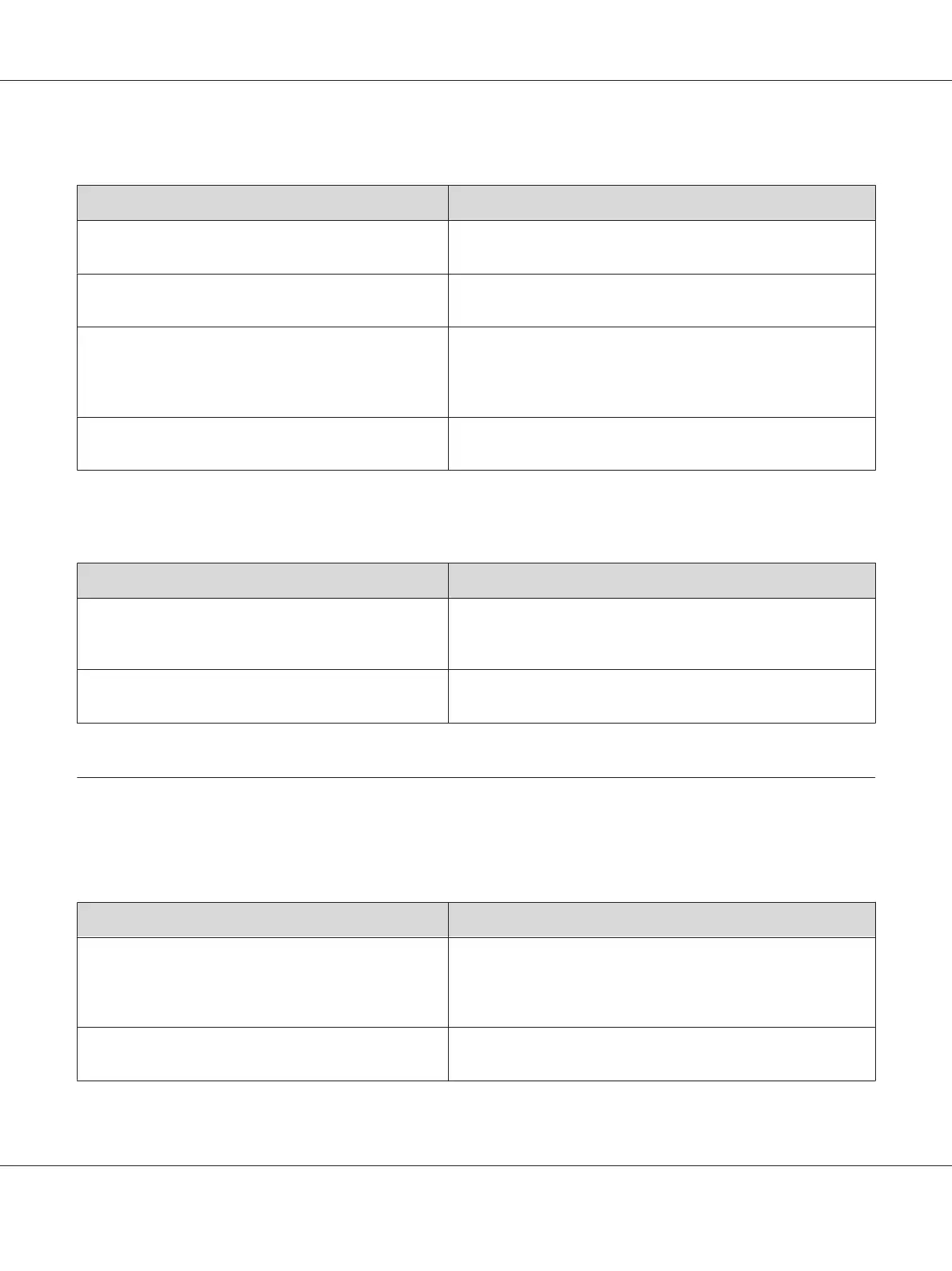The printout position is not correct
Cause What to do
The page length and margins may be set incorrectly in
your application.
Make sure that you are using the correct page length and margin
settings in your application.
The paper size setting may be incorrect. Make sure the correct paper size is set in the Tray Menu on the
control panel.
The MP Tray Size setting may be incorrect. When loading paper for which the size is not specified with Auto
setting, specify the correct paper size by the tray paper size switch
or on the MP Tray Size setting in the Tray Menu on the control
panel.
The offset values may be changed in the Printer
Adjust Menu.
Confirm and adjust the offset values such as Feed Offset or Scan
Offset. See “Printer Adjust Menu” on page 90 for details.
Graphics do not print correctly
Cause What to do
The printer emulation setting in your application may be
incorrect.
Make sure that your application is set for the printer emulation
you are using. For example, if you are using the ESC/Page mode,
make sure that your application is set to use an ESC/Page printer.
You may need more memory. Graphics require large amounts of memory. Install an appropriate
memory module. See “Memory Module” on page 117.
Print Quality Problems
The background is dark or dirty
Cause What to do
You may not be using the correct type of paper for your
printer.
If the surface of your paper is too rough, printed characters may
appear distorted or broken. Smooth, high-quality copier paper is
recommended for best results. See “Available paper types” on
page 197 for information on choosing paper.
The paper path inside the printer may be dusty. Clean internal printer components by printing three pages with
only one character per page.
AL-M300/AL-M400 Series User's Guide
Troubleshooting 156
