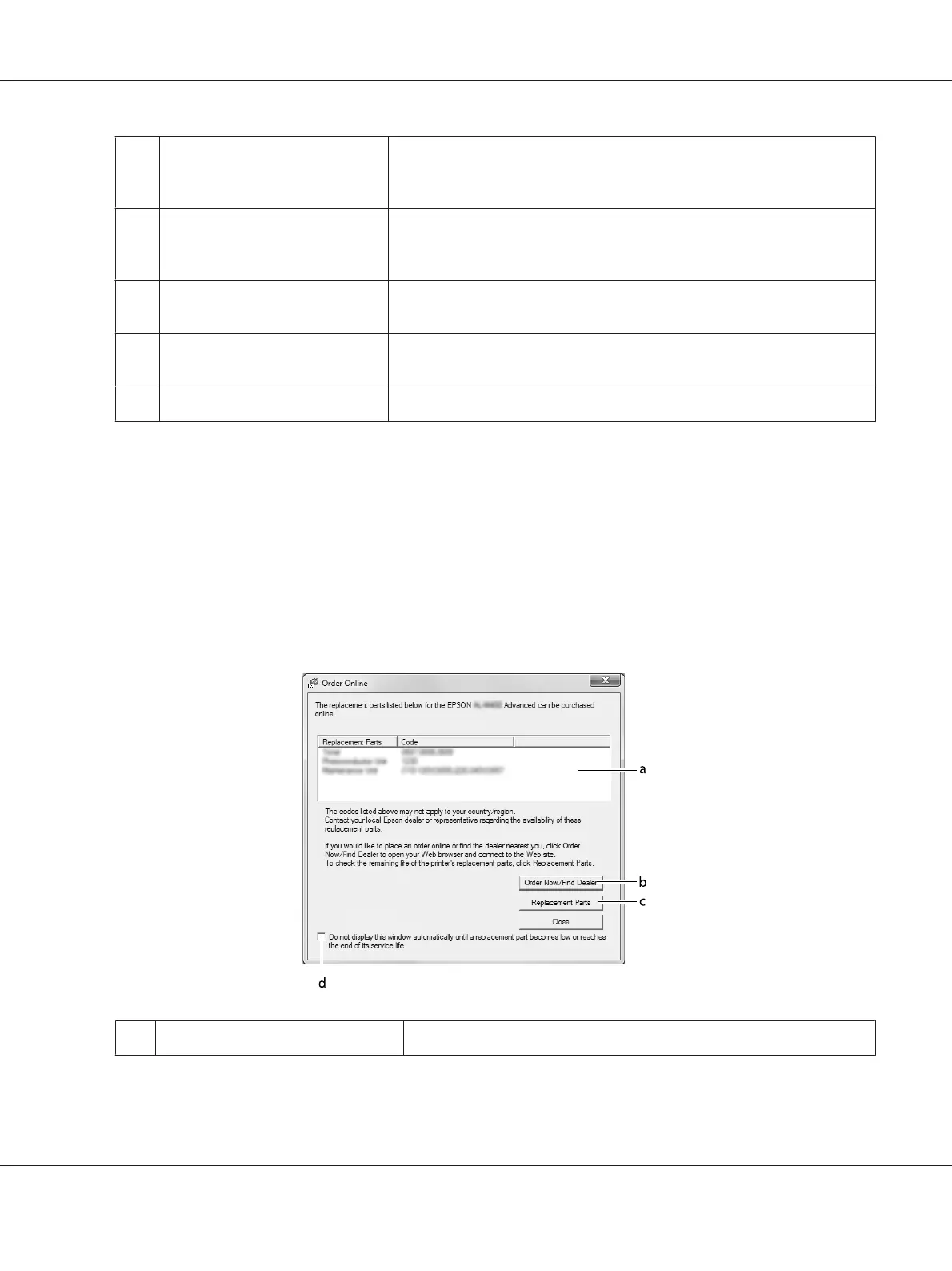e. Display the Order Online window
automatically check box:
When this check box is selected, the Order Online window appears
automatically when a replacement part becomes low or reaches end of
service life.
f. Display once a day when a
replacement part is low check
box:
When this radio button is selected, the Order Online window appears
automatically once a day when you start printing or display the status by
accessing EPSON Status Monitor.
g. Display only when a replacement
part first becomes low check box:
When this radio box is selected, the Order Online window appears
automatically only when a replacement part first becomes low.
h. More Settings button: Opens the More Settings dialog box in which you can set the URL for placing
an order appears.
i. Monitor Settings button: Opens the Monitor Settings dialog box to set the monitoring interval.
Note for Windows 8, 7 or Vista users:
When Allow monitoring of shared printers check box is selected, the User Account Control dialog box
will appear. Then click Yes (for Windows 8, or 7) or Continue (for Windows Vista) to make the settings.
Note:
When sharing the printer, be sure to set EPSON Status Monitor so that the shared printer can be
monitored on the print server.
Order Online
a. Text box: Displays the replacement parts and codes.
AL-M300/AL-M400 Series User's Guide
About the Printer Software 178
