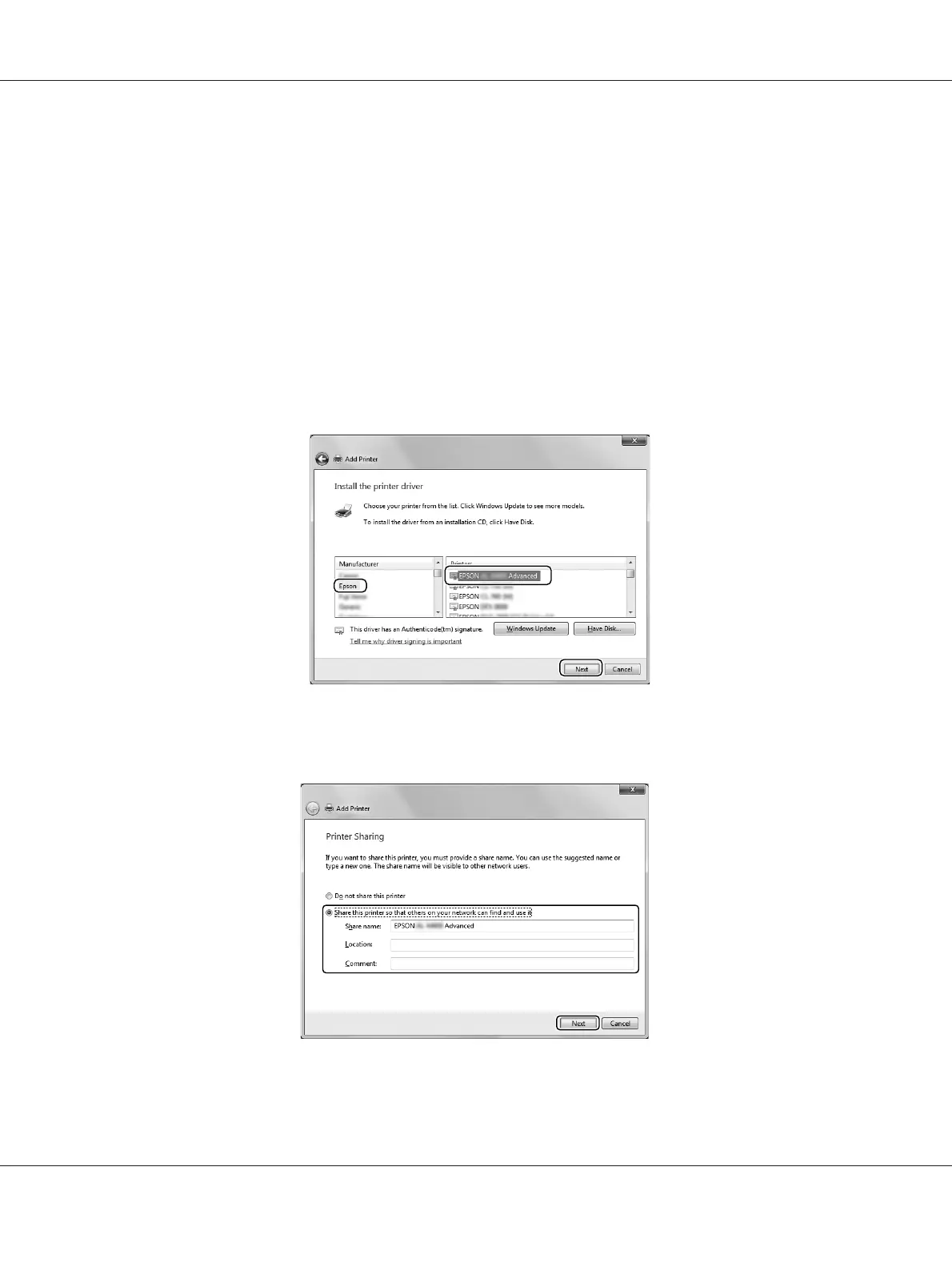3. For Windows 8 or 8 x64, if the shared printer is found automatically, click the printer name and
Next, then go to the next step. If not, click The printer that I want isn't listed, then go to step
6.
For Windows 7, 7 x64, Vista or Vista x64, click Add a network, wireless or Bluetooth printer.
If the shared printer is found automatically, click the printer name and Next, then go to the next
step. If not, click Stop and click The printer that I want isn’t listed, then go to step 6.
For Windows XP or XP x64, select A network printer, or a printer attached to another
computer, click Next, then go to step 6.
4. Select EPSON in the Manufacturer, and your printer in the Printers, then click Next.
5. When Printer Sharing dialog appears, enter the printer sharing information such as Share
name or Location, then click Next.
6. For Windows 8 or 8 x64, 7, 7 x64, select Select a shared printer by name, and click Next.
AL-M300/AL-M400 Series User's Guide
About the Printer Software 185
