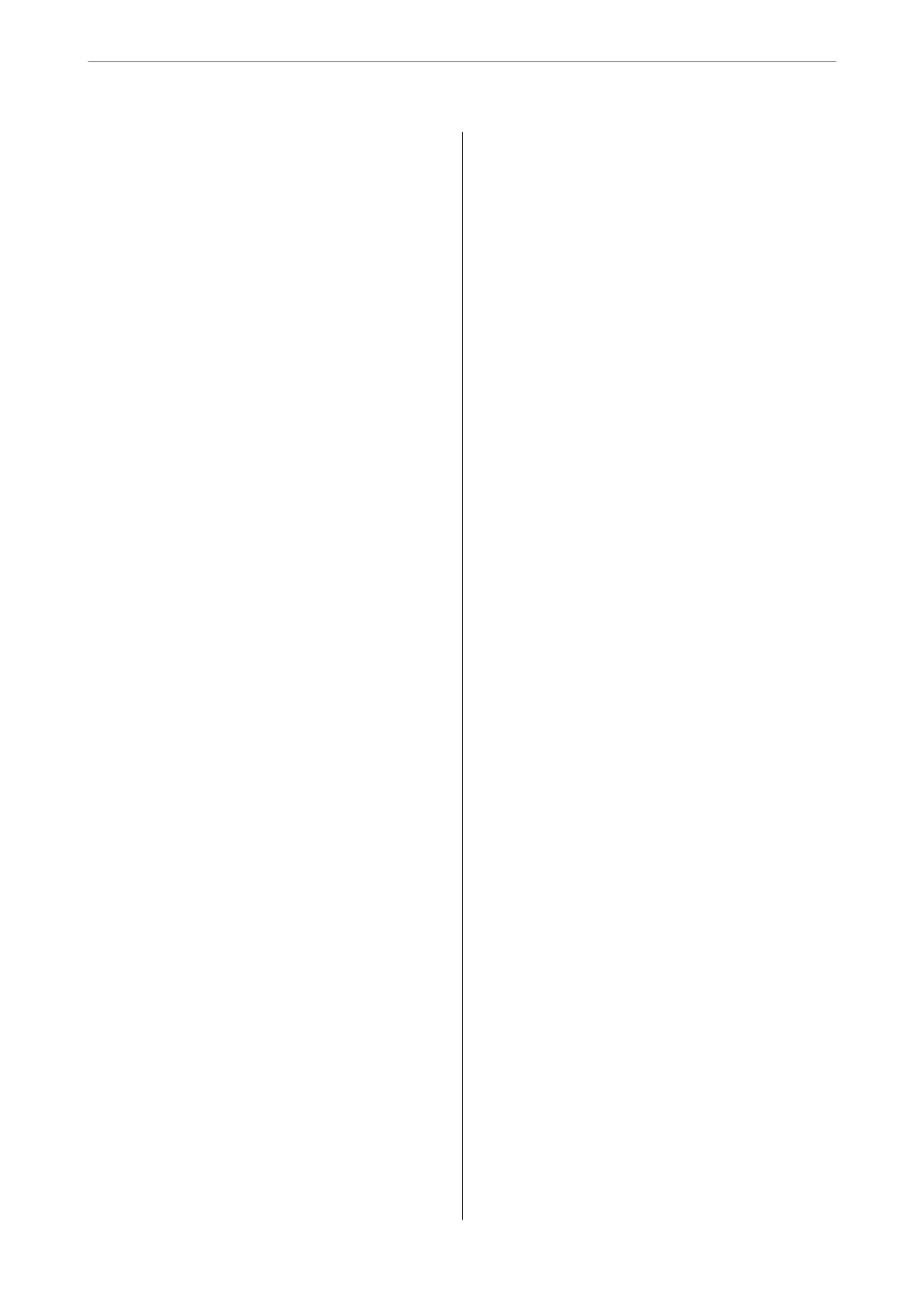Copying ID card........................ 84
Basic Menu Options for Copying.............. 84
Color Mode:........................... 84
Density:...............................84
Paper Setting:.......................... 84
Reduce/Enlarge:.........................84
Original Type:..........................85
2-Sided:...............................85
Advanced Menu Options for Copying...........86
Multi-Page:............................86
Original Size:...........................86
Finishing:............................. 86
Orientation (Original):....................86
Image Quality:..........................86
Binding Margin:.........................87
Reduce to Fit Paper:......................87
Remove Shadow:........................87
Remove Punch Holes:.................... 87
ID Card Copy:..........................87
Clear All Settings:....................... 87
Scanning
Available Scanning Methods..................89
Scanning Originals to a Network Folder.........89
Destination Menu Options for Scanning to a
Folder................................90
Scan Menu Options for Scanning to a Folder. . . . 91
Scanning Originals to an Email. . . . . . . . . . . . . . . .92
Recipient Menu Options for Scanning to an
Email................................ 93
Scan Menu Options for Scanning to an Email. . . 93
Scanning Originals to a Computer............. 95
Scanning Originals to a Memory Device.........96
Basic Menu Options for Scanning to a
Memory Device.........................96
Advanced Menu Options for Scanning to a
Memory Device.........................97
Scanning Originals to the Cloud...............98
Basic Menu Options for Scanning to the Cloud. . 99
Advanced Menu Options for Scanning to the
Cloud............................... 100
Scanning Using WSD......................100
Setting Up a WSD Port...................101
Scanning Originals to a Smart Device..........102
Faxing
Before Using Fax Features...................105
Overview of this Printer's Fax Features.........105
Feature: Sending Faxes..................105
Feature: Receiving Faxes..................106
Feature: PC-FAX Send/Receive
(Windows/Mac OS).....................106
Features: Various Fax Reports..............107
Feature: Security when Sending and
Receiving Faxes........................107
Features: Other Useful Features........... 107
Sending Faxes Using the Printer..............108
Selecting Recipients.....................108
Various Ways of Sending Faxes.............109
Receiving Faxes on the Printer............... 112
Receiving Incoming Faxes.................112
Receiving Faxes by Making a Phone Call......114
Viewing Received Faxes Saved in the Printer
on the LCD Screen......................115
Menu Options for Faxing...................116
Recipient.............................116
Fax Settings...........................116
More................................118
Menu Options for Inbox....................119
Open Inbox (XX Unread).................119
Using Other Faxing Features.................120
Printing Fax Report Manually..............120
Sending a Fax from a Computer..............120
Sending Documents Created Using an
Application (Windows).................. 121
Sending Documents Created Using an
Application (Mac OS)....................123
Receiving Faxes on a Computer...............125
Checking for New Faxes (Windows).........125
Checking for New Faxes (Mac OS).......... 126
Canceling the Feature that Saves Incoming
Faxes to the Computer...................127
Maintaining the Printer
Checking the Status of Consumables...........129
Improving Print, Copy, Scan, and Fax Quality. . . . 129
Adjusting the Print Quality................129
Checking and Cleaning the Print Head.......130
Preventing nozzle clogging................132
Aligning the Print Head..................132
Cleaning the Paper Path for Ink Smears.......132
Cleaning the Scanner Glass................133
Cleaning the ADF...................... 133
Cleaning the Printer.......................136
Saving Power............................136
Saving Power (Control Panel)..............136
3
