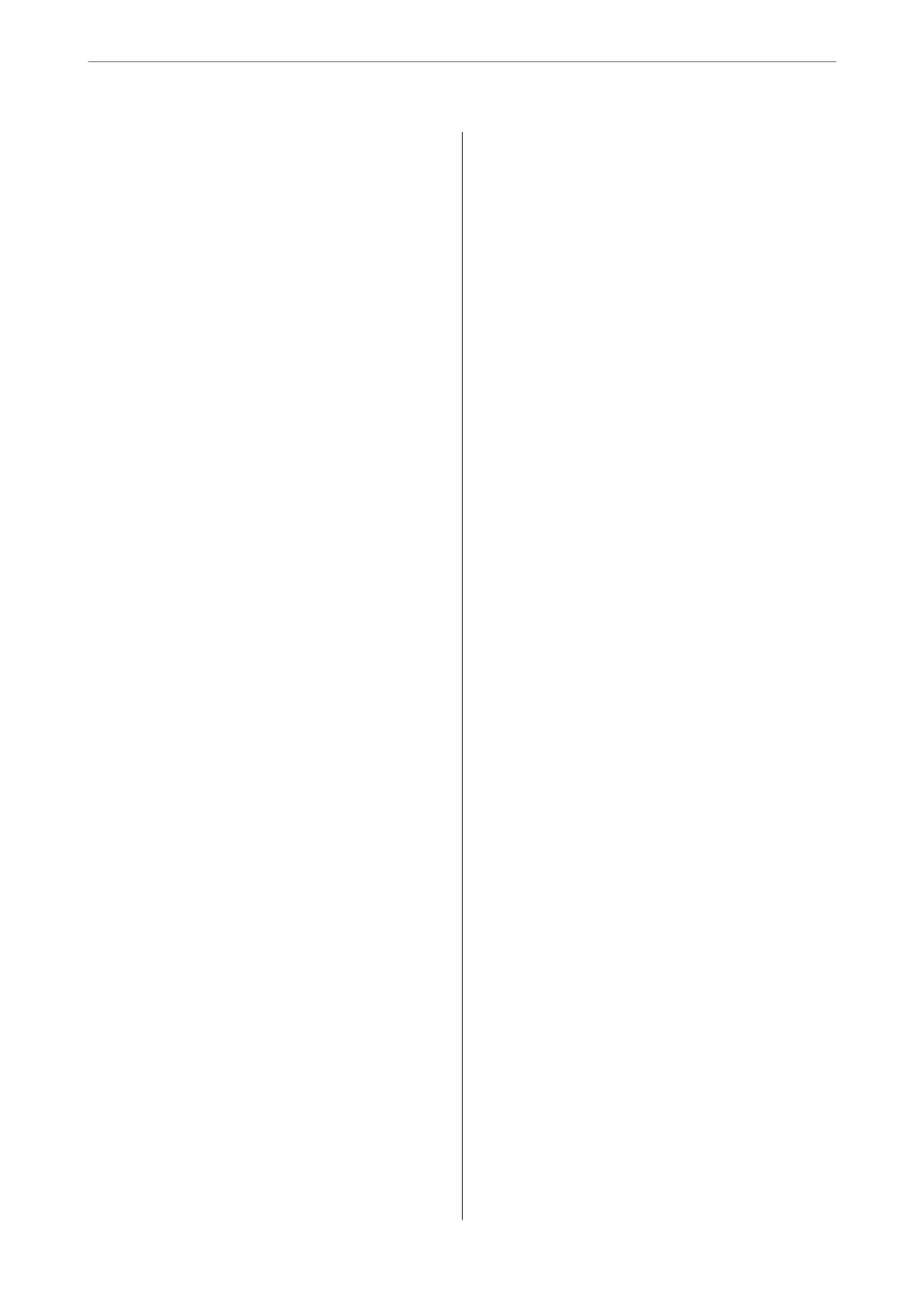Installing or Uninstalling Applications Separately. 137
Installing the Applications Separately........ 137
Adding the Printer (for Mac OS Only)........139
Uninstalling Applications.................139
Updating Applications and Firmware. . . . . . . . 141
Transporting and Storing the Printer...........142
Solving Problems
e Printer Does Not Work as Expected........ 146
e Printer Does Not Turn On or O........146
Power Turns
O
Automatically.............146
Paper Does Not Feed Properly. . . . . . . . . . . . . 146
Cannot Print..........................150
Cannot Start Scanning...................167
Cannot Send or Receive Faxes..............179
Cannot Operate the Printer as Expected. . . . . . 193
A Message is Displayed on the LCD Screen. . . . . . 197
Paper Gets Jammed.......................199
Preventing Paper Jams...................199
It is Time to Replace the Ink Cartridges.........200
Ink Cartridge Handling Precautions.........200
Replacing Ink Cartridges................. 202
Continue Printing Temporarily without
Replacing Ink Cartridges................. 203
It is Time to Replace the Maintenance Box. . . . . . .206
Maintenance Box Handling Precautions. . . . . . 206
Replacing a Maintenance Box..............207
Printing, Copying, Scanning, and Faxing
Quality is Poor...........................208
Print Quality is Poor.....................208
Copy Quality is Poor.................... 217
Scanned Image Problems.................224
e Quality of the Sent Fax is Poor..........226
Received Fax Quality is Poor...............228
Cannot Solve Problem.....................229
Cannot Solve Printing or Copying Problems. . . 229
Adding or Replacing the Computer or
Devices
Connecting to a Printer that has been
Connected to the Network..................232
Using a Network Printer from a Second
Computer............................232
Using a Network Printer from a Smart Device. . 233
Re-setting the Network Connection........... 233
When Replacing the Wireless Router.........233
When Changing the Computer.............234
Changing the Connection Method to the
Computer............................235
Making Wi-Fi Settings from the Control Panel. .237
Connecting a Smart Device and Printer Directly
(Wi-Fi Direct)...........................240
About Wi-Fi Direct..................... 240
Connecting to an iPhone, iPad or iPod touch
using Wi-Fi Direct......................241
Connecting to Android Devices using Wi-Fi
Direct...............................244
Connecting to Devices other than iOS and
Android using Wi-Fi Direct...............245
Disconnecting Wi-Fi Direct (Simple AP)
Connection...........................248
Changing the Wi-Fi Direct (Simple AP)
Settings Such as the SSID.................248
Checking the Network Connection Status.......249
Checking the Network Connection Status
from the Control Panel...................250
Printing a Network Connection Report. . . . . . . 251
Printing a Network Status Sheet............ 256
Checking the Network of the Computer
(Windows only)........................257
Product Information
Paper Information........................259
Available Paper and Capacities.............259
Unavailable Paper Types..................263
Consumable Products Information............264
Ink Cartridge Codes.....................264
Maintenance Box Code...................265
Soware Information......................265
Soware
for Printing.................... 265
Soware for Scanning....................269
Soware for Faxing..................... 269
Soware
for Package Creation..............270
Soware
for Making Settings or Managing
Devices..............................271
Soware for Updating................... 273
Settings Menu List........................274
General Settings........................274
Print Counter..........................287
Supply Status..........................288
Maintenance..........................288
Language.............................289
Printer Status/Print..................... 289
Contacts Manager......................289
User Settings..........................290
Product Specications..................... 290
Printer Specications....................290
4
