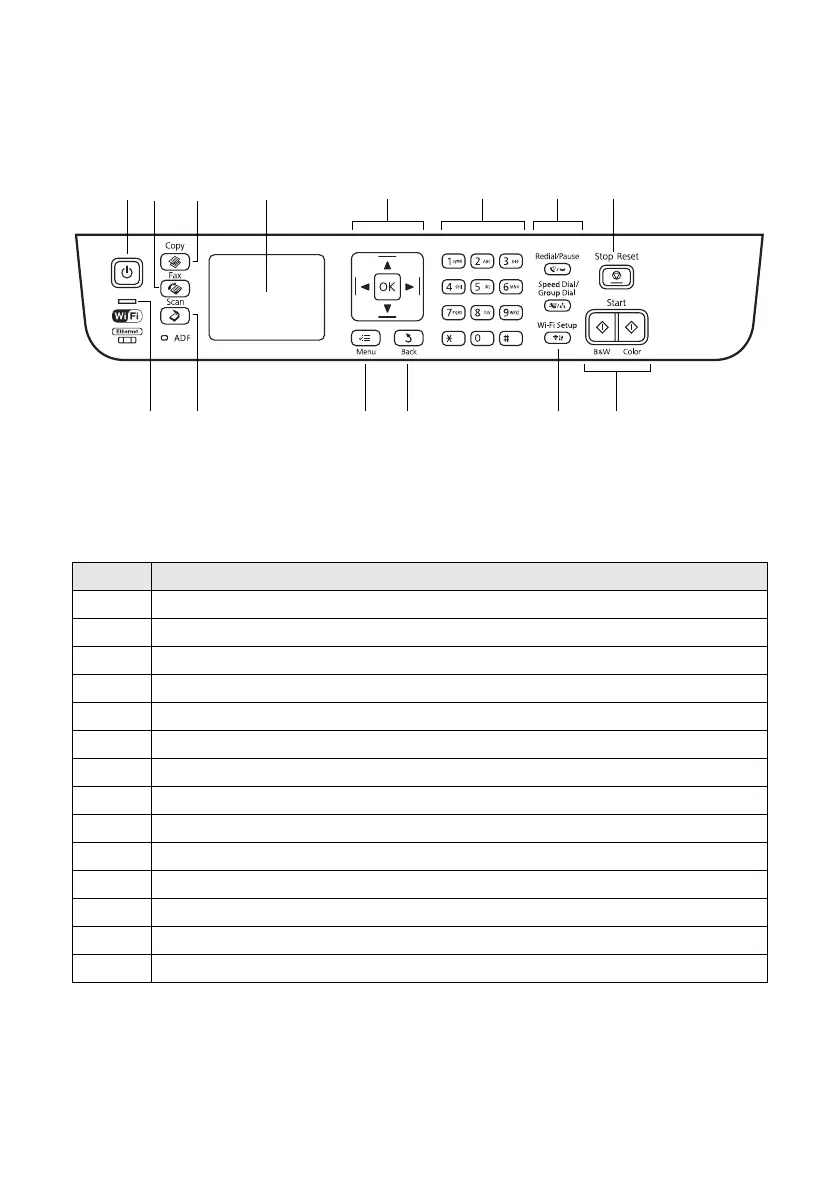Using the Control Panel 3
Using the Control Panel
The control panel makes it easy to use all the features of your product. To save energy, the
screen goes dark after several minutes of inactivity. Press any button to wake it up.
Note: To turn off the “beep” heard when you press a button, press the r Copy button
to select copy mode, press x
Menu, press u or d to select Printer Setup, then press
OK. Select Sound, then select Off and press OK. If you turn off the sound, the dialing
sound made when you transmit a fax is also turned off.
Number Description
1 Turn the product on or off
2 Access your product’s Fax mode
3 Access your product’s Copy mode
4 View menus and status on the LCD Screen
5 Use the arrow keys and
OK button to navigate menus
6 Enter numbers, letters, and symbols
7 Select fax dialing settings
8 Stop printing/copying/scanning/faxing or reset settings
9 View wireless network status
10 Access your product’s Scan mode
11 Display detailed settings for each mode
12 Cancel/return to the previous menu
13 Select Wi-Fi settings
14 Start printing/copying/scanning/faxing
12 3 4
10
5 6 7
8
9
11 12 13
14
