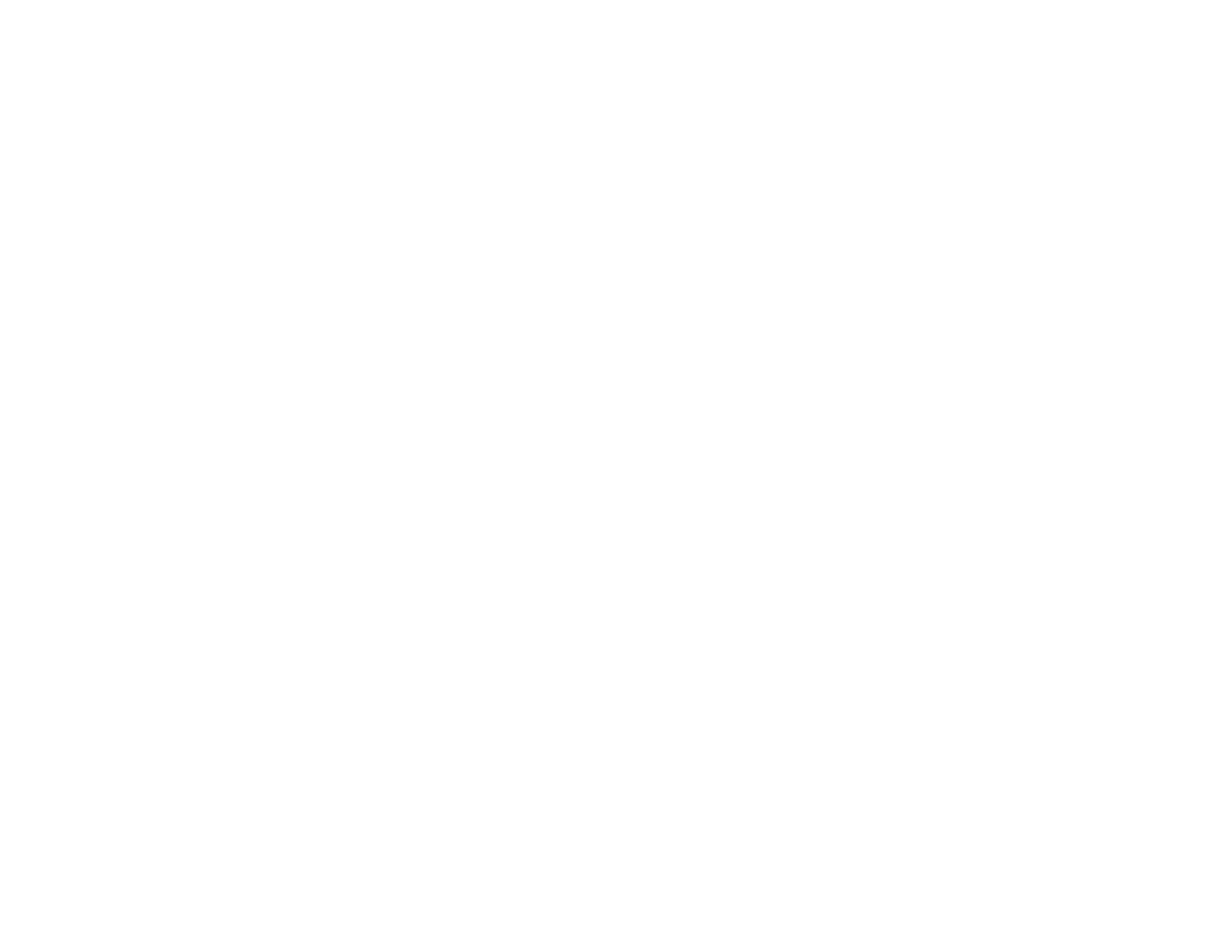product will print even if the image size exceeds the printable area, and your printout may be
smudged.
6. Click Apply.
7. When you see the confirmation message, click Yes.
8. Close the Printer Settings window.
Parent topic: Setting the Paper Size for Each Source
Related tasks
Selecting Basic Print Settings - Windows
Setting the Paper Size for Each Source - Mac OS X
You can change the default paper size for each source in Mac OS X.
1. Do one of the following:
• Mac OS X 10.6/10.7: In the Apple menu or the Dock, select System Preferences. Select Print &
Fax or Print & Scan, select your product, and select Options & Supplies. Select Utility and
select Open Printer Utility.
• Mac OS X 10.4/10.5: In the Apple menu or the Dock, select System Preferences. Select Print &
Fax or Print & Scan, select your product, and select Open Print Queue or Print Queue. Select
Utility.
2. Click the Printer Settings button.
You see this screen:
40
