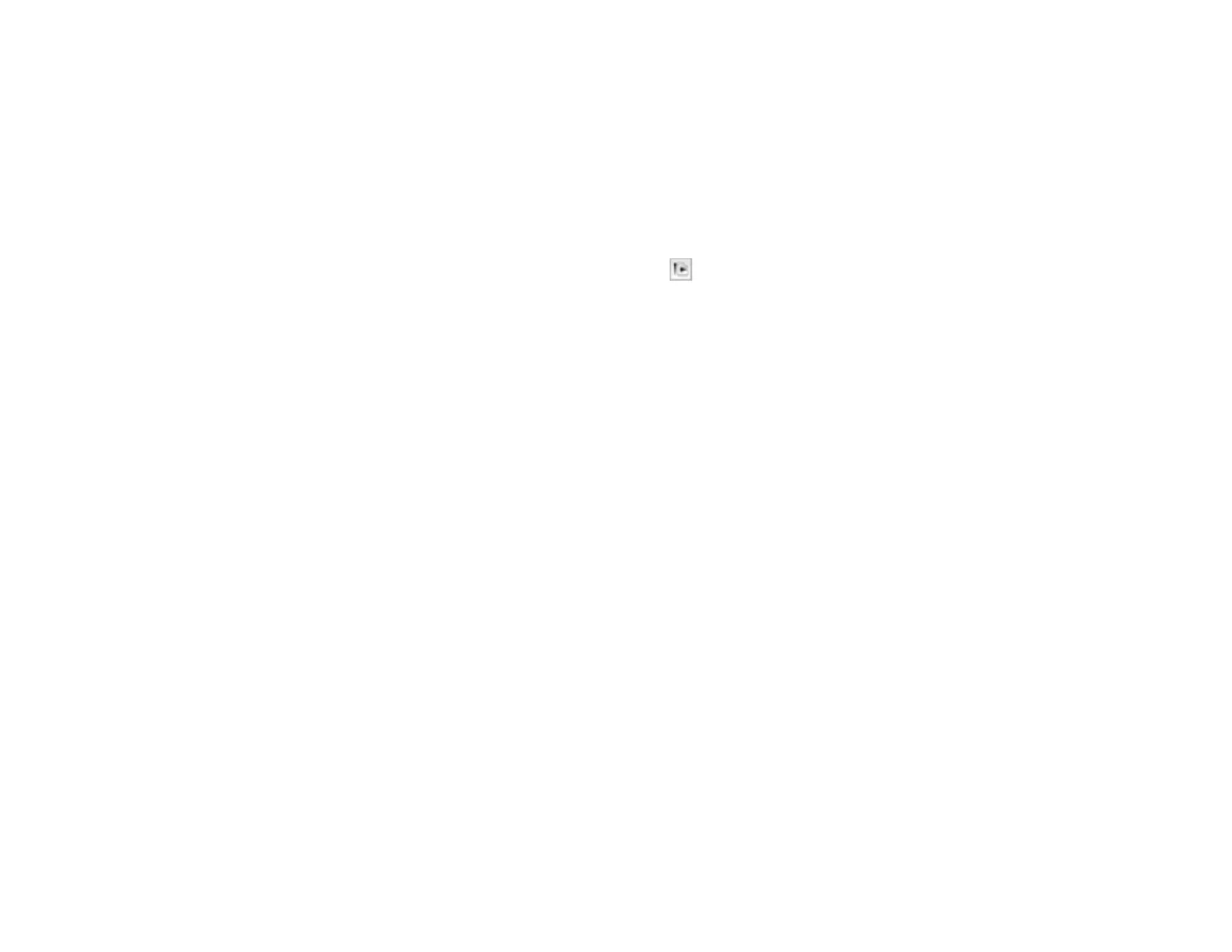4. Select the size of the paper you loaded as the Paper Size setting. If you are printing a borderless
photo, select a paper size with a (Borderless) option. You can also select Manage Custom Sizes
to create a custom paper size. (Custom paper sizes are only available for Cassette 1.)
Note: You must select a compatible borderless paper type and size to print borderlessly. Check the
borderless paper compatibility list for details.
5. Select the orientation of your document or photo as shown in the page setup window.
Note: If you are printing an envelope, select the icon.
6. To reduce or enlarge the size of the printed image, select a different Scale setting.
7. Click OK to close the window.
Parent topic: Printing with Mac OS X 10.4
Related references
Borderless Paper Type Compatibility
Related tasks
Selecting Basic Print Settings - Mac OS X 10.4
Selecting Basic Print Settings - Mac OS X 10.4
Select the basic settings for the document or photo you want to print.
1. Select the print command in your application.
Note: You may need to select a print icon on your screen, the Print option in the File menu, or
another command. See your application's help utility for details.
76