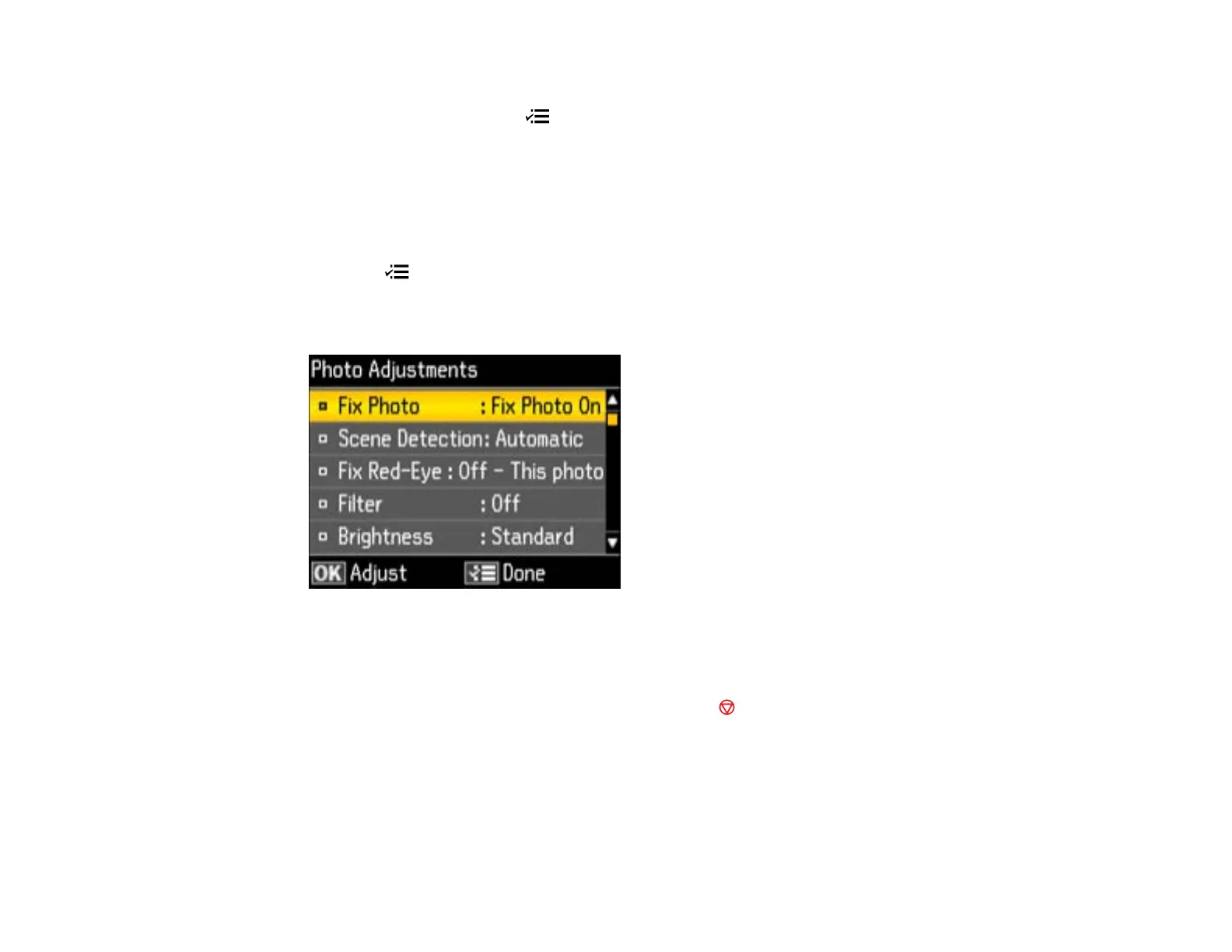• To move the crop area, press the arrow buttons.
• To rotate the image, press the Menu button.
• To check the cropped image, press the OK button.
Parent topic: Viewing and Printing Photos
Modifying Photos Displayed on the LCD Screen
You can modify the quality and appearance of photos displayed on the LCD screen. The modifications
affect only the printed copy of the photo, not the original file.
1. Press the Menu button.
2. Press the arrow buttons to select Photo Adjustments and press the OK button.
You see this screen:
3. Select a photo adjustment setting and press the OK button.
4. Select an option for the setting.
Note: To clear any previously used settings, press the Stop button.
5. When you finish selecting settings, press the OK button.
Parent topic: Viewing and Printing Photos
Related references
Photo Adjustment Options
211