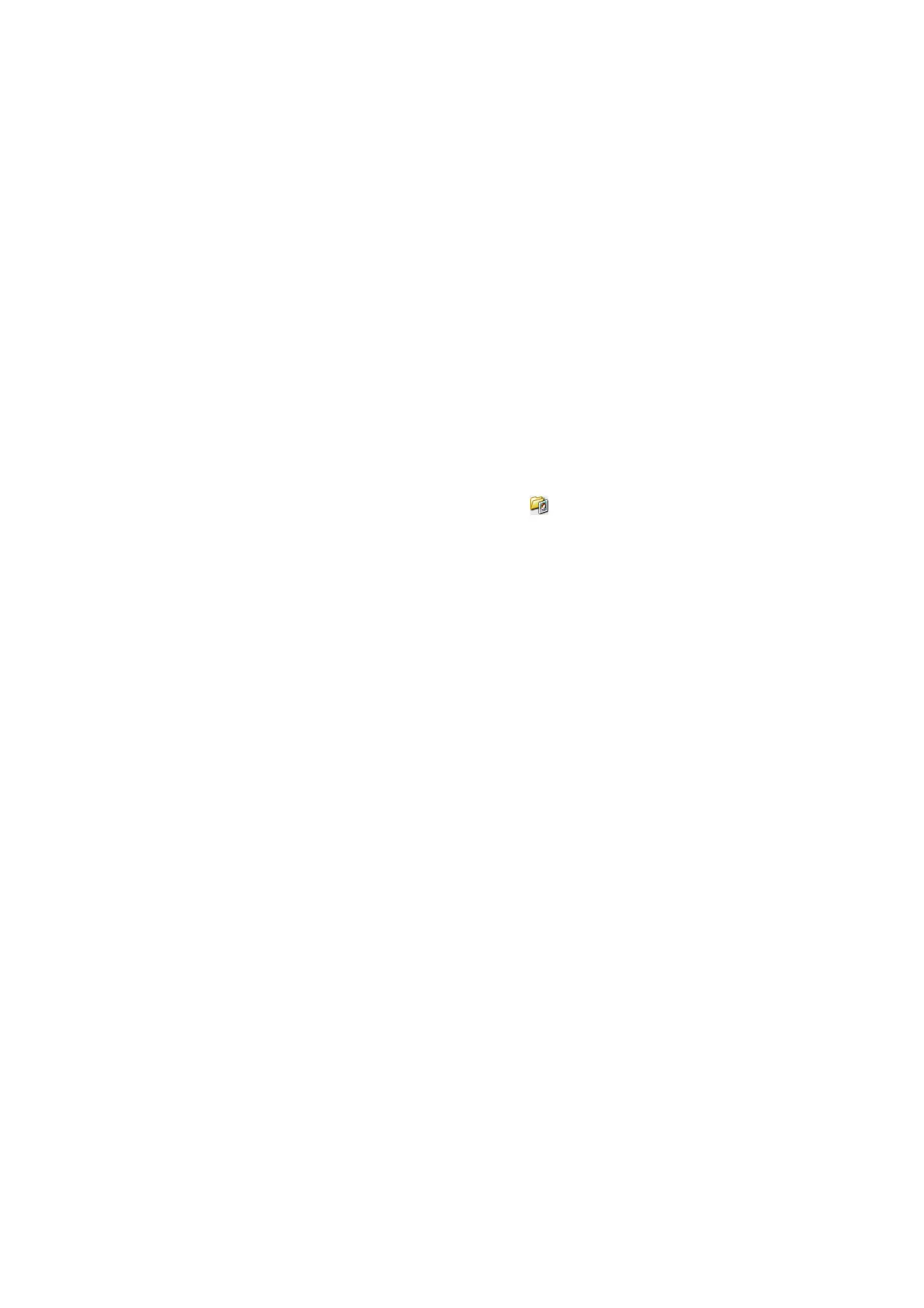5. Click Preview.
Note:
❏ Depending on the photos and the scanning conditions, the scan results may not be as intended. Clear
umbnail
,
and only place one photo.
❏ When placing multiple photos, place them at least 20 mm (0.8 inch) apart. Also, the edge area of the scanner glass is
not scanned.
6. Adjust the quality or brightness of the image as necessary.
Note:
Depending on the originals, the scan results may not be as intended.
7. Click Scan.
8. In the File Save Settings screen, make appropriate settings such as the le name, location, and image format
type, and then click OK.
Note:
When Show this dialog box before next scan is cleared, the File Save Settings screen is not displayed and scanning
starts immediately. To display the File Save Settings screen, click the
(File Save Settings) icon to the right of Scan
before starting to scan.
Related Information
& “Placing Originals on the Scanner Glass” on page 22
& “EPSON Scan (Scanner Driver)” on page 77
User's Guide
Scanning
47
