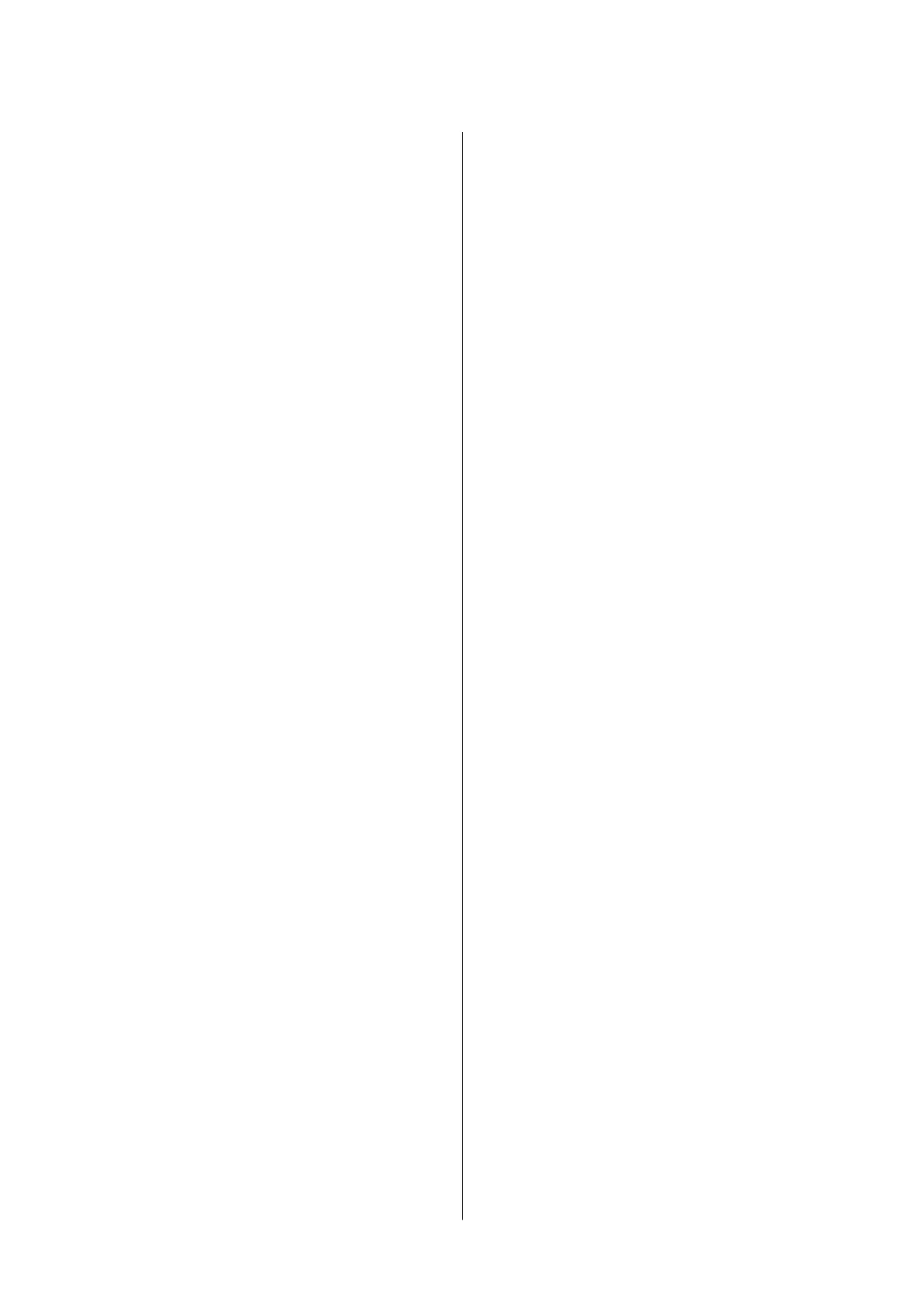Aligning the Print Head.....................66
Aligning the Print Head - Windows...........66
Aligning the Print Head - Mac OS X..........66
Cleaning the Paper Path.....................66
Cleaning the Scanner Glass...................67
Saving Power.............................68
Saving Power - Windows.................. 68
Saving Power - Mac OS X..................68
Network Service and Software
Information
Epson Connect Service......................69
Web
Cong
..............................69
Running Web Cong on a Web Browser. . . . . . . 70
Running Web
Cong
on Windows........... 70
Running Web
Cong
on Mac OS X...........70
Windows Printer Driver.....................71
Guide to Windows Printer Driver............71
Making Operation Settings for the Windows
Printer Driver..........................74
Mac OS X Printer Driver.................... 74
Guide to Mac OS X Printer Driver........... 75
Making Operation Settings for the Mac OS X
Printer Driver..........................76
EPSON Scan (Scanner Driver)................77
Epson Event Manager.......................77
Epson Easy Photo Print.....................78
E-Web Print (for Windows Only)..............78
Easy Photo Scan...........................78
EPSON Soware Updater....................79
Uninstalling Applications....................79
Uninstalling Applications - Windows......... 79
Uninstalling Applications - Mac OS X.........80
Installing Applications......................81
Updating Applications and Firmware...........81
Solving Problems
Checking the Printer Status.................. 82
Checking the Error Indicators on the Printer. . . . 82
Checking the Printer Status - Windows........83
Checking Printer Status - Mac OS X..........84
Removing Jammed Paper....................84
Removing Jammed Paper from the Rear
Paper Feed. . . . . . . . . . . . . . . . . . . . . . . . . . . . .85
Removing Jammed Paper from the Output Tray. 85
Removing Jammed Paper from Inside the
Printer................................85
Paper Does Not Feed Correctly................87
Paper Jams.............................87
Paper Feeds at a Slant.....................87
Several Sheets of Paper are Fed at a Time. . . . . . . 88
No Paper Feeds.........................88
Power and Control Panel Problems.............88
Power Does Not Turn On..................88
Power Does Not Turn O..................88
Cannot Print from a Computer................88
Printout Problems.........................89
Nothing or a Very Faint Image is Printed. . . . . . .89
Print Quality is Poor..................... 89
Print Quality Does Not Improve Even Aer
Aligning the Print Head...................90
Images or Photos are Printed in Unexpected
Colors................................90
Banding Appears at Intervals of
Approximately 2.5 cm.................... 90
Copy Quality Is Poor.....................91
Banding Appears on the Copied Image........91
An Image of the Reverse Side of the Original
Appears in the Copied Image...............91
e Position, Size, or Margins of the Printout
Are Incorrect...........................91
Cannot Print Without Margins..............92
Edges of the Image are Cropped During
Borderless Printing...................... 92
Paper Is Smeared or Scued................92
Printed Characters Are Incorrect or Garbled. . . . 92
e Printed Image Is Inverted...............93
e Printout Problem Could Not be Cleared. . . . 93
Other Printing Problems.................... 93
Printing Is Too Slow......................93
Printing Slows Down Dramatically During
Continuous Printing..................... 94
Cannot Start Scanning......................94
Cannot Start Scanning when Using the
Control Panel.......................... 94
Scanned Image Problems....................95
Scan Quality Is Poor......................95
Characters Are Blurred....................95
An Image of the Reverse Side of the Original
Appears in the Scanned Image..............95
Moire (Cross-Hatch) Patterns Appear in the
Scanned Image......................... 96
Scanning Area or Direction Is Not Correct. . . . . 96
e Scanned Image Problem Could Not be
Cleared...............................96
User's Guide
Contents
5
