
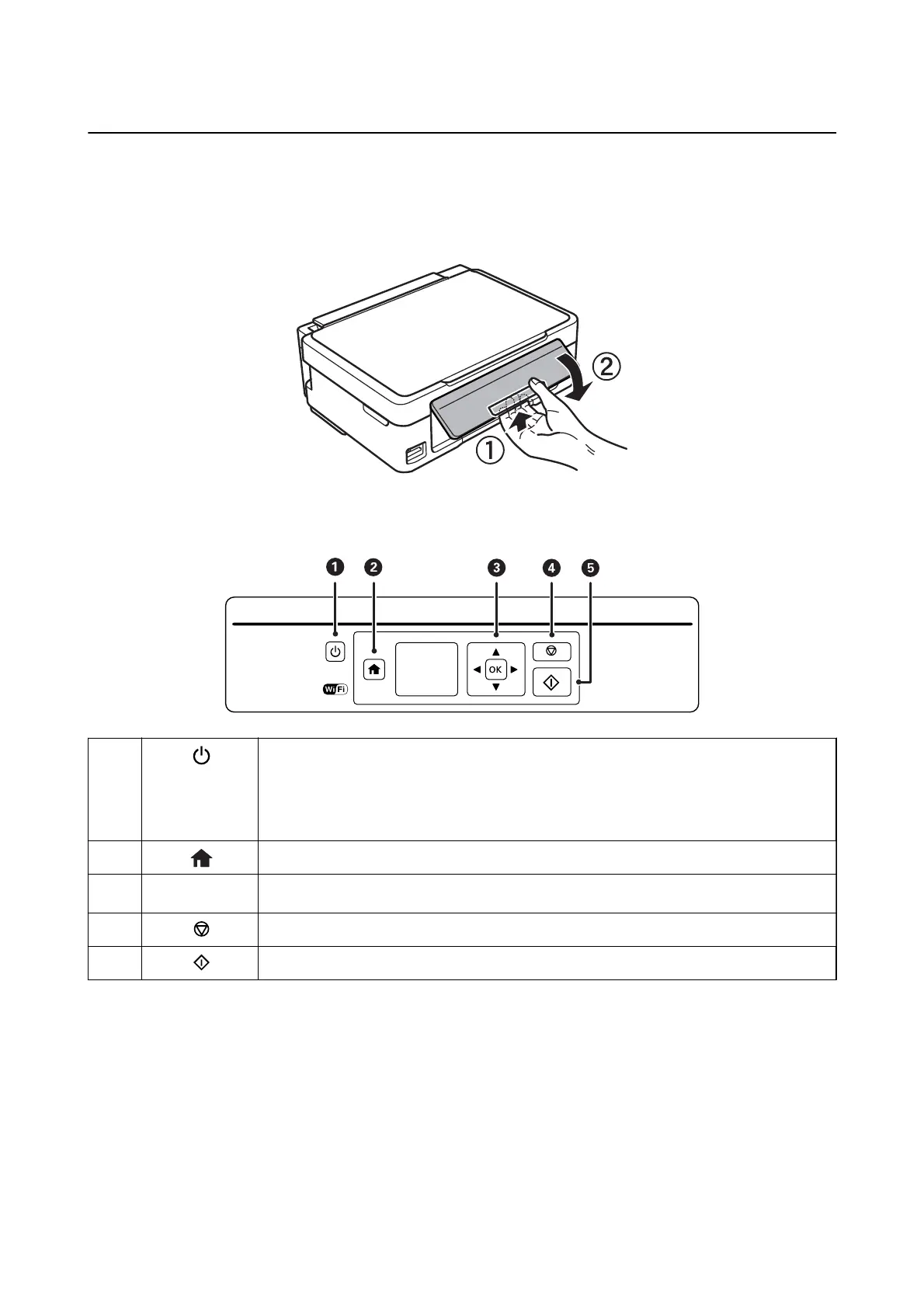 Loading...
Loading...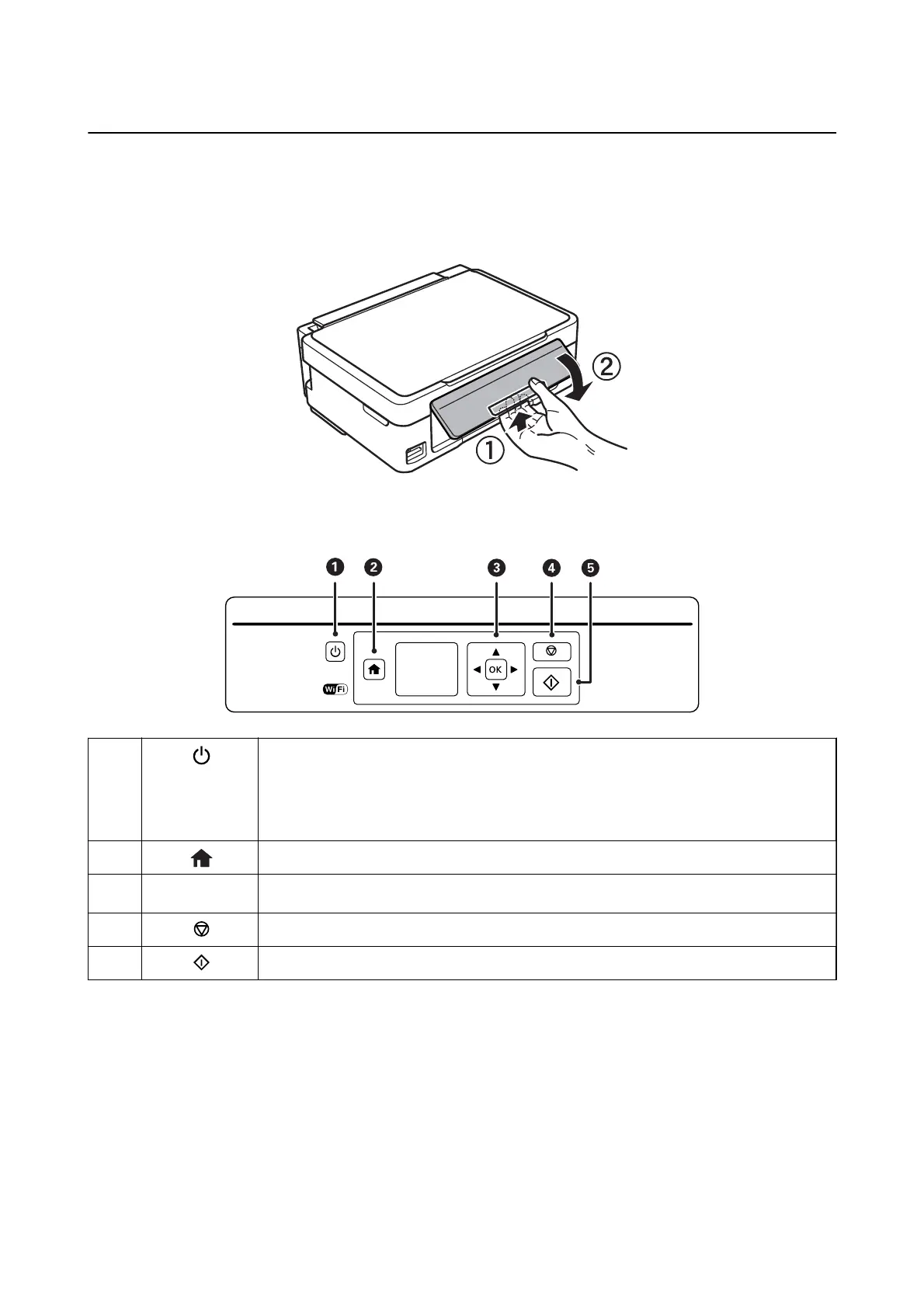
Do you have a question about the Epson XP-335 SERIES and is the answer not in the manual?
| Print Technology | Inkjet |
|---|---|
| Max Print Resolution | 5760 x 1440 dpi |
| Scanner Type | Flatbed |
| Scan Resolution | 1200 x 2400 dpi |
| Paper Handling Input | Rear tray |
| Input Paper Capacity | 100 sheets |
| Output Paper Capacity | 30 sheets |
| Ink Cartridge Configuration | 4 individual ink cartridges |
| Paper Sizes | A4, A5, A6, B5, Letter, Legal |
| Connectivity | USB, Wi-Fi |
| Display | 3.7 cm LCD |
| Dimensions | 390 x 300 x 145 mm |
| Print Speed (ISO) | 9 ppm (black), 4.5 ppm (color) |