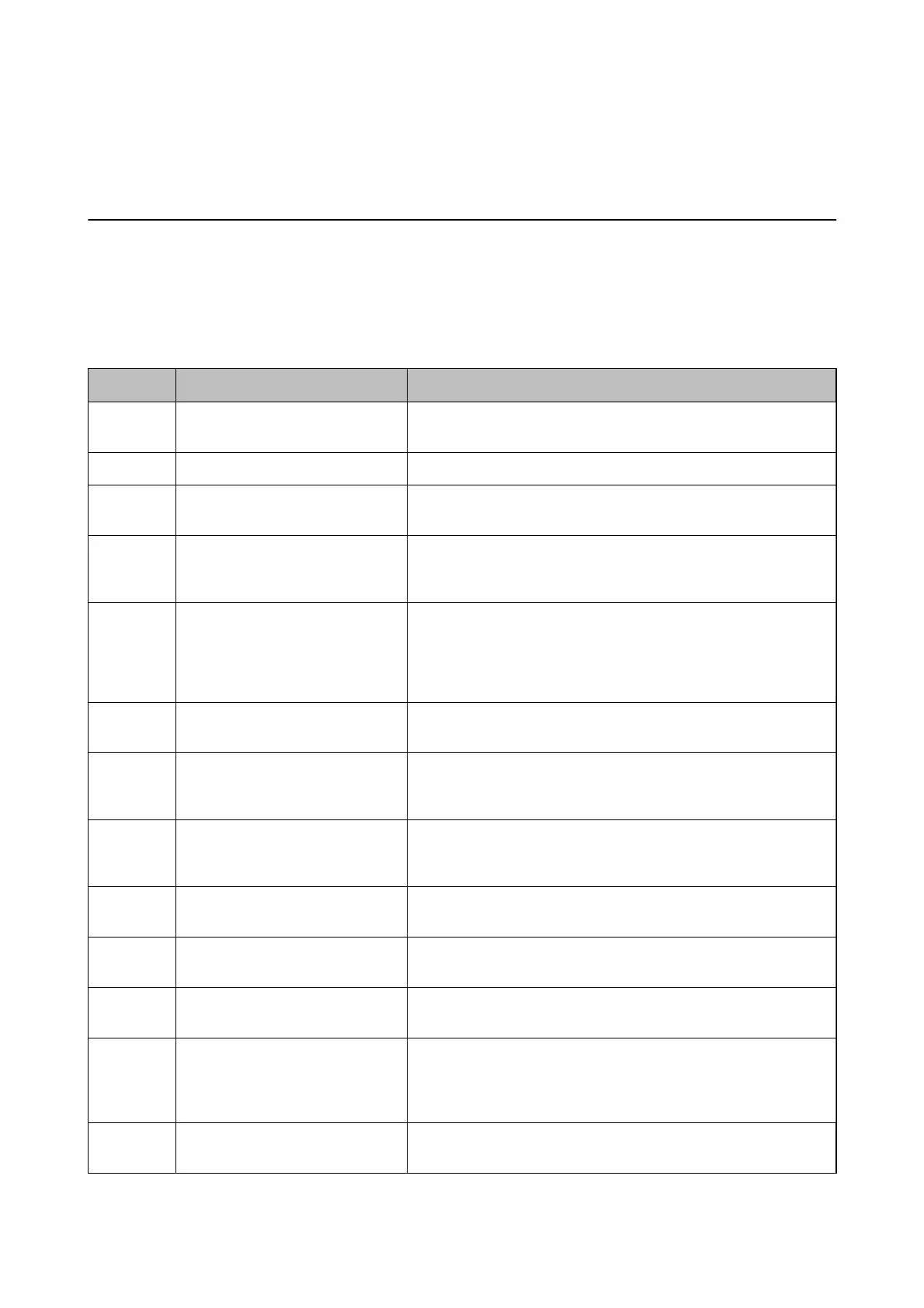Solving Problems
Checking the Printer Status
Checking Error Codes on the LCD Screen
A code is displayed on the LCD screen if there is an error or information that requires your attention.
Code Situation Solutions
E-01 A printer error has occurred. Open the scanner unit and remove any paper or protective material
inside the printer. Turn the power
o
and on again.
E-02 A scanner error has occurred. Turn the power o and on again.
E-11 An ink pad needs to be replaced. Contact Epson or an authorised Epson service provider to replace the
ink pad*. It is not a user-serviceable part.
W-01 A paper jam has occurred. Remove the paper from the printer and press the button displayed on
the bottom of the LCD screen to clear the error. In some case, you
need to turn the power
o
and on again.
W-11 An ink pad is nearing the end of its
service life.
Contact Epson or an authorised Epson service provider to replace the
ink pad*. It is not a user-serviceable part. The message will be
displayed until the ink pad is replaced.
Press the
x
button to resume printing.
W-12 Ink cartridges are installed
incorrectly.
Press the ink cartridge down rmly.
W-13 The ink cartridge displayed on the
LCD screen has not been
recognized.
Replace the ink cartridge. Epson recommends the use of genuine
Epson ink cartridges.
I-22
Set Wi-Fi from the Push Button
(WPS).
Push the access point button. If there is no button on the access
point, open the access point setting window, and then click the
button displayed in the software.
I-23
Set Wi-Fi from the PIN Code (WPS).
Enter the PIN code displayed on the LCD screen into the access point
or computer within two minutes.
I-31
Set Wi-Fi from the Wi-Fi Auto
Connect.
Install the software on your computer, and then press the OK button
when Wi-Fi setup starts.
I-41
Paper Conguration is disabled.
Some functions cannot be used.
If Paper Conguration is disabled, you cannot use AirPrint. To use
the feature, enable Paper Conguration.
I-60 Your computer may not support
WSD (Web Services for Devices).
The scan to computer (WSD) feature is only available for computers
running English versions of Windows 8.1, Windows 8, Windows 7 or
Windows Vista. Make sure that the printer is correctly connected to
the computer. See the Network Guide for more details.
I-71 -
Place the originals on the scanner glass to copy in A4, 2-up Copy or
A4, Book/2-up layout.
User's Guide
Solving Problems
99
