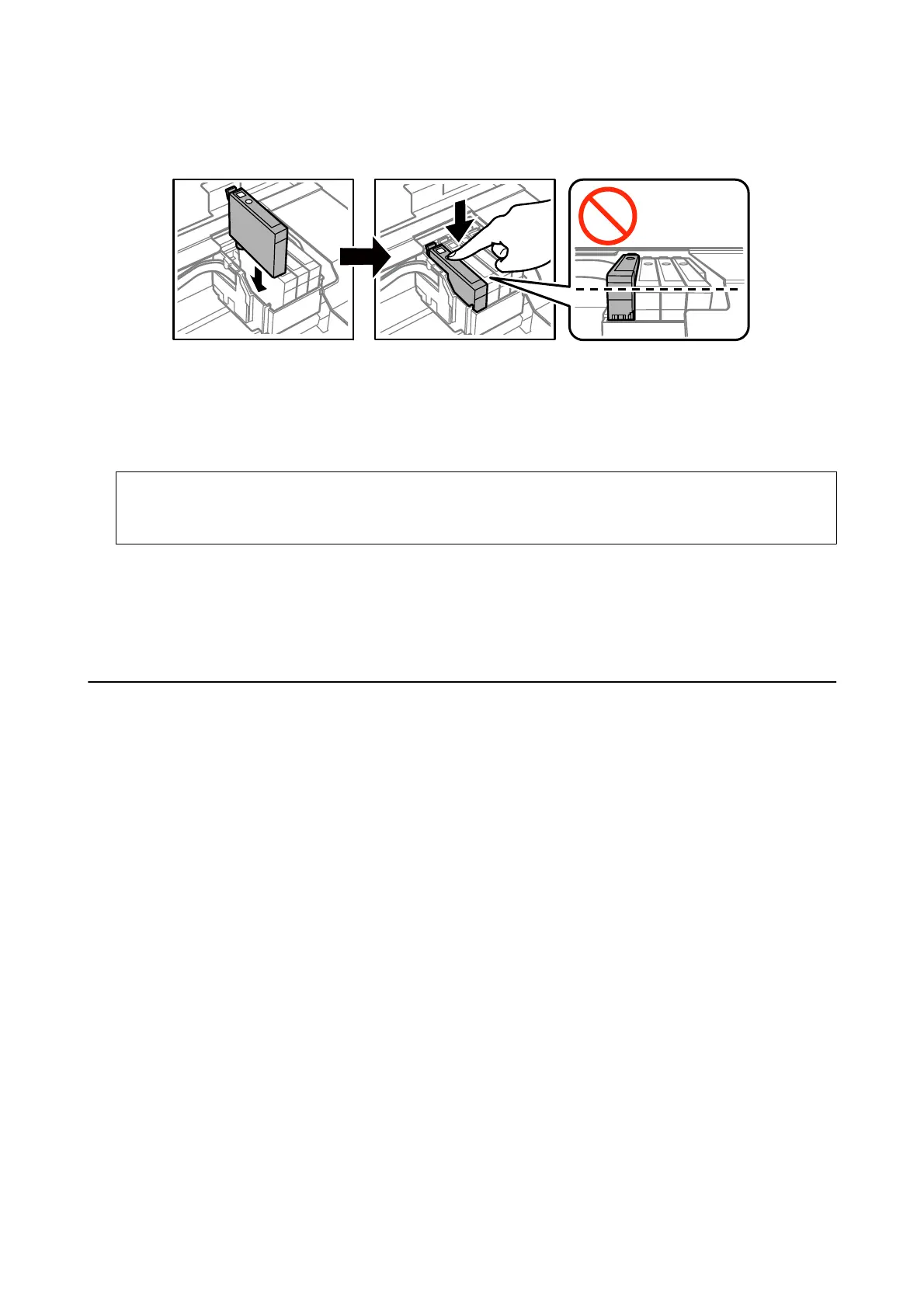6. Insert the new ink cartridge, and then press it down rmly.
7. Close the scanner unit.
8. Press the
x
button.
Ink charging starts.
c
Important:
Do not turn
o
the printer during ink charging. If the ink charging is incomplete, you may not be able to print.
Related Information
& “Ink Cartridge Codes” on page 65
& “Ink Cartridge Handling Precautions” on page 66
Temporarily Printing with Black Ink
When color ink is expended and black ink still remains when printing from a computer, you can use the following
settings to continue printing for a short time using only black ink.
❏ Type of paper: plain papers, Envelope
❏ Color: Grayscale
❏ Borderless: Not selected
❏ EPSON Status Monitor 3: Enabled (for Windows only)
Because this feature is only available for approximately
ve
days, replace the expended ink cartridge as soon as
possible.
Note:
❏ If EPSON Status Monitor 3 is disabled, access the printer driver, click Extended Settings on the Maintenance tab, and
then select Enable EPSON Status Monitor 3.
❏ e available period varies depending on the usage conditions.
User's Guide
Replacing Ink Cartridges
71
