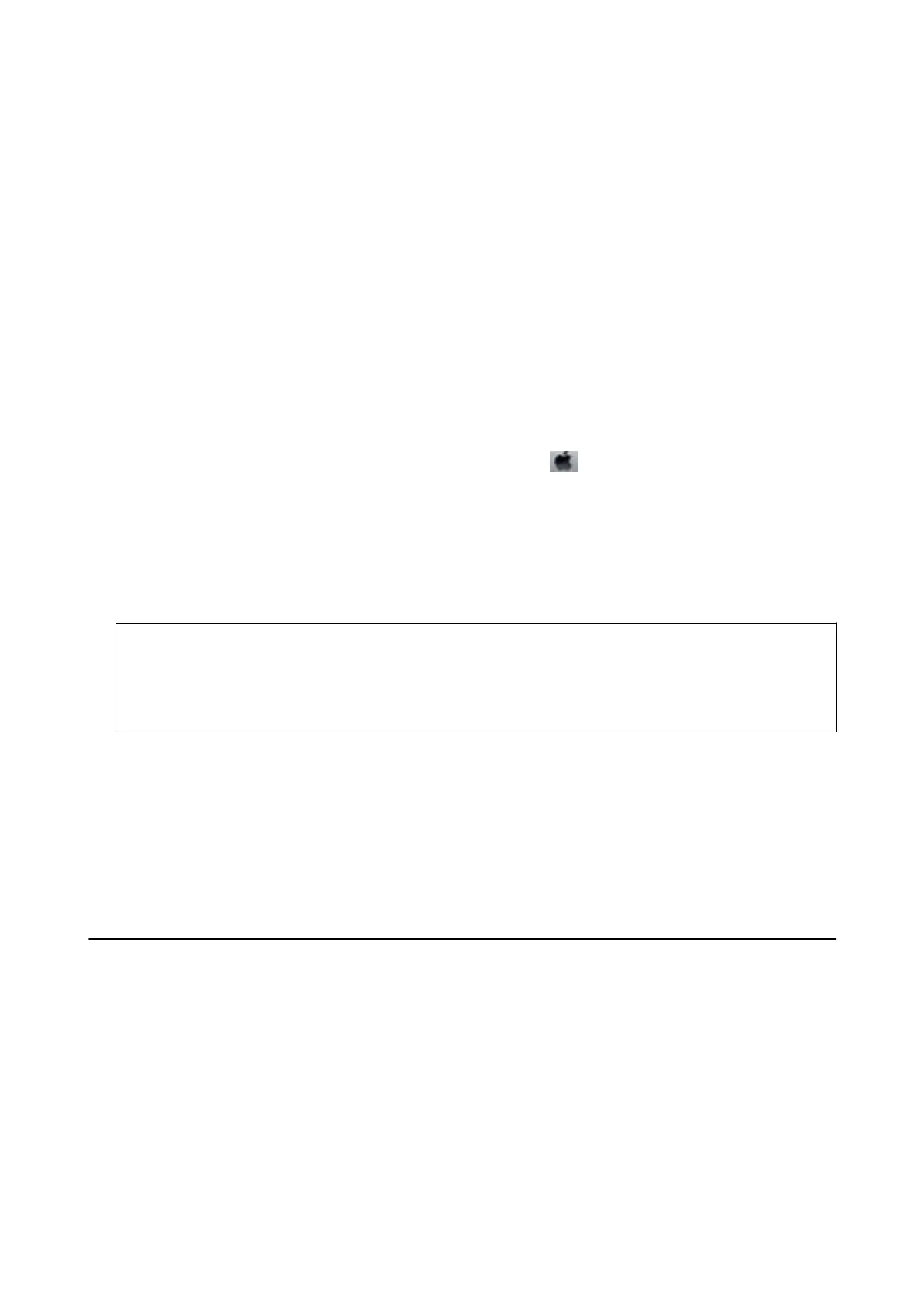Click Change/Remove or Remove.
Note:
If the User Account Control window is displayed, click Continue.
7.
Follow the on-screen instructions.
Uninstalling Applications - Mac OS X
1. Download the Uninstaller using EPSON Soware Updater.
Once you have downloaded the Uninstaller, you do not need to download it again each time you uninstall the
application.
2. Press the
P
button to turn o the printer.
3. To uninstall the printer driver, select System Preferences from the
menu > Printers & Scanners (or Print
& Scan, Print & Fax), and then remove the printer from the enabled printers list.
4. Quit all running applications.
5. Select Go > Applications > Epson Soware > Uninstaller.
6. Select the application you want to uninstall, and then click Uninstall.
c
Important:
e Uninstaller removes all drivers for Epson inkjet printers on the computer. If you use multiple Epson inkjet
printers and you only want to delete some drivers, delete all of them rst, and then install the necessary printer
driver again.
Note:
If you cannot nd the application you want to uninstall in the application list, you cannot uninstall using the
Uninstaller. In this situation, select Go > Applications > Epson
Soware
, select the application you want to uninstall,
and then drag it to the trash icon.
Related Information
& “Installing Applications” on page 123
Installing Applications
Connect your computer to the network and install the latest version of applications from the website.
Note:
❏ Log on to your computer as an administrator. Enter the administrator password if the computer prompts you.
❏ When reinstalling an application, you need to uninstall it rst.
1. Quit all running applications.
2. When installing the printer driver or Epson Scan 2, disconnect the printer and the computer temporarily.
Note:
Do not connect the printer and the computer until you are instructed to do so.
User's Guide
Network Service and Software Information
123
