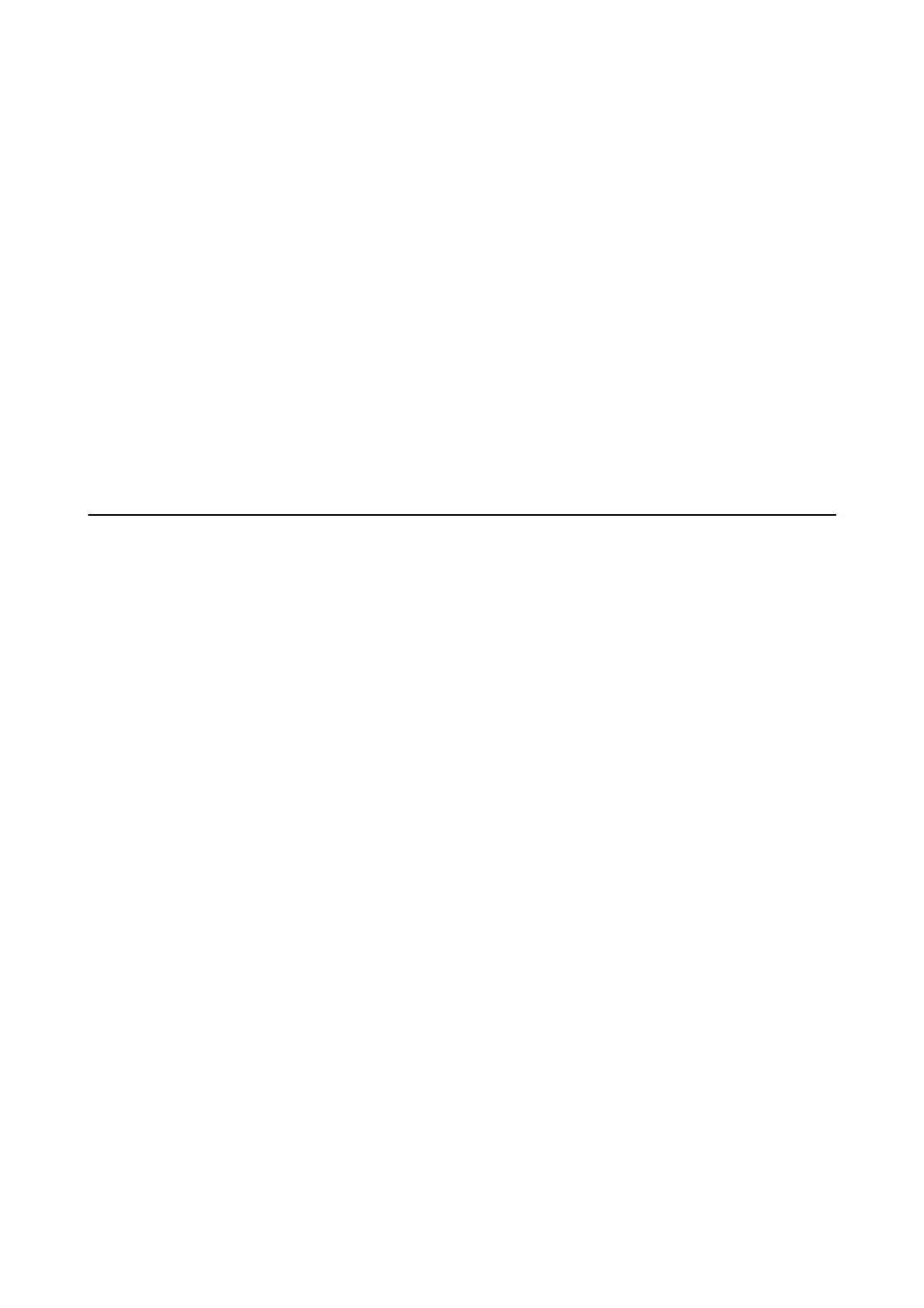❏ Windows 7/Windows Vista/Windows XP
Click the start button, and then select All Programs or Programs > EPSON > Epson Scan 2 > Epson Scan
2 Utility.
❏ Mac OS X
Select Go > Applications > Epson Soware > Epson Scan 2 Utility.
2. Select the Other tab.
3.
Click Reset.
Note:
If initialization does not solve the problem, uninstall and re-install Epson Scan 2.
Related Information
& “Uninstalling Applications” on page 122
& “Installing Applications” on page 123
Other Scanning Problems
Scanning Is Too Slow
Lower the resolution.
Related Information
& “Scanning Using Epson Scan 2” on page 80
& “Menu Options for Scanning” on page 80
Scanning Stops when Scanning to PDF/Multi-TIFF
❏ When scanning using Epson Scan 2, you can continuously scan up to 999 pages in PDF format and up to 200
pages in Multi-TIFF format.
❏ When scanning large volumes, we recommend scanning in grayscale.
❏ Increase the free space on the computer's hard disk. Scanning may stop if there is not enough free space.
❏ Try scanning at a lower resolution. Scanning stops if the total data size reaches the limit.
Related Information
& “Scanning Using Epson Scan 2” on page 80
& “Menu Options for Scanning” on page 80
User's Guide
Solving Problems
148
