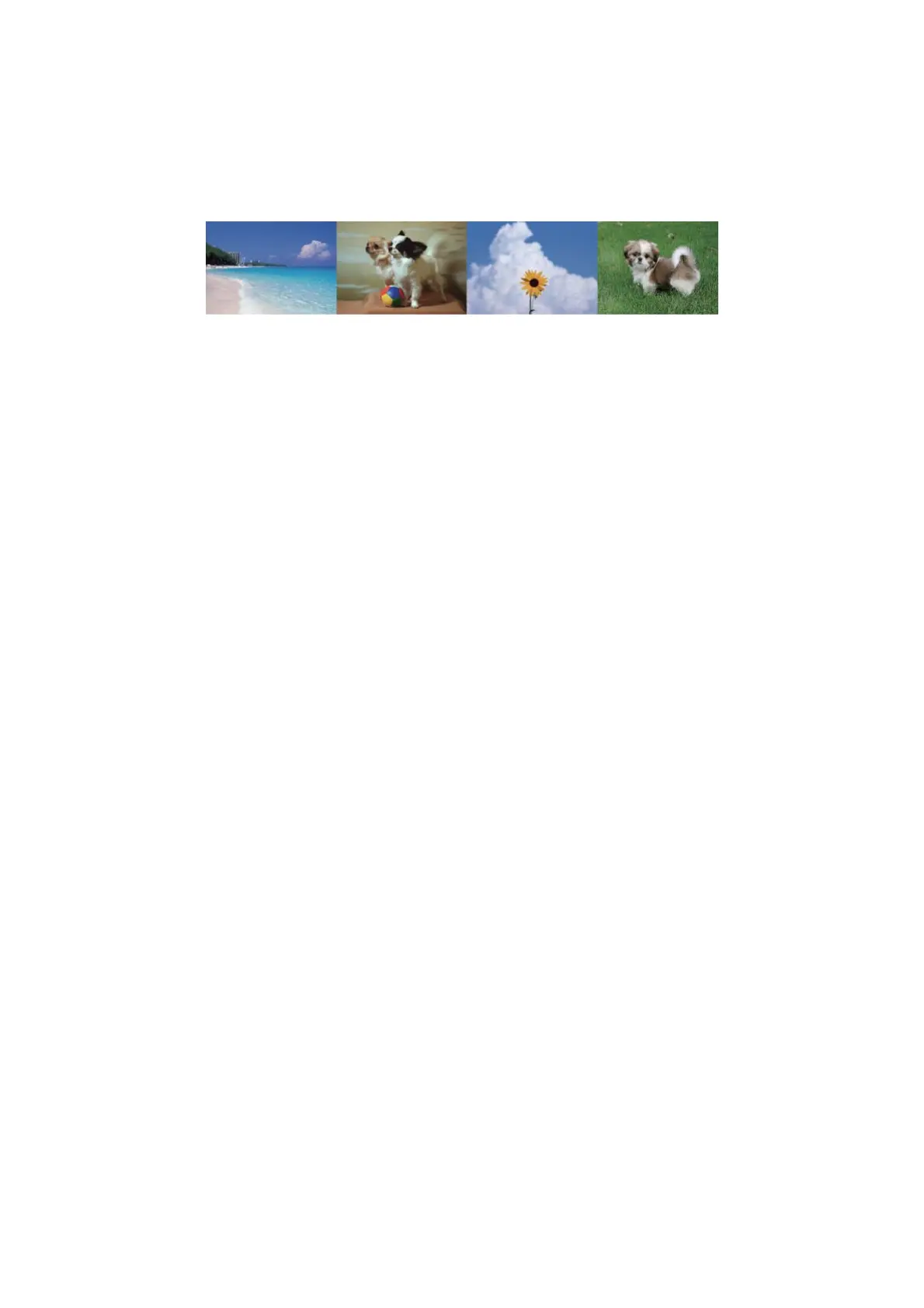Printing from a Slideshow
You can run a slideshow of the photos on your memory card, and then print photos from the slideshow.
Enter More Functions from the home screen using the
l
or
r
button, and then press the OK button. Select Slide
Show using the
u
or
d
button, and then press the OK button to run the slideshow. Press the
d
button to pause
the slideshow, and press it again to restart. To print the photo, press the OK button. e setting menu items are the
same as those shown in the Print Photos mode.
Related Information
& “Printing Photos by Selecting from a Memory Card” on page 44
& “Menu Options for Print Photos Mode” on page 49
DPOF Printing
is printer is compatible with DPOF (Digital Print Order Format) Ver. 1.10. DPOF is a format that stores
additional information for photos such as the date, time, user name, and printing information. DPOF-compatible
cameras allow you to set which image on a memory card to print and the number of copies. When the memory
card is inserted into the printer, the photos selected by the camera are printed.
Note:
For information on making print settings on your camera, see the documentation provided with your camera.
When you insert a memory card into the printer, a conrmation screen is displayed. Select Ye s using the
u
or
d
button, and then press the OK button to display the print start screen. Press the
x
button to start printing. If you
want to change the print settings, press the
d
button. Setting items are the same as in Print Photos mode.
Related Information
& “Printing Photos by Selecting from a Memory Card” on page 44
& “Menu Options for Print Photos Mode” on page 49
Menu Options for Print Photos Mode
Select Photos
❏ Select by Date
Displays the photos on the memory card sorted by date. You can print all photos with the same date
at the same time.
❏ Cancel Photo Selection
Returns the number of prints of all photos to 0 (zero).
User's Guide
Printing
49
