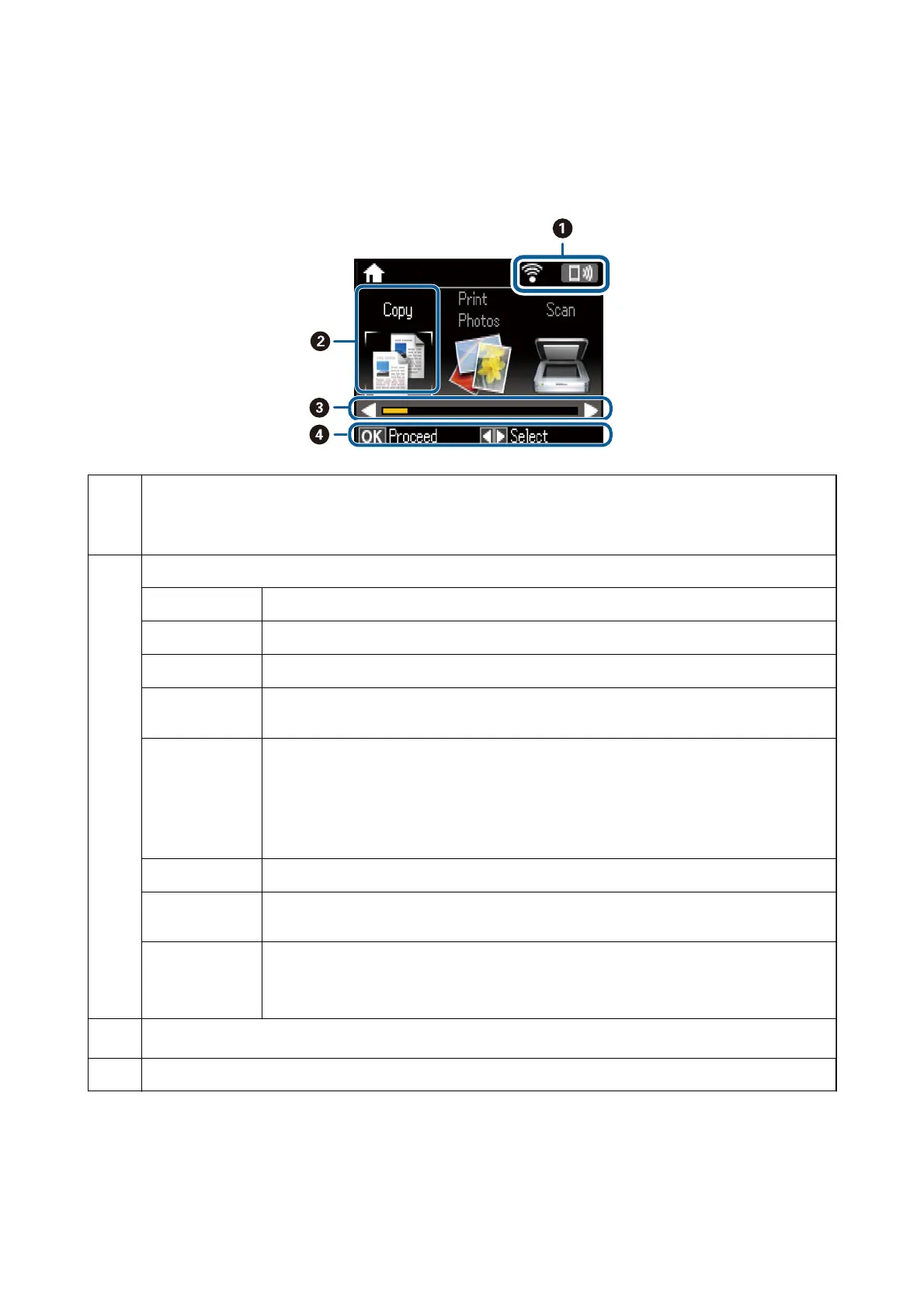Guide to the Home Screen
e following icons and menus are displayed on the home screen.
A
Icons that show the network status are displayed. You can learn the meaning of the icons in the Help menu. Enter
Help from the home screen using the
l
or
r
button, and then press the OK button. Select Icon List using the
u
or
d
button, and then press the OK button.
B
Function icons and names are displayed as mode icons.
Copy
Enters Copy mode that allows you to copy a document.
Print Photos
Enters Print Photos mode that allows you to print photos on your memory card.
Scan
Enters Scan mode that allows you to scan a document or a photo.
More Functions
Enters More Functions mode that oers you various printing functions such as copying
photos and printing original ruled paper or calendars using the photos on your memory card.
Quiet Mode
Displays Quiet Mode setting that allows you to reduce the noise the printer makes. However,
enabling this may reduce print speed. Depending on the paper type and print quality settings
you selected, there may be no dierence in the printer's noise level.
This is a shortcut to the following menu.
Setup > Printer Setup > Quiet Mode
Setup
Enters Setup mode that allows you to make maintenance, printer setup, and network settings.
Help Displays help information on basic operations, meaning of the icons displayed on the LCD
screen, and troubleshooting information.
Wi-Fi Setup Displays menus that allow you to set up the printer for use on a wireless network. This is a
shortcut to the following menu.
Setup > Network Settings > Wi-Fi Setup
C
When
l
and
r
are displayed, you can scroll right or left.
D
Available buttons are displayed. In this example, you can proceed to the selected menu by pressing the OK button.
Entering Characters
To enter characters and symbols for network settings from the control panel, use the
u
,
d
,
l
, and
r
buttons and
the soware keyboard on the LCD screen. Press the
u
,
d
,
l
, or
r
button to highlight a character or function
User's Guide
Printer Basics
16
