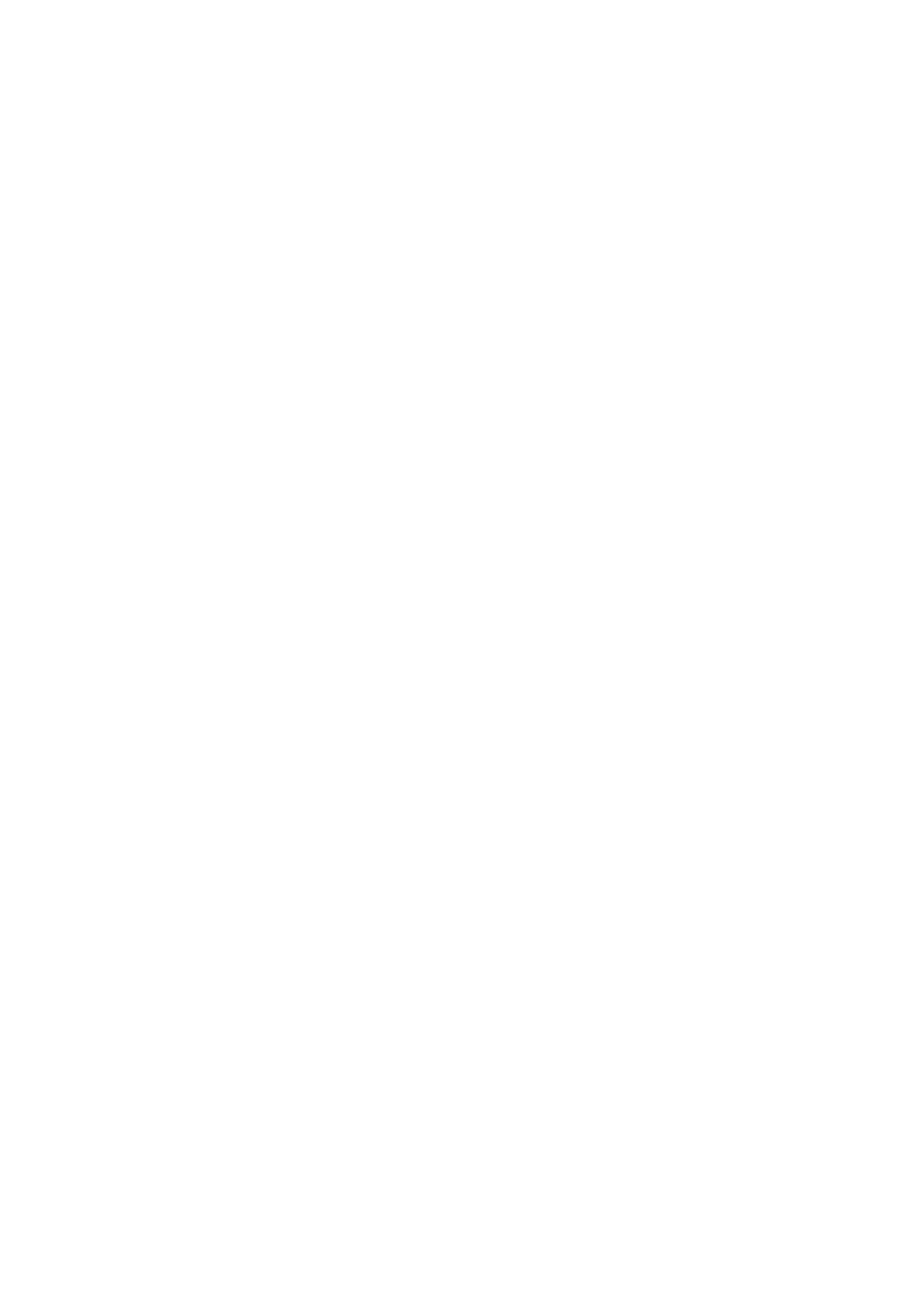3. Select Manual Network Setup, and then press the OK button.
4. Enter the device name.
You can enter the following characters. To
x
the device name, move the cursor on the Done, and then press
the OK button.
❏ Character limits: 2 to 15 (you must enter at least 2 characters)
❏ Usable characters: A to Z, a to z, 0 to 9, -.
❏ Characters you cannot use at the top: 0 to 9.
❏ Characters you cannot use at the bottom: -
Note:
If you press the OK button without entering the device name, the default device name (EPSON and the last six digits of
the device's MAC address) are set.
5. Select the method for acquiring the IP address (TCP/IP Setup).
❏ Auto
Select when you are using an access point at home or you are allowing the IP address to be acquired
automatically by DHCP.
❏ Manual
Select when you do not want the device's IP address to be changed. Enter the IP address, subnet mask,
default gateway, primary DNS server, and secondary DNS server according to your network environment.
Press the OK button, and go to step 7.
6. Select the method for setting the DNS server.
❏ Auto
Select when you want to acquire the IP address automatically.
❏ Manual
Select when you want to set a unique DNS server address to the device. Enter the addresses for the primary
DNS server and the secondary DNS server.
7.
Select whether or not to use a proxy server.
❏ Do Not Use
Select when you are using the printer in a home network environment.
❏ Use
Select when you are using a proxy server in your network environment and you want to set it to the printer.
Enter the proxy server address and port number.
8. Check the settings and press the OK button.
A message is displayed on the LCD screen when the network settings are complete, and you are returned to
the home screen aer a short period of time.
User's Guide
Network Settings
25
