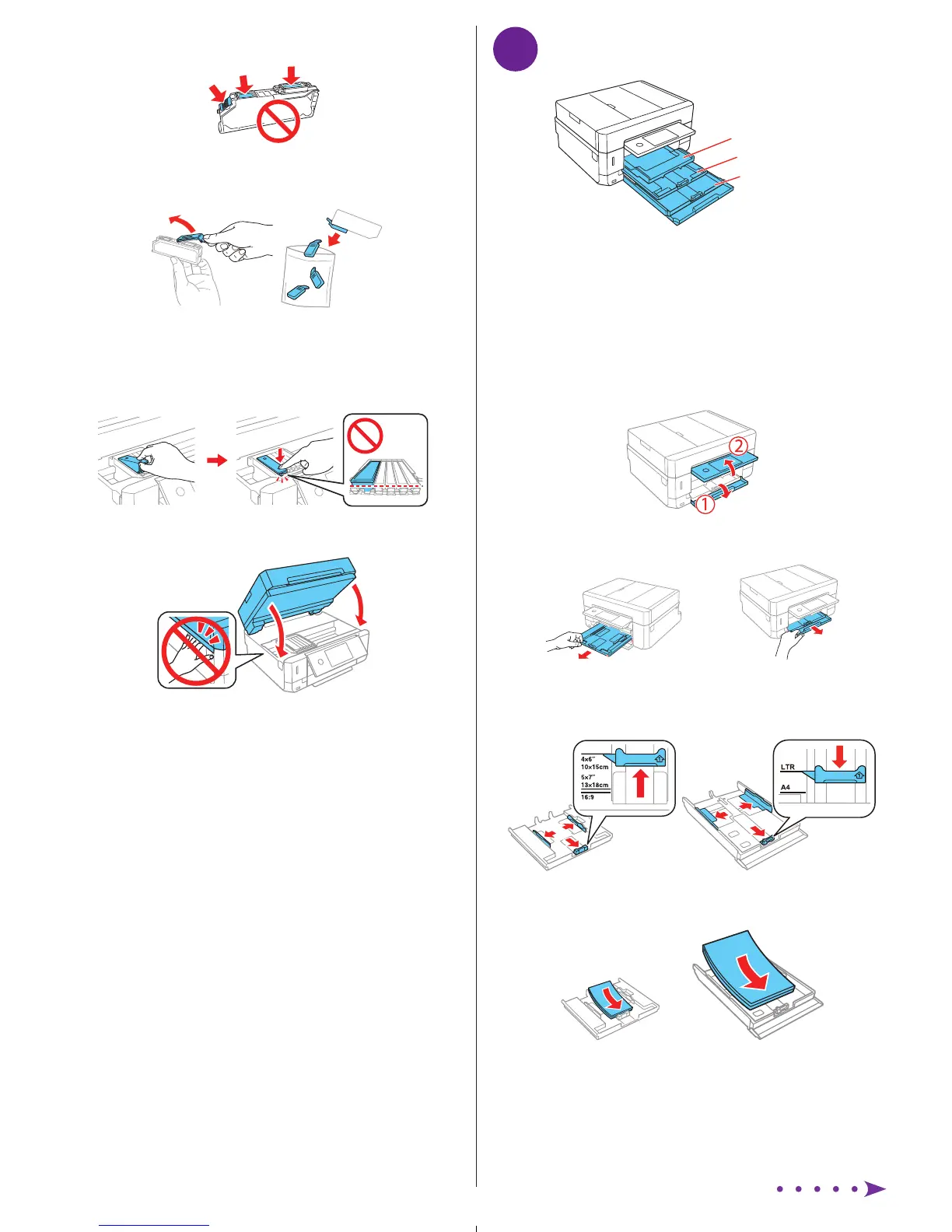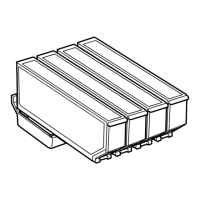4
Load paper
Cassette 1
Output tray
Cassette 2/front cover
You can load the following paper sizes:
• Cassette 1: 3.5 × 5-, 4 × 6-, or 5 × 7-inch photo paper
• Cassette 2: Letter-, A4-, legal-size, or 8 × 10-inch paper
See the online User’s Guide for information about available
paper types and sizes, loading capacities, and printing on
CD/DVD/Blu-ray
®
discs.
1 Lower the front cover and raise the control panel.
2 Pull out a paper cassette.
Cassette 1 Cassette 2
3 Slide the side edge guides outward and set the front edge
guide to the paper size you are using.
Cassette 1 Cassette 2
4 Insert the paper with the glossy or printable side
facedown.
Cassette 1 Cassette 2
Note: Make sure the paper is loaded against the back of the
cassette and not sticking out from the front of the cassette.
Caution: Do not touch the areas shown below. Doing so may
prevent normal operation and printing.
4 Remove cap from each ink cartridge. Store the caps in the
included plastic bag.
Note: Save the caps and use them to recap the ink cartridges
after removing them for storage or disposal.
5 Insert the cartridges at an angle in the holder for each
color. Press each cartridge down until it clicks.
6 Lower the scanner unit.
7 Select Installed to start charging the ink. Ink charging
takes approximately 7 minutes. When you see a
completion message on the printer’s LCD screen,
charging is complete.
Caution: Don’t turn off the printer or raise the scanner unit while
the printer is charging or you’ll waste ink.
Note:
• The printer is designed for use with Epson
®
cartridges only, not
third-party cartridges or ink.
• The cartridges included with the printer are designed for
printer setup and not for resale. After some ink is used for
charging, the rest is available for printing.
• As part of setup, your product’s serial number will be sent to a
secure Epson server so that you can be eligible to participate
in programs we may offer from time to time, including the
Epson ink replenishment program. You will have a separate
opportunity to consent to participating in such programs.
8 Follow the on-screen instructions to adjust the print
quality of your product.
Note:
• You need to load paper before you can adjust the print quality.
See “Load paper” below for details.
• Select Adjust Later on the printer’s LCD screen if you want
to adjust the print quality later. For more information, see the
online User’s Guide.
5/29/18 10:55 AM
