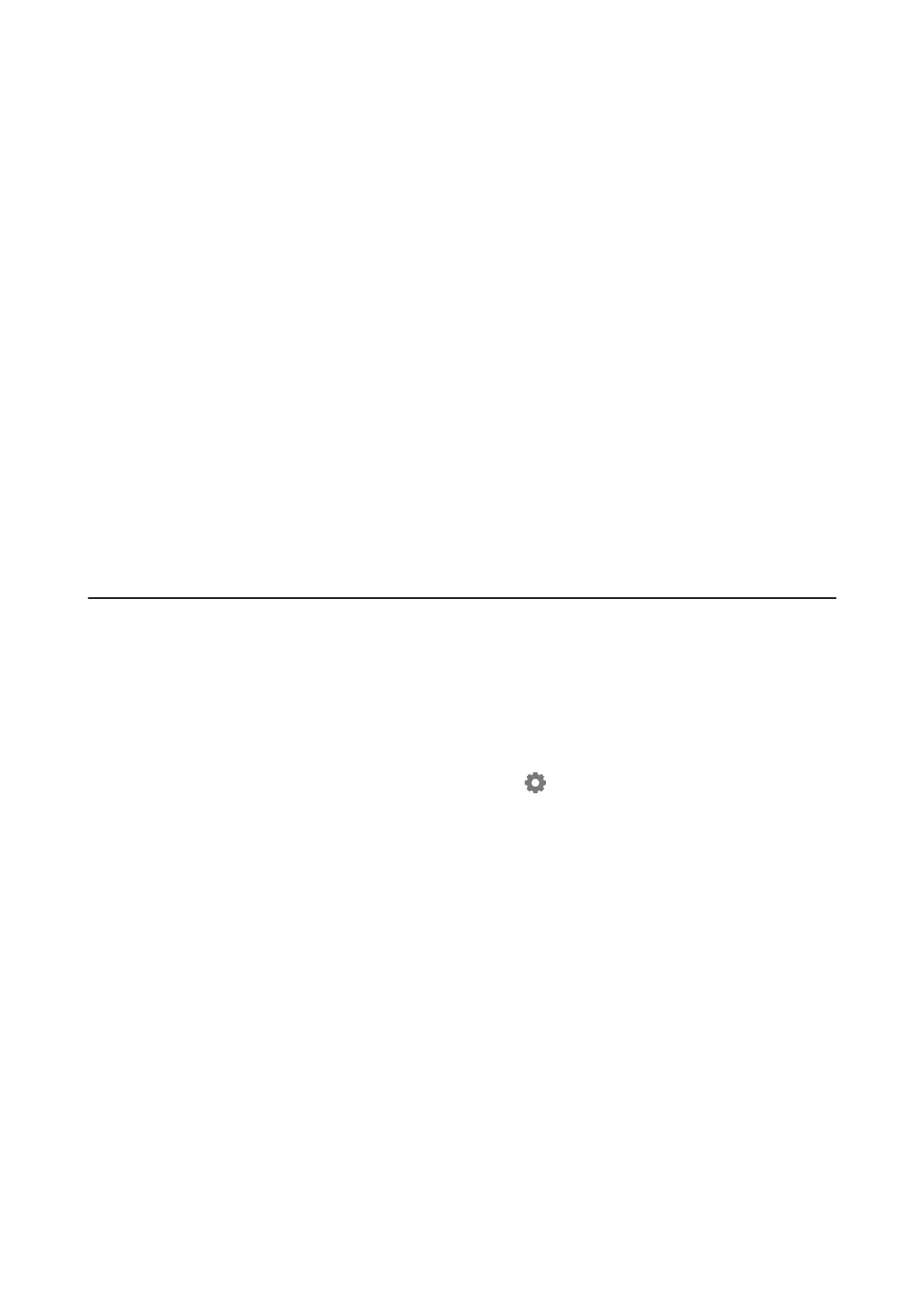Click the start button, and then select All apps > EPSON > Epson Scan 2 Utility.
❏ Windows 8.1/Windows 8
Enter the application name in the search charm, and then select the displayed icon.
❏ Windows 7/Windows Vista/Windows XP
Click the start button, and then select All Programs or Programs > EPSON > Epson Scan 2 > Epson Scan
2 Utility.
❏ Mac OS X
Select Go > Applications > Epson Soware > Epson Scan 2 Utility.
2. Select the Other tab.
3. Click Reset.
Note:
If initialization does not solve the problem, uninstall and re-install Epson Scan 2.
Related Information
& “Uninstalling Applications” on page 152
& “Installing Applications” on page 153
Other Scanning Problems
Scanning Speed Is Slow
❏ Lower the resolution, and then scan again. When the resolution is high, scanning may take some time.
❏ e scanning speed may be reduced depending on the image adjustment features in Epson Scan 2.
❏ On the Conguration screen which is displayed by clicking the
button in Epson Scan 2, if you set Quiet
Mode on the Scan tab, the scanning speed may be reduced.
Related Information
& “Scanning Using Epson Scan 2” on page 101
& “Menu Options for Scanning” on page 101
Scanning Stops when Scanning to PDF/Multi-TIFF
❏ When scanning using Epson Scan 2, you can continuously scan up to 999 pages in PDF format and up to 200
pages in Multi-TIFF format.
❏ When scanning large volumes, we recommend scanning in grayscale.
❏ Increase the free space on the computer's hard disk. Scanning may stop if there is not enough free space.
❏ Try scanning at a lower resolution. Scanning stops if the total data size reaches the limit.
Related Information
& “Scanning Using Epson Scan 2” on page 101
User's Guide
Solving Problems
182
