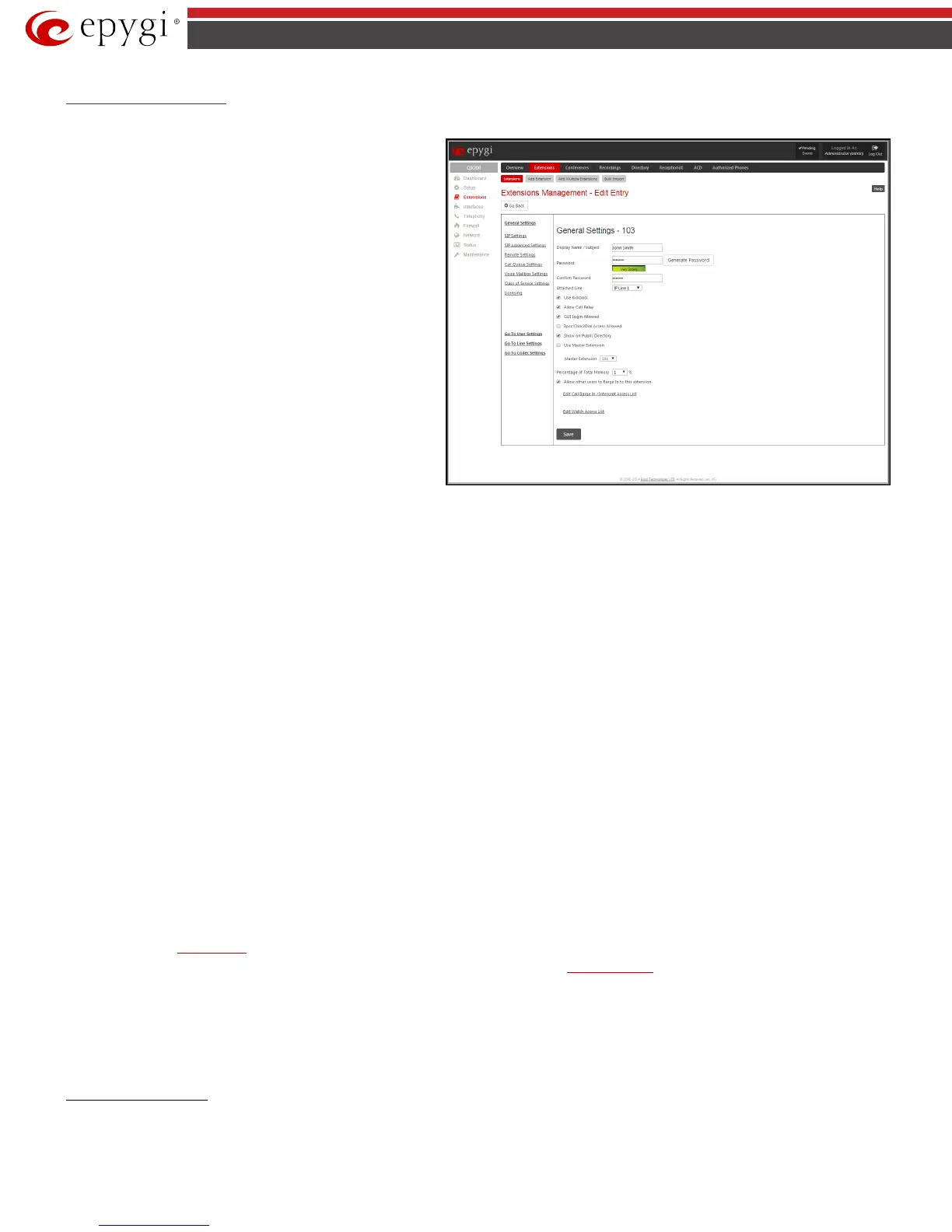QX50/QX200/QX2000; (SW Version 6.0.x) 25
QX50/QX200/QX2000 Manual II: Administrator’s Guide
User Extension Settings
1. General Settings
This group requires extension‘s personal information and has the
following components:
Display Name is an optional parameter used to recognize the caller.
Usually the display name appears on the called party’s phone
display when a call is made or a voice mail is sent.
Password requires a password for the new extension. The
extension password may only contain digits. If non-numeric
symbols are entered, the “Incorrect Password: no symbol characters
allowed” error will prevent creating the extension.
If you are unable to define a strong password, press Generate
Password to use one of system defined strong passwords. The
Password field is checked against its strength and you may see how
strong is your inserted password right below that field.
Confirm Password requires a password confirmation. If the input
is not corresponding to the one in the Extension Password field,
the “Incorrect Password confirm” error will appear.
Attached Line lists all free lines an extension may be attached.
Fig.II- 26: Extensions Management - Edit Entry – General Settings page
Please Note: Extensions cannot be detached from the line if the SIP Remote Extension service is enabled on it. To detach the extension from the line,
disable the SIP Remote Extension service on the extension first.
Use Kickback checkbox enables the Kickback service on the extension for the blind call transfer. When the extension transfers the call to the other
extension and if there is no answer from the destination side, the call will automatically get back to the extension who initiated the transfer instead of
getting into the destination's voice mailbox or being disconnected.
Allow Call Relay enables the current extension to be used to access the Call Relay service in the QX IP PBX’s Auto Attendant. It is recommended to define a
proper and non-empty password when enabling this feature in order to protect the Call Relay service from an unauthenticated access.
GUI Login Allowed checkbox enables the current extension to be used to access the QX IP PBX via WEB interface by extension name and password.
3pcc/Click2Dial Access Allowed checkbox enables the current extension to be used with applications based on QX IP PBX 3PCC interface and QX IP PBX
Click to Dial application.
With the Show on Public Directory checkbox enabled, the details of the corresponding extension will be displayed in the User Settings table on the Main
Page of the Extension’s Web Management (accessed by the extension’s login, see Manual III – Extension User’s Guide). Besides this, the details of the
extension will be displayed in the Public Directories on the snom and Aastra SIP phones. Leave this checkbox unselected if the extension is reserved or not
used, or when the extension serves as an intermediate unit for call forwarding, etc.
The Percentage of Total Memory drop down list allows you to select the space for the extension’s voice mails and uploaded/recorded greetings and
blocking messages. The maximum value in the drop down list is equal to the maximum available space for voice messages on QX IP PBX . When editing an
existing extension and decreasing the voice mailbox size, the system will check the present amount of voice mails in the mailbox of the extension. If the
memory required for these voice mails exceeds the size entered, the system will suggest either to remove all voice messages from the extension’s voice
mailbox or to select a larger size so that the existing voice messages can be stored in the mailbox.
The Enable Ringing Simulation checkbox is available on virtual extensions only and enables extra ring tones played to the caller before the voice mail of
the called virtual extension gets activated. If this checkbox is not enabled, the voice mailbox will get activated immediately the call arrives. The ring tones
will be played during the timeout specified in the Ringing Simulation Timeout text field.
The Edit Call Intercept Access List link leads you to the page where the extensions that are allowed to intercept calls should be defined.
The Allow other users to Barge In to this extension checkbox and the Edit Call Barge In / Intercept Access List link appears only if a Barge In feature
is activated from the
Feature Keys page.
• The Allow other users to Barge In to this extension checkbox is used to enable the
Barge In Service on the extension.
• The Edit Call Barge In / Intercept Access List link leads you to the Call Barge In / Intercept Access List page where the extensions that are
allowed to barge in to the current extension or intercept calls should be defined.
Please Note: After activating Barge In feature, the extensions that are previously configured to intercept calls from the Call Intercept Access List page,
will be automatically redirected to the Call Barge In / Intercept Access List page along with the Barge In options.
The Edit Watch Access List link leads you to the page where the extensions that are allowed to watch calls should be defined.
Call Intercept Access List
The Call Intercept Access List page is used to define a list of extensions that are capable to intercept the current extension calls and to define the
appropriate permissions.