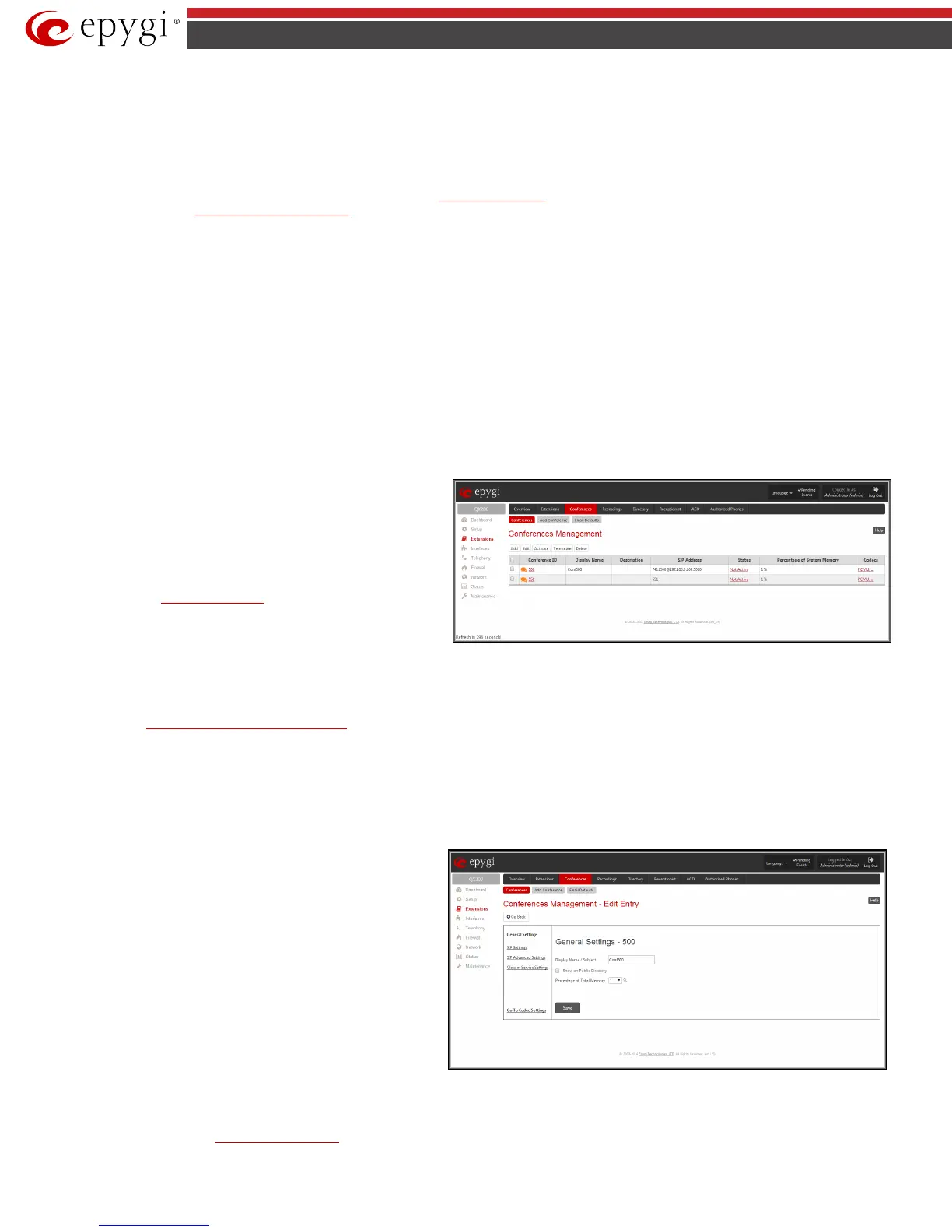QX50/QX200/QX2000; (SW Version 6.0.x) 54
QX50/QX200/QX2000 Manual II: Administrator’s Guide
• Automatic – In this mode QX IP PBX determines the speaker (or loudest participant), and will automatically switch the video stream to show that
speaker. As a result all the video phones, which are in automatic mode, will see the speaking participant. If participant does not have a video
phone, then the other participants will see a black screen.
Please Note: Users can switch between manual and automatic mode by using
/ and .
By default, Automatic Speaker Detection is switched off. From the
Conference Settings page administrator can enable or disable the default mode for
video conferencing (see
Automatic Speaker Detection).
Conferences Management
The Conferences page displays a table with the existing conferences on the system. This page allows you to create new conferences and manage the
existing ones.
The following columns are present in the Conferences table:
• Conference ID - indicates the unique ID of the conference. This number is used from Auto Attendant to reach the conference. The Conference ID is
also used as the username for the moderator when logging into the QX IP PBX.
• Display Name – any optional information about the conference.
• Description – any descriptive information about the conference.
• SIP Address - displays the SIP address of the conference.
• Status - indicates the status of the conference (Active, Non Active or Waiting). Clicking on the conference status link will display the Conference
Progress page with detailed information about the conference status, participants in the conference and description of each participant. This page
additionally allows the administrator to drop a participant from the conference or invite new participants. It also allows the moderator to
start/stop/resume/pause the conference recording and to terminate the conference.
• Percentage of System Memory
- indicates the conference
related memory space (in percents) dedicated to conference
recordings and the conference specific custom system messages.
• Codecs - column lists the short information (full information is
seen in the tool tip) about conference specific voice Codecs.
Conference codec's can be accessed and modified by clicking on
the link of the corresponding conference's Codecs. The Link
moves to the
Conference Codecs page.
Fig.II- 74: Conferences Management page
Clicking on the corresponding conference ID will move to the Moderator's page where call general settings can be configured.
The page Conference consists of the following functional buttons:
Add opens the
Conferences Management - Add Entry page where a new conference can be created.
Edit opens the Conferences Mangement - Edit Entry page where the settings of a newly created conference might be adjusted. The system provides the
possibility of editing multiple conferences at the same time.
The Edit Entry page consists of two frames. In the left frame settings groups are listed. Clicking on the corresponding settings group displays their
configuration options in the right frame.
Please Note: Save changes before moving among settings groups.
The Edit Entry - General Settings page allows the administrator to edit the following conference settings:
• Display Name
is any optional information about the subject of
the conference.
• The Show on Public Directory checkbox is selected, the
details of the selected conference will be displayed in the User
Settings table on the Main Page of the Extension's Web
Management. Besides this, the details of the conference will
be displayed in the Public Directories on the snom and Aastra
SIP phones. Leave this checkbox unselected if the conference
is reserved or not used.
• The Percentage of System Memory drop-down list is used to
select the memory space (in percents) that can be used for
storing conference recordings.
Fig.II- 75: Edit Entry – General Settings page
The Edit Entry - SIP Settings, Edit Entry – SIP Advanced Settings and Edit Entry – Class of Service Settings pages are used to configure the
conference's SIP basic registration, advanced settings and assign the defined classes to the conference extensions respectively. The descriptions of the
settings can be found in the
User Extension Settings section.