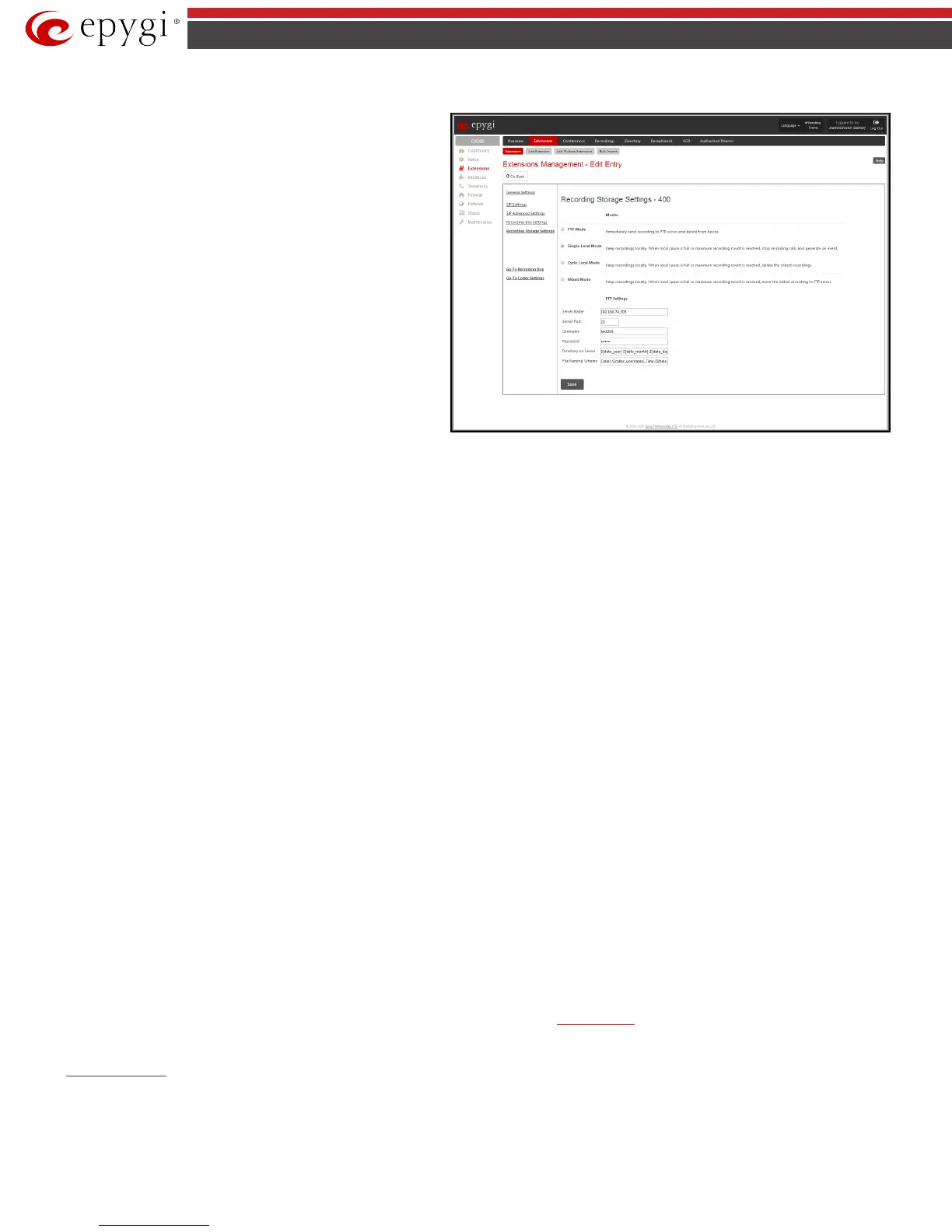QX50/QX200/QX2000; (SW Version 6.0.x) 42
QX50/QX200/QX2000 Manual II: Administrator’s Guide
3. Recording Storage Settings
This group contains recording storage settings and is divided into
two groups:
The Modes radio buttons selection is used to choose the storage
option once the call recording is done. Following options are
available:
• FTP Mode - this option will send immediately recordings to
the FTP server and delete from device. This option will keep
your device memory the most free.
• Simple Local Mode - this option will keep recordings locally.
Stop recording when local space is full and generate an event.
• Cyclic Local Mode - this option will keep recordings locally.
When local space is full, delete the oldest recordings.
• Mixed Mode - this option will keep recordings locally. When
local space is full or when Maximum recording count is
reached, move the oldest recording to FTP server.
The FTP Settings group is used to define the FTP server settings
where the recordings will be uploaded, if configured accordingly.
Server Name text field requires the FTP server name.
Server Port
text field requires the FTP server port number.
Fig.II- 59: Extensions Management - Edit Entry – Recording Box Storage Settings
Username and Password text fields require the FTP server authentication parameters.
Path on Server text field requires the location on the server where the recordings will be stored.
Naming Scheme text field requires the naming scheme of the files to be uploaded to the FTP server. This scheme helps to distinguish files among others
and to avoid possible overwriting of the files. This text field may contain any distinctive text and also offers a list of variables:
• caller_dispname – caller’s display name
• caller_username – caller’s username
• caller_fullname – caller’s full name in the username@host[:port] format
• callee_dispname – called user’s display name
• callee_username – called user’s username
• callee_fullname – called user’s full name in the username@host[:port] format
• duration – duration of the call
• time_hour – hour when the call recording started
• time_min – minute when the call recording started
• time_sec – second when the call recording started
• date_year – year when the call recording started
• date_month – month when the call recording started
• date_day – day when the call recording started
• extension – recording box extension
• hostname – QX hostname
Any combination of above variables can be used in the Naming Scheme text field along with the manually text inserted. The following syntax applies:
Example: MyQX-$[caller_dispname]-$[duration]-$[time_hour]-$[time_min]_business
In case if the caller’s display name was Andrew, the call lasted 15 seconds and it took place on 14:10 the files stored on the FTP server for this Recording
Box extension will have the name:
MyQX-Andrew-15 sec-14-10-business.wav
Attention: Make sure Naming Scheme text field contains symbols that your FTP server allows. For example, symbols :, /, \, *, ?, “, <, >, | are not allowed by
the MS Windows Operation System running servers.
Retry Count text field indicates the number of retries to access the server, in case of networking problems.
Retry Timeout text field timeout between retries to access the server.
The Go to Recording Box link moves to the recording box of the corresponding extension’s
Recording Box where all recorded calls are locally stored. The
Recording Box is also accessible from Extensions Management table, by clicking on the corresponding Recording Box extension.
Recording Box
Recorded calls on the QX IP PBX can either be stored locally in the Recording Box or be uploaded to the remote FTP server. The Recording Box is used to
locally store the recorded calls. The Recording Box can be accessible online from Web Management or from handset by calling the corresponding
Recording Box extension. With both options, the user can play and delete the recorded calls located in the Recording Box.
Please Note: When using Call Recording on the QX50/QX200 it is advisable to use an SD memory card to expand the system memory.