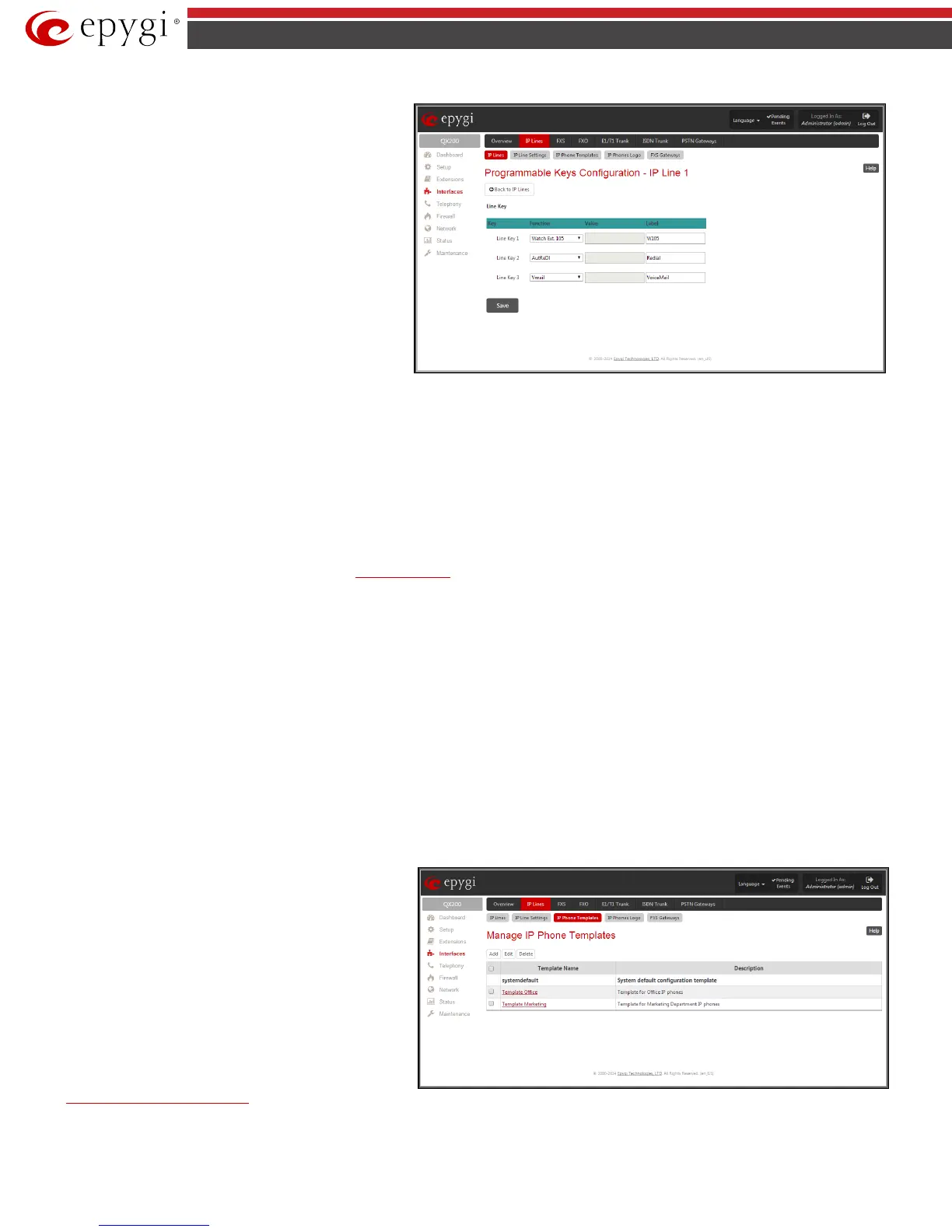QX50/QX200/QX2000; (SW Version 6.0.x) 71
QX50/QX200/QX2000 Manual II: Administrator’s Guide
The following options are available in the
Functionality
• Watch Ext. # - watch the extension on the QX IP
PBX and a possibility to pickup the call addressed to
that extension.
• Park Answer Ext # (on the phone can be visible as
PkA Ext. #, PrkA Ext. #, PrkAn Ext. # or PrkAns
Ext. #) - watch the calls parked to the corresponding
extensions and a possibility to retrieve the calls
parked to that extension.
This list also contains a number of PBX services available on
the QX IP PBX and accessible with the * key combination (see
QX IP PBX's Feature Codes). When configured from this page,
the key combinations become transparent for the IP phones
too.
Fig.II- 100: Programmable Keys Configuration page (the preview is individual for different IP phone model)
• Vmail - accesses the voice mailbox of the extension to which the receptionist IP line is attached to.
• DND - enables the Do Not Disturb service on the extension to which the receptionist IP line is attached to.
• CallFwd - accessed Forwarding Management of the extension to which the receptionist IP line is attached to.
• AutoReDI - auto redials the last dialed call.
• CallBack - calls back to the last caller.
• LineInfo - gets the IP line information from the QX IP PBX.
• CallBlk - blocks the last caller.
• Record – records the call (in case if the manual call recording is allowed for the call, configured from Call Recording Settings).
• ACD Login/Logout – allows the corresponding ACD agent to login to all groups it is involved in, if previously logged in, to log out from those
groups. For details on ACD functionality, see
ACD Management
.
Please Note: When saving changes on this page, the system asks for a confirmation to remotely reboot the IP phone. It is recommended to reboot the IP
phone after configuration changes on this page in order to make the new configuration effective on the IP phone.
IP Phone Templates
The Manage IP Phone Templates page is used to create custom templates for the IP Phones. The templates contain a set of configuration settings that are
uploaded to the IP phone once it is registered on the QX IP PBX. With the custom templates the most popular configuration settings may be adjusted
accordingly. The saved custom templates can be then configured from the Edit IP Line Settings page to be used on the particular IP phone.
The Manage IP Phone Templates page consists of a table where the available IP phone templates are listed. The systemdefault template in this table
indicates the QX IP PBX default template for all IP phones. This template cannot be edited or deleted.
Add opens the Add Entry page where an IP phone template can be created.
The Add Entry page includes the following text fields:
• Template Name text field indicates the name of the template. This name will be visible in the Edit IP Line Settings page when defining the template
for the IP phone.
• Description text field requires optional information about the template.
Edit
Manage
IP Phone Templates - Edit Entry
page where the selected template’s settings can be adjusted.
The Manage IP Phone Templates - Edit Entry page allows
configuration of multiple IP phones. The IP phones templates
help you manage the settings for group of IP phones, which
saves your time and ensures consistency.
This page allows you to adjust the IP phone’s template general
settings and define options for advanced configuration of the
IP phones models, which can be common for group of IP
phones.
The subpages for each supported IP phone model allows you
to define a set of extensions mapped to keys on IP phones (see
Programmable Keys Configuration).
Aastra
General Settings
page contains the
following components:
Fig.II- 101: Manage IP Phone Templates page