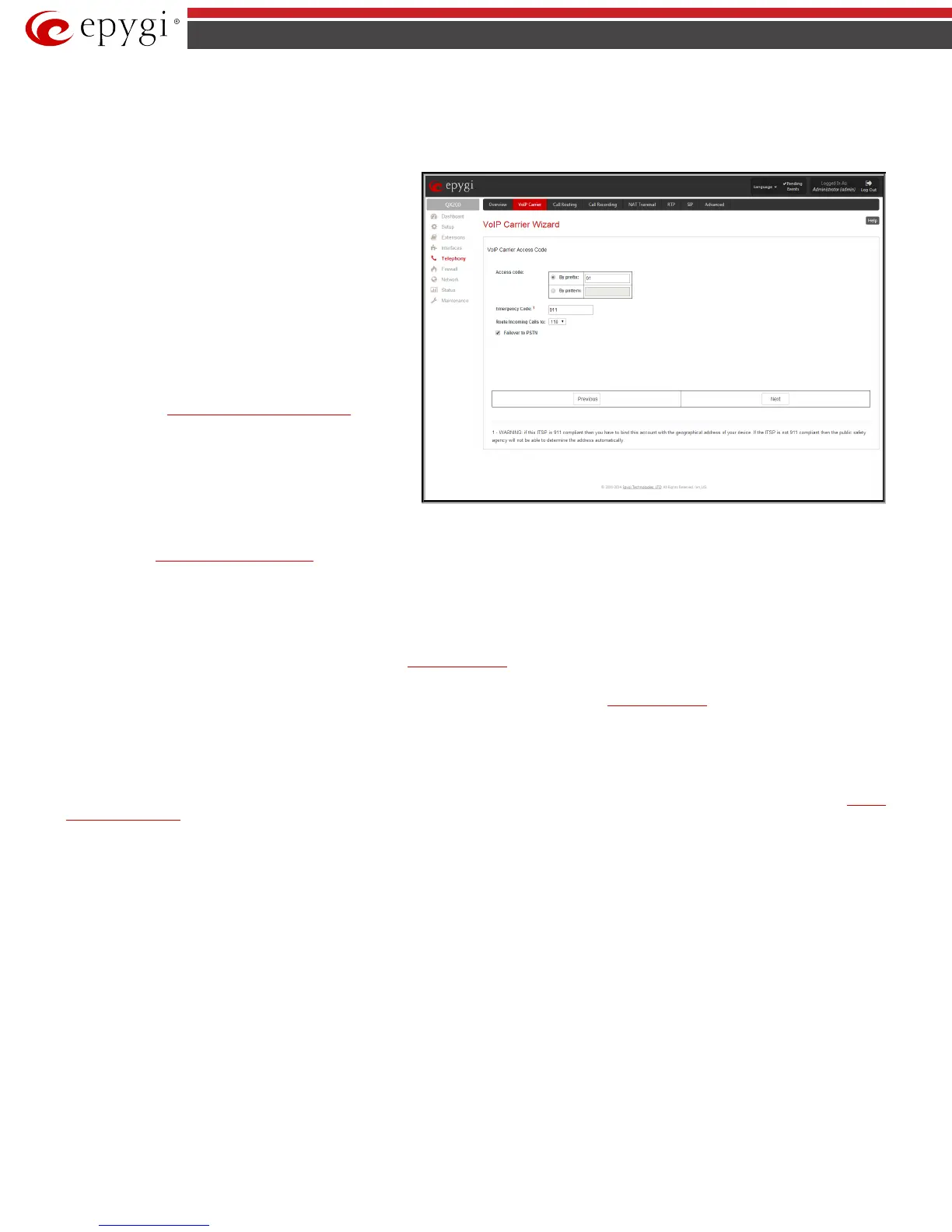QX50/QX200/QX2000; (SW Version 6.0.x) 92
QX50/QX200/QX2000 Manual II: Administrator’s Guide
A group of Host address and Port text fields respectively require the host address (IP address or the host name), the port number of the Outbound
Proxy, Secondary SIP Server and the Outbound Proxy for the Secondary SIP Server. These settings are provided by the SIP servers’ providers and are
used by QX IP PBX to reach the selected SIP servers.
VoIP Carrier Wizard – Page 3 contains the following VoIP Carrier access code selection components:
The Access code text field requires a digit combination by
dialing which the corresponding VoIP Carrier will be reached.
The Access code radio buttons allows you to create outbound
routing rules.
• By prefix text field requires entering the prefix that will
be placed in front of the routing pattern instead of the
discarded digits. The Prefix field can consist of numeric
values only. A corresponding warning appears if any
other symbols are inserted.
• By pattern text field specifies calls to which the rule
should be applied. If an outbound call has a destination
number that matches the specified pattern, it will be
completed according to the current rule. A routing
pattern may contain wildcards. The complete list of
characters and wildcards allowed in this text field is
given on the
Allowed Characters and Wildcards page.
The Route Incoming Calls to drop down list allows you to
select an extension (or Auto Attendant) on the QX IP PBX where
incoming calls from the configured VoIP Carrier should be
routed to. For the selected extension there will be an
unconditional forwarding set up which will care for incoming
calls forwarding from the VoIP carrier to the corresponding
extension.
Fig.II- 136: VoIP Carrier Wizard page 3
The Emergency Code text field requires the emergency code supported by the specified ITSP. By default this field is filled with the information defined in
the QX IP PBX’s
System Configuration Wizard, but this field also allows to define an ITSP specific emergency codes. In case your system has both local
PSTN emergency codes and ITSP codes configured, when dialing the certain emergency code, QX IP PBX will first try to reach the local PSTN allocated
emergency destination, and if failed will dial the ITSP emergency destination.
Please Note: If the defined ITSP is 911 compliant then you have to bind this account with the geographical address of your device. If the ITSP is not 911
compliant then the public safety agency will not be able to determine the address automatically.
The Failover to PSTN checkbox selection will route the call to the PSTN through the local FXO line in case if the VoIP Carrier is not available. When this
checkbox is selected, an additional entry will be added to the
Call Routing Table. This maintains digit transmission to the local PSTN when an IP call
towards the configured VoIP Carrier cannot be established.
Please Note: A warning message will appear when the defined Access Code already exists in the
Call Routing Table or causes a conflict with entries
already in the Call Routing table. In this case, when continuing through the VoIP Carrier Wizard, the existing entry in the Call Routing table will
automatically be overwritten by the new settings.
Call Routing Table
The Call Routing Table lists manually defined routing patterns along with their parameters (pattern number, state, routing and source caller settings,
RTP Proxy and Date/Time period settings, metric and description), as well as automatically created and undeletable patterns created from the
System
Configuration Wizard.