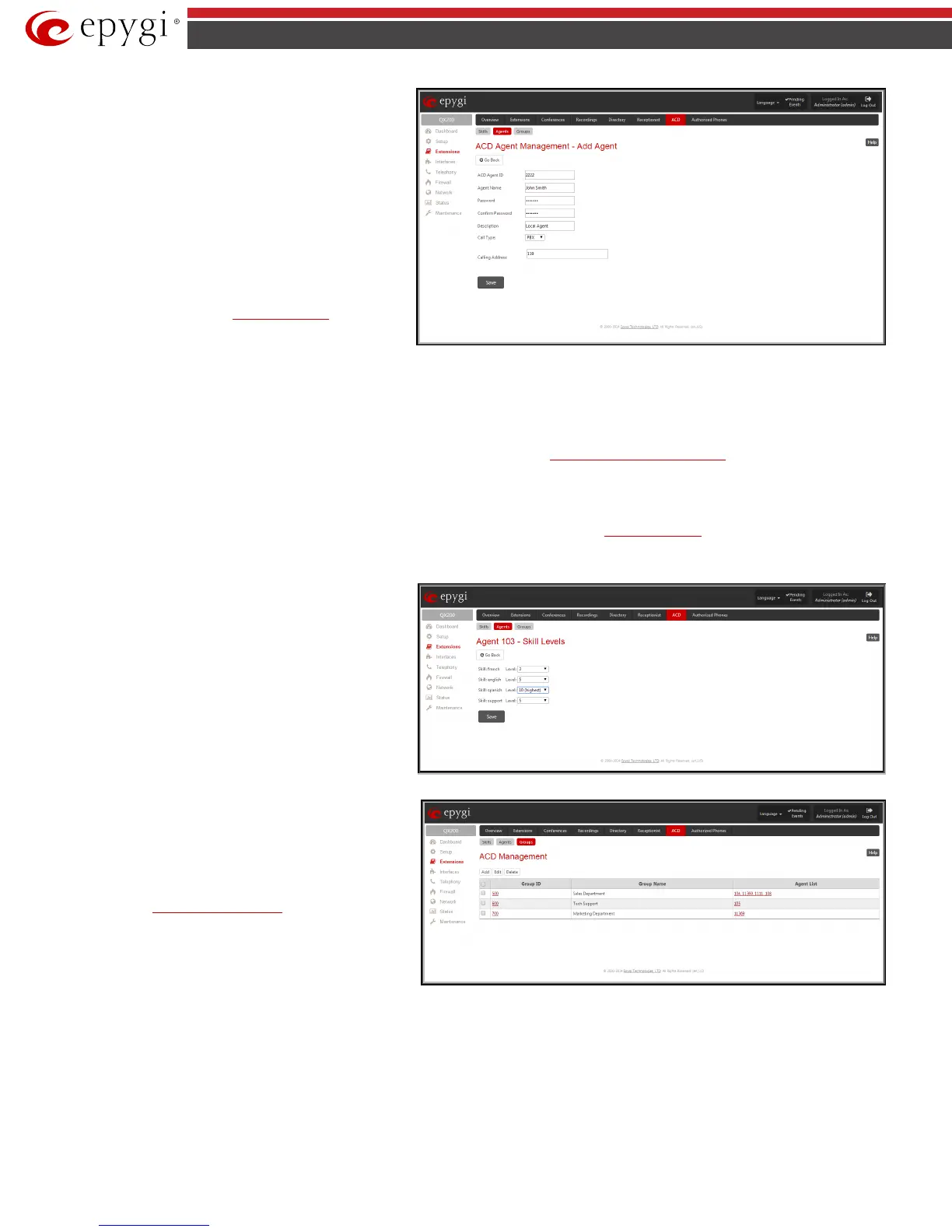QX50/QX200/QX2000; (SW Version 6.0.x) 63
QX50/QX200/QX2000 Manual II: Administrator’s Guide
Confirm Password
requires a password confirmation. If the
input is not corresponding to the one in the Password field,
the “Incorrect Password confirm” error will appear.
Description requires an optional description of the agent.
Call Type lists the available call types:
• PBX - extensions on the QX IP PBX
• SIP – calls through a SIP server
• PSTN – calls to a global telephone network
• Auto – used for undefined call types. The
destination (independent on whether it is a PBX
number, a SIP address or a PSTN number) will be
reached through the
Call Routing Table.
Fig.II- 90: ACD Management - Add Agent page
The Calling Address text field is used to define the address by which the agent can be contacted. The value in this field is strictly dependent on the Call
Type defined in the same named drop down list.
If the PBX call type is selected, the Calling Address field should contain the extension number on QX IP PBX and the corresponding agent can be reached
by calling on extension number located on the same QX IP PBX. However, it doesn’t necessarily mean that the agent shall be located at that QX IP PBX – if
the extension is remote extension then agent’s location might be far from QX IP PBX.
For the SIP call type, the Calling Address field should contain the SIP address (see chapter
Entering SIP Addresses Correctly) and the corresponding agent
can be reached by calling on SIP address. The agent with that kind of termination number might be located either at the same QX IP PBX or anywhere else
in the SIP network.
For the PSTN call type, the Calling Address field should contain the PSTN number and the corresponding agent can be reached by calling on PSTN
number via some PSTN interface on QX IP PBX (FXO). The agent with that kind of termination number is located in the PSTN network, fixed or cellular.
For the Auto call type, the Calling Address field should contain the phone number routable through
Call Routing Table on QX IP PBX. The agent with that
kind of termination number might be positioned in any of the above mentioned locations.
Pressing on the Skill Value column of the Agent Management table will lead you to the Agent - Skill Levels page where the skill levels for the
corresponding agent should be configured.
The Agent - Skill Levels page consists as many drop down
lists as Skills created in the Skills page (see below). For each
available Skill you should select the skill level (from 0 to 10,
with 0 meaning the absence of that specific skill and 10
meaning the highest level) matching to the corresponding
agent.
Fig.II- 91: ACD Management – Agent Skills page
Groups
ACD Management
Group type extensions filtered from the Extensions
Management table. This page allows you to configure the ACD
Group specific parameters, i.e. a collection of agents included
to the group, call queue and the call distribution mechanism.
Any new ACD Group created in this page will automatically be
displayed in the
Extensions Management table.
Fig.II- 92: ACD Group Management page