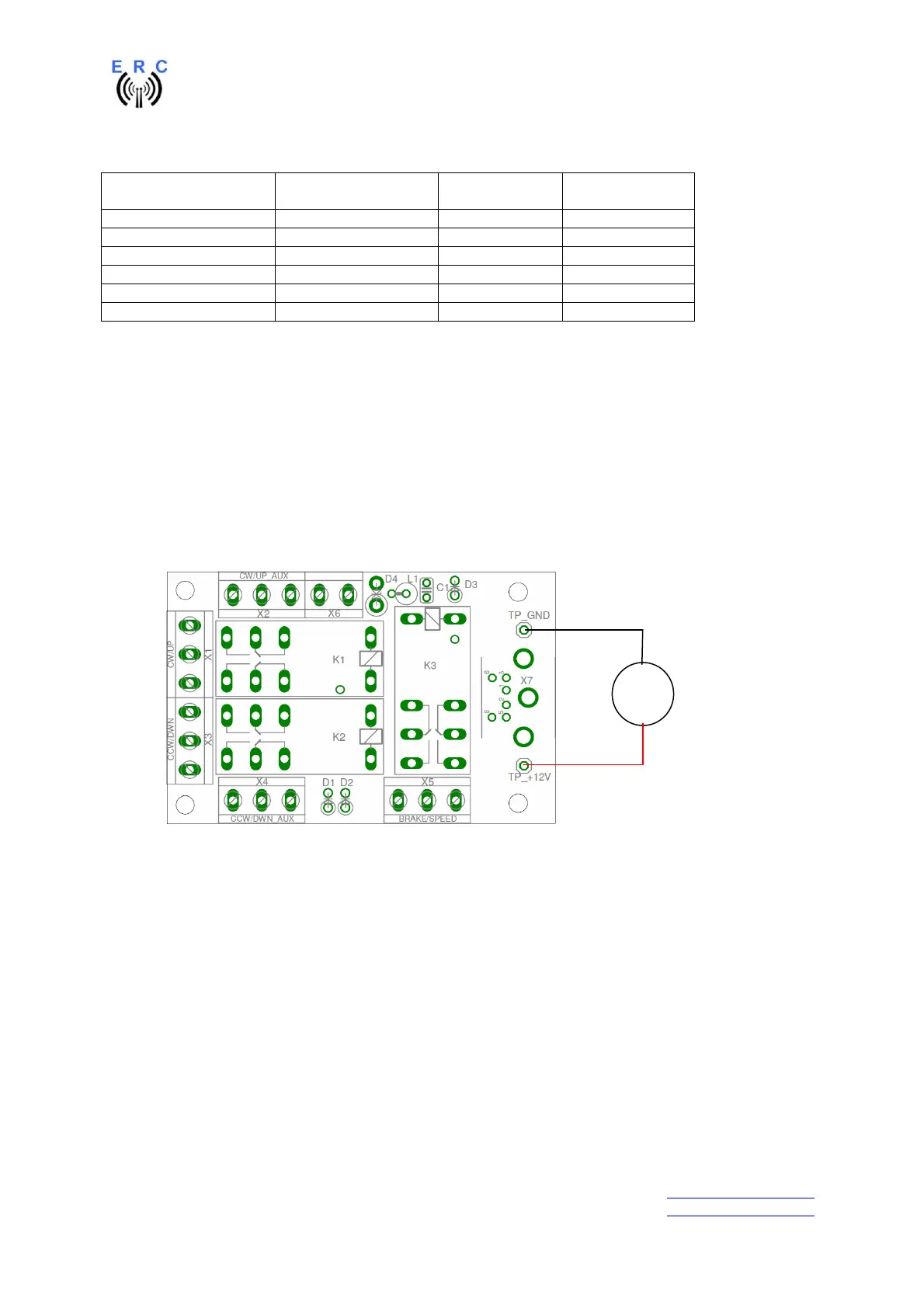EASY-ROTOR-CONTROL M V2.2 Instructions
___________________________________________________________________________
© Ing.-Büro E. Alba de Schmidt web : www.schmidt-alba.de
Tannenstr. 16 Page 26 of 44 email : erc@schmidt-alba.de
86836 Untermeitingen / Germany
This document is for the user only. Any publishing (printed or in electronic form) is not allowed.
Mini-DIN Rotor-Card Signal D-SUB ERC-M
axis 1
D-SUB ERC-M
axis 2
1 CW/UP 9 15
2 CCW/DOWN 2 7
3 AUX 11 13
4 Feedback-voltage 1 8
5 GND 10 14
6 DC-supply 12 12
4.4 Test of Rotor-Card
The Rotor-Card should be electrically tested before you connect it to the rotator-control-box. Perform
the test as follows:
-
Connect the Rotor-Card to the ERC-M by use of the cable prepared in chapter 4.3
-
Connect 12V DC to the DC-connector of the ERC-M. The Rotor-Cards cannot work without
the external DC-supply.
- Measure the voltage between the test-points TP_GND und TP_+12V. You should measure
now the 12V. Also the polarity is very important. You should measure +12V at TP_+12V
against TP-GND. If the polarity is wrong, the Mini-DIN-cable is wired wrong.
- Now connect the ERC-M to the PC and start the Service-Tool.
- Press the Test-button of the Service-Tool.
- The relays of the Rotor-Card(s) will now engage in the following sequence in steps of 1
second: CW 1 / CCW 1 / CW 2 / CCW 2 / AUX 1 / AUX 2
4.5 Installation of the Rotor-Card into a control-box
Rotor-cards are to be mounted inside the control-boxes that don’t provide a remote connector.
Therefore you need to drill 3 holes in the housing of the control-box according to this drawing:
V