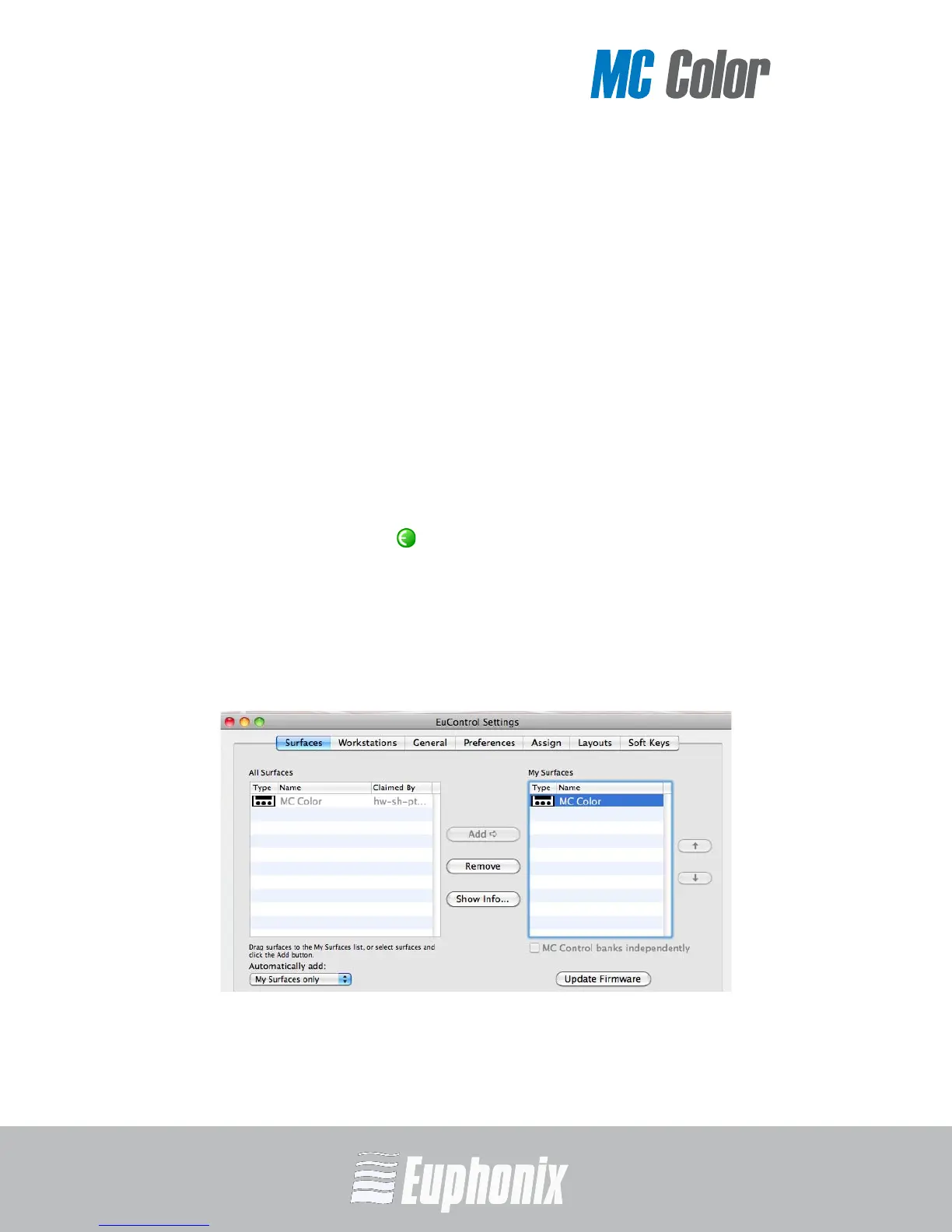COLOR GRADING MEDIA CONTROLLER
USER GUIDE
INSTALLATION AND SETUP
18
Troubleshooting
If you did not see the green icon in step 9 above, try one of the following:
1. Shut down MC Color and the Mac and repeat steps 8 and 9 from the previous
section.
2. If you did not see MC Color in the My Surfaces list in EuControl, select it in
the All Surfaces list and click Add. See the first two steps in Updating Firm-
ware below to display the Surfaces tab in EuControl.
3. See www.euphonix.com/artist/support for the most current trouble-
shooting information.
Updating Firmware
If you downloaded the latest software from the web, you may need to update the
firmware on your Artist Series media controllers.
1. Click the green icon in the menu bar and select EuControl Settings.
2. Select the Surfaces tab in EuControl (see Figure 2-6).
3. Select each Artist Series media controller in the My Surfaces list (shift-
click to select multiple devices).
4. Press Update Firmware to update their firmware. If a dialog displays a mes-
sage that the firmware is up to date, no further action is necessary.
Figure 2-6 Surfaces tab
5. Follow the instructions in the Update Firmware dialog box.
